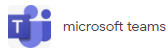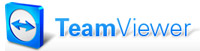Products Support
Windows Apps and Outlook Add-ins backed up by the people who developed them
At AssistMyTeam, we’re committed to giving you the best support for all the products that we carry and more! That reflects in our offering of 3 years support and maintenance contract FREE on every purchase of our product (only on Team and Enterprise Licenses).
The AssistMyTeam support contract helps you use our products as successfully as possible and address any issues that you encountered during the course of deployment.
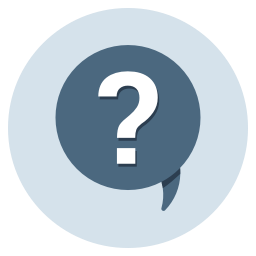
Online Knowledge Base
As an initial step for any technical question or issue, please check our online knowledgebase to see if an answer is already available.
Sales Support
For any query on support for purchases, payment types, licenses, please contact directly via e-mail to the Sales Team.
Technical Support
For any queries which are of technical nature, you can reach AssistMyTeam Technical Support via e-mail. Our support hours are from 8:00 am to 5:00 pm GMT, excluding weekends. Please be aware we will respond to technical e-mail queries from customers without a valid support contract as best we can, but please understand that support for our customers with support contracts takes priority. To expedite faster, you can use the online ticket form to submit your support request!
Check validity of your Support Contract
We periodically release updates to existing versions, and also complete new versions of our software products. These updates and new versions are covered by our support maintenance contract. When you purchase a license, complementary support subscriptions are offered for free for a year or two, or three depending on the products. This guarantees that you will receive all software changes, whether a small update patch or a whole new version, for the period of the support contract. Click here to check now!
Support Contract - Frequently Asked Questions
For more on our policies on support and maintenance, refer to our FAQs link.
Online Remote Assistance
If you are having trouble with any of our product, there is an option for assistance directly from us through the Internet (provided you have a high speed connection). We can also offer installation, training and support by connecting directly to your computer. All that's required for a remote assistance session is for you to install either Microsoft Teams or TeamViewer. You will be given a session name to connect to with a password via e-mail to establish the remote session. No router/modem/firewall configuration changes are needed to access the remote session your PC even when it's standing on a protected network behind a firewall/NAT.
Maintenance and Updates
We periodically release updates to existing versions, and also complete new versions, of our software products. These updates and new versions are covered by our annual support maintenance contract. Each acquisition of our team collaboration products requires a support maintenance contract, which guarantees that you will receive all software changes, whether a small update patch or a whole new version, for the period of the contract. Check out the fee structure for annual renewal of support and maintenance contract.
Knowledge Articles
Below are knowledge articles containing answers to technical issues as well as many of the common problems and questions submitted to AssistMyTeam Support Team.
- Setting up a SQL Server Express for use with AssistMyTeam Collaboration Apps
- Installing .NET Framework on Windows
- How can I know if my Outlook is 32 bit or 64 bit?
- Can I deploy the product (the setup.msi) to multiple users/machines using Group Policy Object (GPO)?
- Outlook experienced a serious problem with the ‘Some add-in’.
- Choosing between Cached Exchange Mode and Online Mode
- Connecting to SharePoint that is configured with federated identity authentication (ADFS)
- Connecting AssistMyTeam Apps to SharePoint with Office 365 account enabled with Multi-Factor Authentication (MFA)
- Cannot contact web site ‘https://xxxx.sharepoint.com/’ or the web site does not support SharePoint Online credentials
- Fix to “For security reasons DTD is prohibited in this document….”
- We purchased multiple seats but received only one license key.
- Silent install switches for setups
- Wrong OS or OS version for application
- The ‘Microsoft.ACE.OLEDB.12.0’ provider is not registered on the local machine
- Using AWS cloud SQL as backend with AssistMyTeam Apps