Download Setup
Download a ZIP file containing setups of the app
Home > Outlook Add-ins > Email to PDF for Outlook > Download
Email to PDF for Outlook is available for a free 30-days trial. This initial trial period allows you to evaluate the software. If you then choose to purchase, you can continue using the program without making any changes to your setup or data. The trial downloads are full-featured product versions.
You will need to extract the downloaded ZIP file to a folder. Please do not attempt to install without extracting first. It may not install correctly.

Setup for Per User Install
You will be downloading a single zip file that contains the setup.exe. During the trial period, you can access all the features with no limitation.
- For install on Workstation, PC in personal windows account.
- For both 32-bit and 64-bit Outlook
NOTE: Setup for Per Machine Install on Workstation, Terminal Server, Citrix are available only to Enterprise License holders.
Version: 12.0.223.0
Release Date: 8th July 2024
- Fixed the following errors:
Email to PDF for Outlook: 12.0.221.0
In Outlook version: 16
At Line: 410
In Function: fBatchExport.cmdProcess_Click
Source:
Exception Number: -2147352567
Exception Description: Array index out of bounds.
OS:10.0.19045.0 (Win32NT)Email to PDF for Outlook: 12.0.220.0
In Outlook version: 16
At Line: 410
In Function: EmailToPDFManipulation.EmbedAttachmentToExistingPdfFile
Source:
Exception Number: 5
Exception Description: Specify an extension for the file name.
OS:6.2.9200.0 (Win32NT)Email to PDF for Outlook: 12.0.220.0
In Outlook version: 16
At Line: 40
In Function: Toolbar.DisconnectItemFromOutlook
Source:
Exception Number: 5
Exception Description: COM object that has been separated from its underlying RCW cannot be used.
OS:10.0.19045.0 (Win32NT)
- Added support for customizing the compression of PDF output documents to reduce the file size. Available options are removing duplicate font, unused fonts glyphs, image compression etc.
- Added support for adding digital signature to your PDF output documents.
- Added support for adding additional PDF documents such as your company information, welcome note, preface or thank you, credits etc. to beginning or end of the PDF output.
- Added support for choosing advanced encryption options such as encryption algorithm and key length. Available options are AES, RC4 for algorithm and 40 bits, 128 bits and 256 bits for key length.
- Added support for embedding bates numbering to your PDF documents.
- Outlook with Email to PDF add-in may crash or become unresponsive if ESET Internet Security is enabled for Outlook.
- Significantly 7-10 times faster speed at bulk conversion of large number of emails to PDFs, compared to previous versions.
- Slight change in the menu items to give more meaningful to the purpose and type of the PDF conversion.
- Added new tab section ‘Forward’ in Output Settings, providing options to set default To, CC, From of the forwarded email. Additional option provided to flag or tag the original email as forwarded.
- Added drop down combo box option for number of pages for the existing option ‘Restrict Email body content to the following pages in the PDF’ under Output settings > Attachments to PDF tab section.
- Added a new option ‘Use Memo style in the first page of the email in PDF’ under Output Settings > Others tab.
- Added new option under ‘Forward As PDF’ menu – ‘Forward as PDF with Original Attachments‘. Clicking this would attach the PDF file of the email content, as well as carry over the original attachments of the selected email in their native formats in a new forward email.
- Added a new option under ‘Output Settings > Attachments to PDF’ tab with the caption ‘Place PDF file of email in Subfolder‘. Enabling this would place the PDF file of the email content into the subfolder where all the attachments are configured to be placed/outputted.
- Fixed: Excel attachments when converted to PDF (or merged to PDF with other attachments and emails) don’t retain the layout in single page, instead columns spanning multiple page. This issue had been fixed in this update.
- Added support for defining upto 5 metadata email fields in naming the output PDF file. (under Settings > File Naming & Automation).
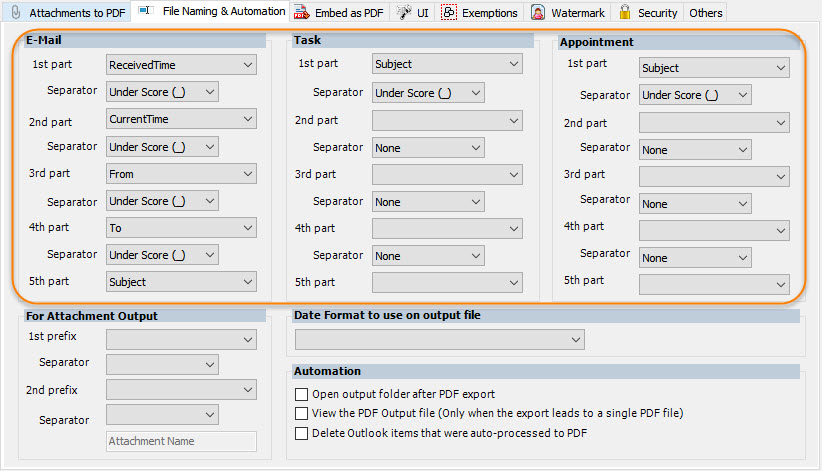
- Added new placeholder variable ‘From‘ in naming convention drop down box, which will output as ‘Sender Name (sender@domain.com)‘ when chosen in naming the PDF output file.
- Added new placeholder variables ‘CurrentTime‘ and ‘CurrentDateTime‘ in the naming convention drop down boxes. If chosen in naming the PDF file, the CurrentTime will print the current time only format, whereas the CurrentDateTime will print in both date and time formation.
- Newly revamped PDF Automation panel. Added support for choosing upto 5 email fields for naming the output PDF file.
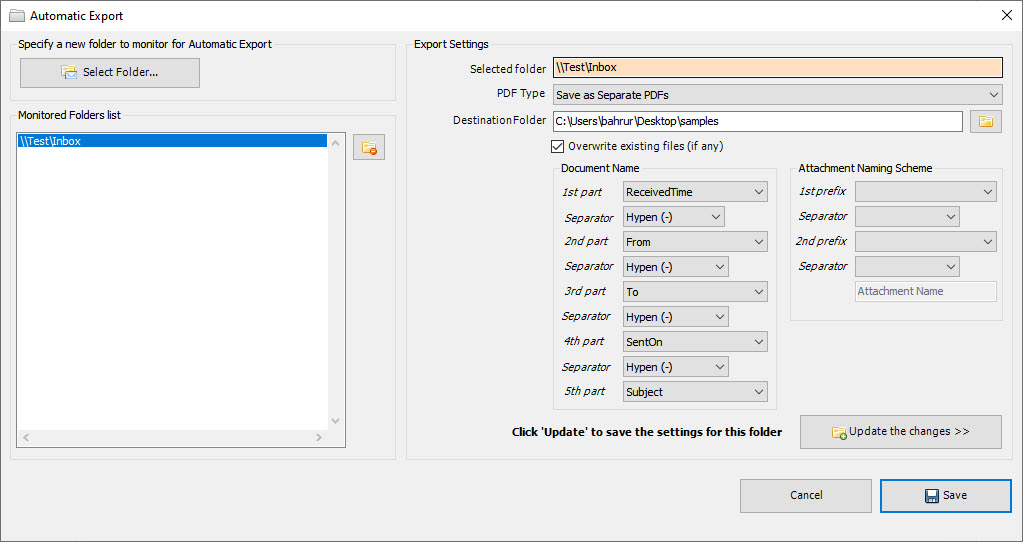
- The add-in now works on the latest Microsoft Outlook 2021 release.
- The add-in now converts unprocessed emails in automated folder that were left un-converted during Outlook startup.
- Converted emails in automated folder are flagged completed after successful PDF conversion.
- Optimized for screens that have higher scaling (125%, 150% or 175%) or resolution or 4K display.
- The PDF toolbar is now only available as a fixed dedicated tab in your Outlook Explorer and Inspector window. There is no options to customize the placement of the toolbar.
- NEW FEATURE: Added a new option ‘As PDF Pages and Embedded Attachments‘ under ‘Append to Existing PDF‘ menu option in the Email to PDF toolbar in Outlook. With this new feature, when appending emails to an existing PDF document, you can now append the email body as PDF pages and embed its attachments in their native formats into the existing PDF document.
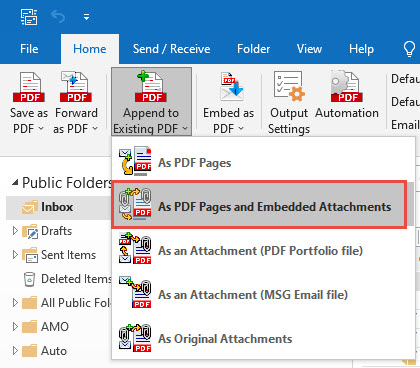
- BUG FIXED: When appending emails to an existing PDF document that already have some attachment files, the final PDF document is deprived of its attachment files.
- NEW FEATURE: You can now add placeholder variables to watermark so that the actual value is subtituted at the time of processing the PDF output. For example, you can choose the [NOW_YEAR] tag into the watermark text box to print the current year as watermark.
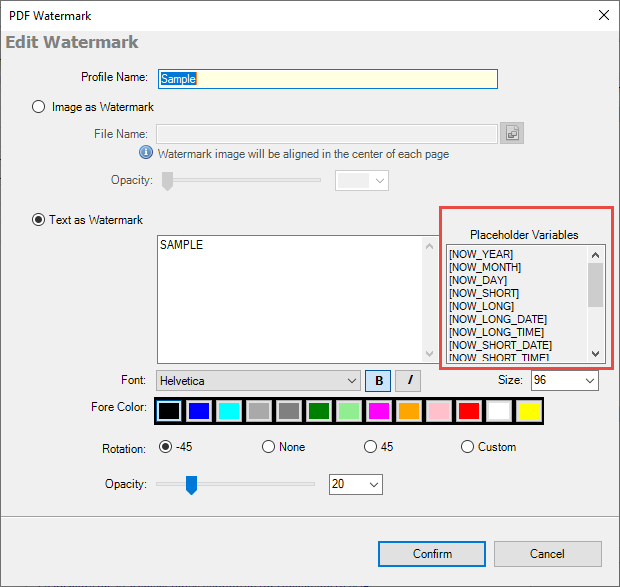
The following placeholder variables are available for insertion:
[NOW_YEAR]
[NOW_MONTH]
[NOW_DAY]
[NOW_SHORT]
[NOW_LONG]
[NOW_LONG_DATE]
[NOW_LONG_TIME]
[NOW_SHORT_DATE]
[NOW_SHORT_TIME]
[NOW_LONG_UTC]
[NOW_SHORT_UTC]
[USER_NAME]
[COMPUTER_NAME]
[FULL_COMPUTER_NAME]
[IP_ADDRESS] - NEW FEATURE: Added option ‘Export the office documents with markup (if present)‘ under Output Settings > Attachments to PDF tab. Enable this option to show any markup/comments that are associated with the office documents in the the final PDF output.
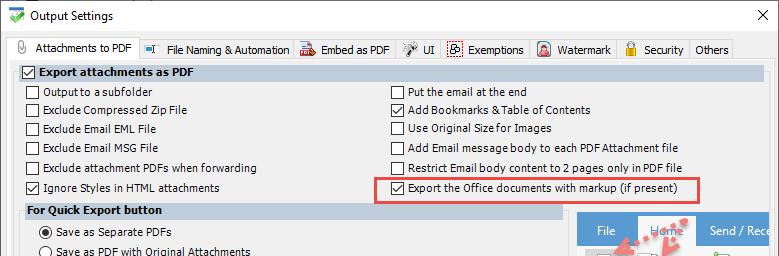
- NEW FEATURE: Feature to embed PDF versions of the attachments back to the original email. A new drop down menu ‘Embed as PDF’ is available in the Email to PDF toolbar in Outlook that allows you to embed PDF version of the attachment individually, or combined all of them into One PDF before embedding back to the email. For more options and customization, refer Outlook > Email to PDF toolbar > Output Settings > Embed as PDF tab.
- NEW FEATURE: Feature to insert those unsupported attachments (that can’t be converted to PDF pages e.g., .avi, .mp3, .mp4 etc.) in their original file format into the parent PDF. To enable this feature, check the option ‘Embed unsupported attachments in their original formats to PDF‘ in Outlook > Email to PDF toolbar > Output Settings > Others tab.
- NEW FEATURE: Option to hide Email message headers in PDF document with ‘Discard Email message headers in PDF‘ checkbox in Outlook > Email to PDF toolbar > Output Settings > Others tab.
- NEW FEATURE: Option to hide email addresses in message headers in the PDF documents with ‘Discard Email addresses in message headers in PDF‘ under Outlook > Email to PDF toolbar > Output Settings > Others tab.
- BUG FIXED: Images in PDF document appear too large, cut off or out of margins. To force the add-in to automatically resize images to fit the document, disable the option ‘Use Original size for images‘ under Outlook > Email to PDF toolbar > Output Settings > Attachments to PDF tab.
- BUG FIXED: Message headers in the PDF document appears in unreadable symbols, such as ??????
- BUG FIXED: Emails with RTF format when exported to PDF document may not retain the inline images in the PDF.
- BUG FIXED: Exporting multiple emails to one PDF file does not include attachments
- BUG FIXED: Export to PDF don’t work on mail opened from MSG file in Outlook.
- BUG FIXED: When trying to export mail (opened from MSG or EML file) to PDF, the caption of the PDF add-in buttons in the toolbar are empty.
- NEW FEATURE: Added support for saving email to PDF with original attachments. For this, a new menu option ‘Save as PDF with Original Attachments’ is available under the ‘Save as PDF’ drop down.
- NEW FEATURE: Added ‘Attachment Naming Scheme’ under Output Settings > File Naming & Automation’ tab.
- NEW FEATURE: Support for saving email and attachments into PDF/A. For this, an option ‘PDF/A Compliant‘ is available under Outlook > Email to PDF toolbar > Output Options > Others tab. Enable this option to output PDFs as PDF/A type.NOTE: PDF/A output is only supported when email and attachments are outputted as individual/separate PDF files. It does not work when you combine multiple emails with or without attachments into one PDF file.
- NEW FEATURE: Added feature to save email and its attachments to a PDF Portfolio, where the attachments are embedded as their original types/formats in the PDF document as attachments. For more on PDF Portfolio, refer to HERE.
- NEW FEATURE: Added feature to combine multiple emails into a PDF Portfolio where each email is converted to PDF document and embedded and assembled into the parent PDF Portfolio. Attachments of the emails are available in their native formats in their corresponding PDF document.
- NEW FEATURE: Automatically convert newly added attachment as PDF attachment when composing new email.
- NEW FEATURE: Append attachments in their original types/formats from selected emails to an existing PDF document.
- NEW FEATURE: Append emails as MSG files to an existing PDF document.
- NEW FEATURE: Added option to rearrange the order/sequence of the emails when combining them into one PDF file.
- NEW FEATURE: Added feature to convert an Outlook folder to PDF documents. When you right-click any Outlook folder, you will find a new entry ‘Save as PDF’ with sub options to save email to separate PDFs or to combine all to one PDF file.NOTE: Users with valid support contract (e.g., those who had purchased a license in the past 2 years) can upgrade to the all new version for free. However, we do advise that you check the validity of your support contract of your existing license HERE, for eligibility to free upgrade.
- NEW FEATURE: Added option to add email body content to each PDF version of the attachment that is outputted individually. (under Outlook > Email to PDF toolbar > Output Settings > Attachments to PDF tab > Add Email message body to each PDF attachment file)NOTE: This works only when you export the email and attachments to individual PDF file.
- FIXED : When exporting digitally signed emails to PDF, there are certain special characters or symbols in place of normal alphabets. Moreover, you are prompted or warned by Outlook that the encrypted message is changed. This is fixed in this update.
- FIXED: You may experience that PDF attachments that contain any annotations, comments or drawings are not retained in merged PDF file. This is fixed in this update/release
- FIXED : When merging email and attachments to one PDF file, the placement of the attachments in the one PDF file does not resemble or follow the sequence of the attachments as in the email. This is fixed in this update/release.
- NEW FEATURE: Added option to delete those Outlook mail items that were auto-processed to PDF (from a monitored Inbox). This option ‘Delete Outlook items that were auto-processed to PDF‘ is available under Outlook > Email to PDF toolbar > Output Settings > File Naming & Automation tab. The deleted mail items will then be available in the default ‘Deleted Folders’ of the particular mailbox.
- NEW FEATURE: Added 10 more ONLY Date formats under the drop down box of ‘Date Format to use on output file‘ (in Outlook > Email to PDF toolbar > Output Settings > File Naming & Automation tab)
- FIXED: Improved and tweaked memory management when processing multiple emails (a large number of them) to PDF in batch mode, resulting in better performance of your system.
- FIXED: The following errors had been fixed
Email to PDF for Outlook: 10.0.110.0 In Outlook version: 15 At Line: 230 In Function: DocumentMerger.Main Source: Exception Number: 13 Exception Description: Conversion from string "XXXXX" to type 'Boolean' is not valid. OS:6.2.9200.0 (Win32NT)Email to PDF for Outlook: 10.0.109.0
In Outlook version: 16 At Line: 370 In Function: mMain.ProcessItemToDocument Source: Exception Number: 57 Exception Description: The process cannot access the file 'C:\Mail\PDF\00010101-000000.pdf' because it is being used by another process. OS:6.3.9600.0 (Win32NT) Module Version: 10.0.109.0
- NEW FEATURE: Added support for watermarking PDF output with your own company name or logo.
- NEW FEATURE: Added support for securing your PDF output with a password
- NEW FEATURE: Added support for re-ordering the sequence of the attachments in the merged PDF file
- NEW FEATURE: Added bookmark support in PDF output for easy navigating and reference of emails and attachments in the PDF document.
- NEW FEATURE: Added support for embedding page number to the PDF output.
- NEW FEATURE: Added support for adding your footer information in each of the PDF pages (such as your company name or copyrighted warning).
- FIXED: Hidden inline attachments such as your company logo or twitter or facebook icon might appear in separate individual PDF page. With this update, these inline images are filtered out in the PDF output to produce accurate PDF representation of your email.
- FIXED: If you have a Microsoft Word document (doc, docx) as attachments in the emails, the PDF output might cut-off the word document content. This happens if the layout size of the word document (in the attachment) is different than one specified in the PDF add-in output settings in Outlook. This issue is fixed, with the add-in retaining the original layout size of the Word attachment in its portion in the PDF output.
- FIXED: The When you try to register the add-in with your license key, you get the following error message.
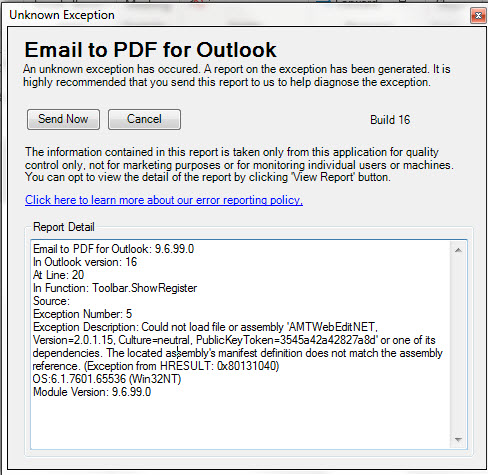
- FIXED: The add-in fails to carry over the completed data from form fields of the native PDF attachment to the merged PDF output. This has been fixed now.
- ADDED: Under Output Settings > Attachments to PDF tab, a new option ‘Ignore Password prompt on PDF attachments‘ is added. Enabling this will force the add-in to ignore password protected PDF attachments (if any in the email) from being included in the PDF export.
- ADDED: Under Output Settings > Automation tab, a new option ‘Open output folder after PDF export’ is added. Enabling this will allow the add-in to automatically open the output folder/directory to which the PDF files were exported from the emails/attachments (in Windows Explorer).
- ADDED: Under Output Settings > Automation tab, a new option ‘View the PDF Output file’ is added. Enabling this will allow the add-in to automatically open the PDF file that was just exported from the email/attachments with the associated PDF viewer (e.g., Adobe Acrobat Reader or Foxit Reader) that is installed in your system.
- ADDED: Under Automation workflow, a 3rd naming scheme is added.
- FIXED: The following errors had been fixed
Email to PDF for Outlook: 9.4.3.86 In Outlook version: 14 At Line: 110 In Function: FileToPDFMain.RenameOutputTmpToPdf Source: Exception Number: 13 Exception Description: Conversion from string "" to type 'Long' is not valid. OS:6.2.9200.0 (Win32NT)
- FIXED: A bug in Output Settings > File Naming tab, whereby the last two components of the naming convention are resetting to default every few hours (e.g. not the entire naming convention is saving).
- FIXED: Another related issue is the Batch Export. The second separator and 3rd part of the name settings are never saved. You have to define them every time we batch export.
- FIXED: The following errors had been fixed
Email to PDF for Outlook: 9.4.3.85 In Outlook version: 15 At Line: 250 In Function: FileToPDFMerger.MergePdfFiles Source: Exception Number: 57 Exception Description: The process cannot access the file 'X:\XXXX' because it is being used by another process. OS:6.1.7601.65536 (Win32NT)Email to PDF for Outlook: 9.4.3.81
In Outlook version: 16 At Line: 100 In Function: FileToPDFMain.RenameOutputTmpToPdf Source: Exception Number: 5 Exception Description: The specified path, file name, or both are too long. The fully qualified file name must be less than 260 characters, and the directory name must be less than 248 characters. OS:6.2.9200.0 (Win32NT)
Email to PDF for Outlook: 9.4.3.81 In Outlook version: 16 At Line: 100 In Function: FileToPDFMain.RenameOutputTmpToPdf Source: Exception Number: 53 Exception Description: Could not find file 'X:\XXXXX\XXXXX.pdf.tmp'. OS:6.2.9200.0 (Win32NT)
Email to PDF for Outlook: 9.4.3.85 In Outlook version: 14 At Line: 60 In Function: Main.ExportSelectedItemsSingleMode Source: Exception Number: -832438263 Exception Description: The Explorer has been closed and can not be used for more operations. Check your code and restart Outlook. OS:6.1.7601.65536 (Win32NT) Module Version: 9.4.3.85
Email to PDF for Outlook: 9.4.3.82 In Outlook version: 16 At Line: 150 In Function: mPipes.AttachPDFsToMail Source: Exception Number: -2147467259 Exception Description: Outlook can't do this because a dialog box is open. Please close it and try again. OS:6.1.7601.65536 (Win32NT) Module Version: 9.4.3.82
- NEW FEATURE: Added New Option ‘Hide pop-up confirmation messsage‘ under Outlook > Issue Tracker toolbar > Output Options > Others tab. When enabled, any pop-up confirmation message from the add-in will be hidden.
- FIXED: Error when exporting an email that contains multipage TIFF attachment to PDF
Email to PDF for Outlook: 9.4.3.82 In Outlook version: 16 At Line: 340 In Function: FileToPDFManipulation.ConvertMultipageTifftoPdf Source: Exception Number: 91 Exception Description: Object reference not set to an instance of an object. OS:6.1.7601.65536 (Win32NT)
- FIXED: Error when exporting to an non-deliveable report (NDR) item to PDFEmail to PDF for Outlook: 9.4.3.81
In Outlook version: 16 At Line: 30 In Function: CaseData.GetOutlookValueFromObjectModel Source: Exception Number: 438 Exception Description: Public member 'SenderName' on type 'ReportItem' not found. OS:6.3.9600.0 (Win32NT) Module Version: 9.4.3.81
Email to PDF for Outlook: 9.4.3.82 In Outlook version: 16 At Line: 270 In Function: FileModule.GetTruncatedFullFilePath Source: Exception Number: 5 Exception Description: Argument 'Length' must be greater or equal to zero. OS:6.2.9200.0 (Win32NT)
- FIXED: Error when exporting to PDF – The specified path, file name, or both are too long. The fully qualified file name must be less than 260 characters, and the directory name must be less than 248 characters.
- FIXED: Error when exporting to PDF – Could not find file ‘C:\Users\USERNAME\SOME LONG FILE NAME.pdf.tmp’.
- ADDED: Added feature to exclude certain attachment extensions from being processed and included to the PDF output.
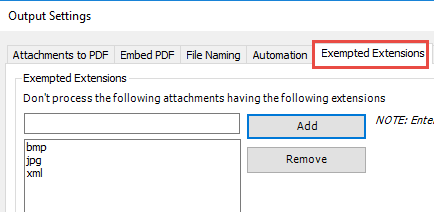
From the Email to PDF toolbar in your Inbox, click ‘Output Settings’ button. And just add the extensions that you want to exclude in the ‘Exempted Extensions’ tab of the Output Settings panel.
- ADDED: Added support for the new attachment file formats. Now, Email to PDF add-in supports more than 120+ file types (in attachments) for direct PDF conversion.
- ADDED: Added ‘Use original Size for images files’ option under Output Settings > Attachments to PDF tab. If this option is enabled, image attachments will not be resized, instead, the add-in will try to use the full size (as permissible by the page layout) when converting to PDF.
- FIX: When exporting multiple emails and their attachments to PDF using the Export As > Adobe Portable > Merge all attachments to a single PDF, or Append all attachments to the email PDF menu options, the result PDF files are not merged. Instead, it outputs to individual PDF file. This has been fixed in this version.
- FIX: When exporting multiple emails to PDF, you might encounter in the output PDF, the same attachments of an email are added to other emails (that were without attachments). This has been fixed in this version.
- FIX: Some users may find that the progress dialog box seems to freeze during PDF export.
- ADDED: Added ‘Show context menu on top‘ option under Output Settings > User Interface tab, so that you can set preference for the placement of the context menu in topmost or bottom position.
- FIX: Previous versions setups were flagged for infection with malware/virus with certain Anti-Virus vendors. Now fixed. You can make a virus scan at https://virustotal.com/
Version 9.3.3.70
- Supports conversion of compressed ZIP, MSG and EML attachments to PDF.
- Also supports converting files from inner zip/MSG/EML attachment located within another ZIP/MSG/EML attachments to PDF.
Version 9.1.3.60
- Supports the following languages – English, Chinese (Traditional), Danish, Dutch, Finnish, French, German, Greek, Italian, Japanese, Korean, Malay, Portuguese, Spanish, Swedish, Turkish.
Version 9.0.2.59
- Added support for multi-page TIFF in the generated PDF, DOCX, XPS documents.
Version 9.0.2.57
- Requires .NET Framework 4.5. check .NET requirement page for more information.
- Added support for automatic conversion to PDF of the following image/attachment formats:
bmp, cut, dcx, dds, ico, gif, jpg, jpeg, lbm, lif, mdl, pcd, pcx, pic, png, pnm, psd, psp, sgi, raw, tga, tif, tiff, act, pal, wal. - Added support for pop-up message notifications.
- Fixed the bug where the document Exporter toolbar does not show up when opening a recurring meeting item in Outlook.
Version 7.3.2.51
- Added support for choosing the date format when outputting the file name.
Version 7.2
- Added support for 64bit Outlook.
- Output file naming now possible with 3 Metadata fields (previously it was just 2)
Version 6.2
- Added support for converting multipage TIFF attachment to multiple PDF file
- New option to toggle display of caption of the attachment file in the PDF
Version 6.1
- Automatic embedding of PDF version of attachments back into the original email item for easy preview in iPhone, iPad and other tablet devices.
- PDF optimization options – ‘optimize for quality’ and ‘optimize for publishing’.
Version 6.0
- Dynamic file naming with metadata information extracted from the Outlook item, and pre-filling it to the ‘Save As’ dialog box.
- Improved automatic generation of PDF/XPS documents from monitored folders/mailboxes.
Version 5
- Support image formats as such as BMP, GIF, JPG, PNG, TIFF, PSD, PCX.
- Output attachments to PDF files, either to individual PDFs, or to a single merged PDF.
Version 4
- Append the selected Outlook items to an existing PDF file
- Real-time monitoring and automatic export of incoming emails/new items of an Outlook folder or mailbox to a user specified document format (only available for Enterprise license)
- Optionally, maintain a single PDF file on automatic export, on which, every new Outlook item received or added (in the Outlook folder or mailbox) will be appending over this single PDF file, just like an e-book (only available for Enterprise license)
Detail information on upgrading your old installation of ‘Email to PDF’ add-in with new version and update.
Upgrade Steps to Version 11.X (from version 4.X, 5.X, 6.X, 7.X, 8.X, 9.X, 10.X, 11.X)
Download the latest setups to your system.
Extract the contents of the zip file to a file folder in your system.
Shutdown Outlook.
Uninstall the previous/older ‘Email to PDF for Outlook’ or ‘Document Exporter for Outlook’ from your system. You can do that from Control panel -> ‘Add or Remove programs‘ (in Windows XP) or ‘Programs and Features‘ (in Windows Vista and Windows 7, 8 or 8.1, 10), then choose “Email to PDF for Outlook” or “Document Exporter for Outlook” and click the remove button.
Run the newly downloaded ”EmailToPDFSetup.exe’ file to install version 11.X of Email to PDF for Outlook.
