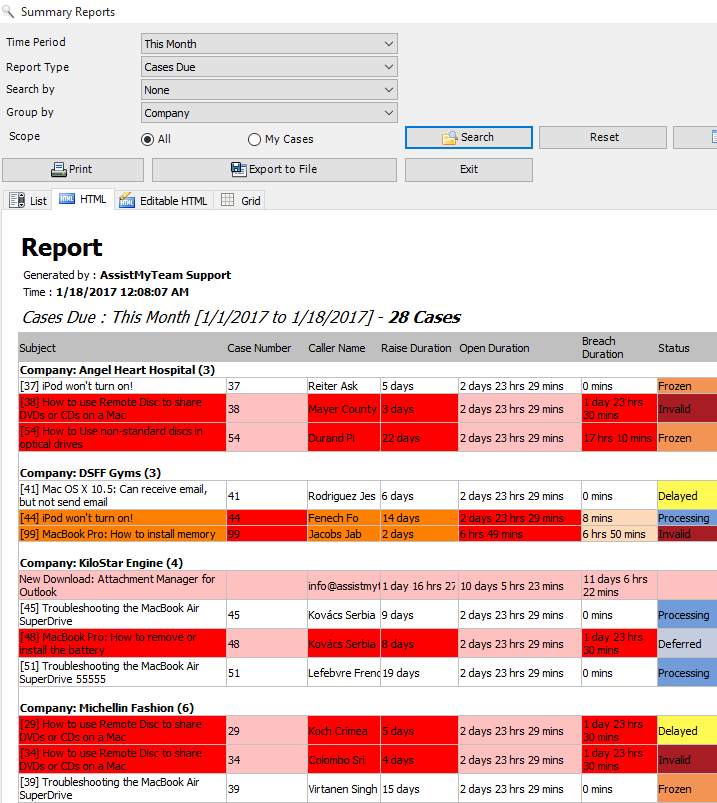Helpdesk in Outlook - How It Works
Learn the helpdesk processes from start to end of the ticket lifecycle
Home > Outlook Add-ins > Helpdesk for Outlook > How It Works
AssistMyTeam Helpdesk consists of two separate installs – Managerial and Agent.
- The Managerial install is for helpdesk administrator who would configure and maintain the global configurations, drop down lists, templates etc. in the helpdesk SQL database.
- The Agent install is for the technicians to enable them to log, raise and work on support cases in Outlook.
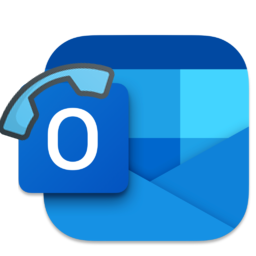
Each of this tool is installed on individual computer as an extension to Microsoft Outlook and only relies on Microsoft Outlook for the front-end and a network SQL or cloud Azure database, as the back-ends.
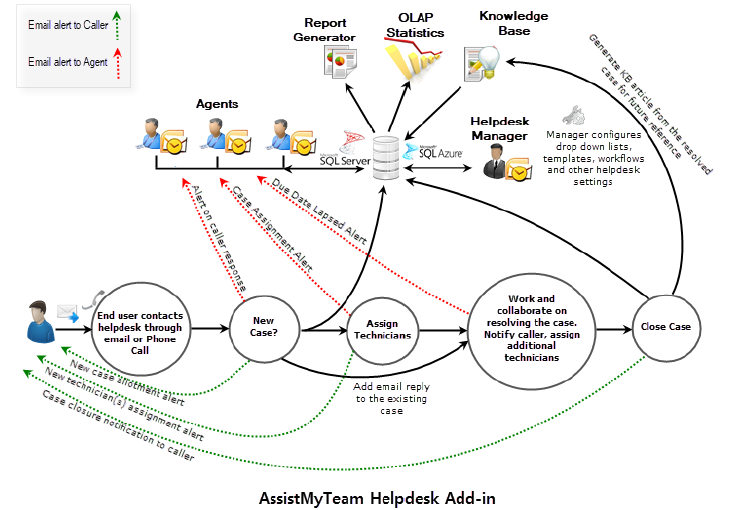
Create a database for Outlook Helpdesk add-in
After the managerial tool is installed, helpdesk administrator will be given a choice of database options where all the cases, articles, templates and other settings data will be stored centrally.
Database options include Microsoft SQL Server, Microsoft Azure (cloud SQL server).
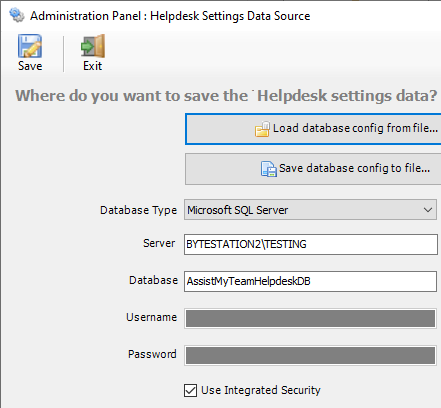
Configure settings for Outlook helpdesk add-in
Helpdesk administrator defines drop-down lists such as agents, callers, problems as well as emails templates, messaging options etc. With these global settings, manager can streamline the behavior on how all agents work on support cases in Outlook.
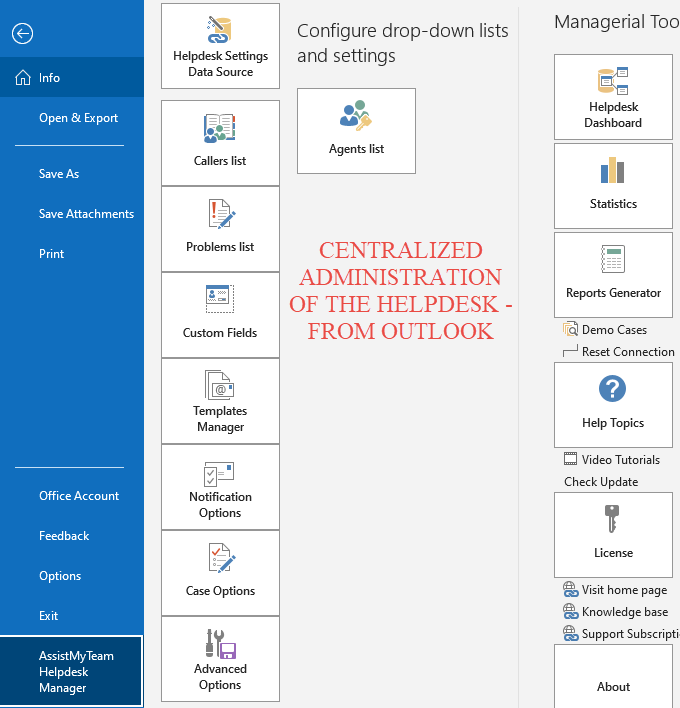
Install Outlook Helpdesk Agent add-in
The Agent tool consists of an Outlook add-in that has all the logic and functionalities of the helpdesk application. Each agent of the helpdesk who would work on cases needs to install the Helpdesk Agent tool.
After a successful install, you will see that dashboard panel, toolbars or ribbons are added in the explorer and inspector windows of Microsoft Outlook.
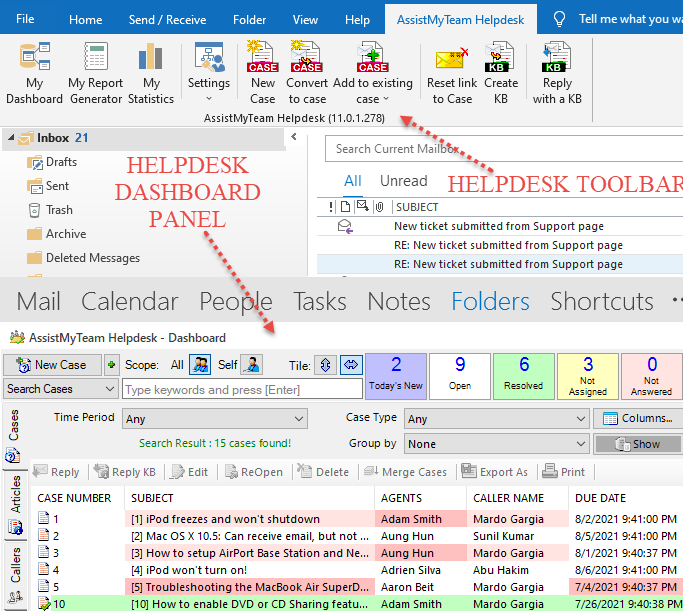
Note: Apart from the managerial tool, helpdesk administrators also need to install the Agent tool if they have to work on support cases themselves.
Convert support request to a case
An end-user experiencing technical challenges contact helpdesk requesting for support by sending an email or by making a phone call. These support requests are then logged and converted to cases in Outlook.
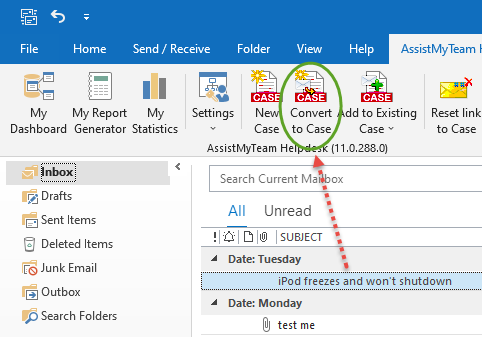
Further details and drop-down lists (such as the classification of problems the request falls into) can then be set, by a supervisor or manager.
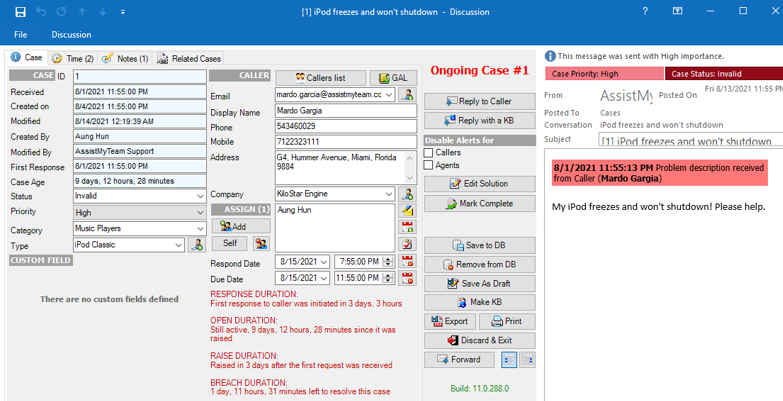
Assign case to Agents
Typically, a manager assigns the best agents to the case for fulfillment of the service and speedy resolution.
Furthermore, in the helpdesk settings, administrator can link and associate individual agent to a caller, or to a problem type such that when a new support request email is received, if there is a match between agent and the caller (read as sender), or if a problem type is found in the email subject, the associated agents will get assigned automatically to the case.
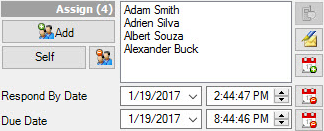
Assigned agents then get notified through an automated email. Optionally, the due date of the case is entered into the personal calendar of the agent’s mailbox.
Agents work on their assigned case
The assigned agents then proceed to fulfill and resolve the case in Outlook. Helpdesk manager may set due date and other deliverables on the particular case for the assigned agents, for quality check purposes. Further correspondence to the caller might follow (in the form of emails, phone calls). All activities related to the case are logged and agents can fill time spent and assign additional agents if needed. All email conversations and notes can be accessed and tracked right from the case form itself, without the need to scan through your Inboxes for past replies.
helpdesk add-in auto-process escalates emails from caller
The caller can reply back to email from the helpdesk and the response automatically triggers an escalation on that particular support case. If a response from the caller on an existing case is received, the assigned agents are notified automatically. If the case has been resolved, AssistMyTeam Helpdesk automatically re-opens and marks it as an ongoing case.
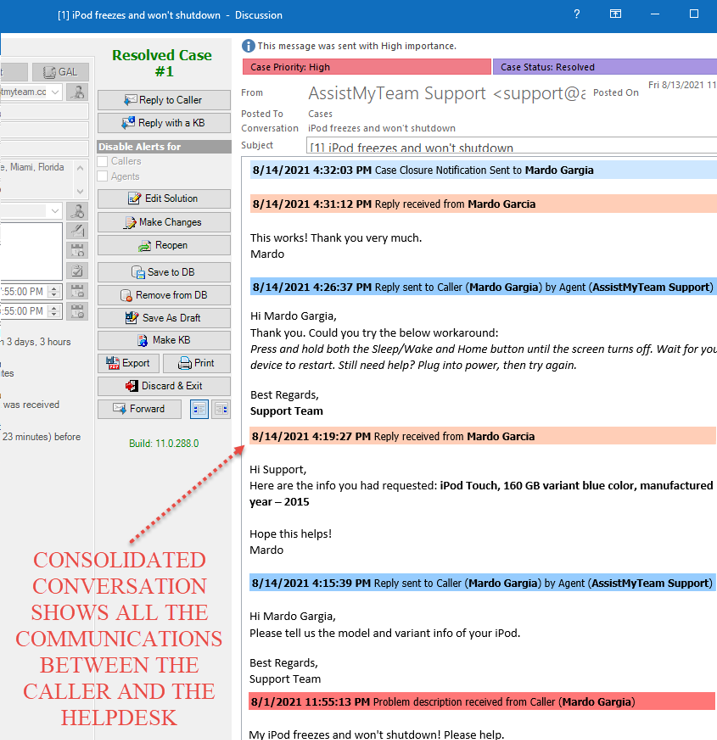
Mark case as complete
Once every parameter of the caller’s request has been fulfilled, a case be closed. At the same time, the caller gets notified automatically on the closure of the case.
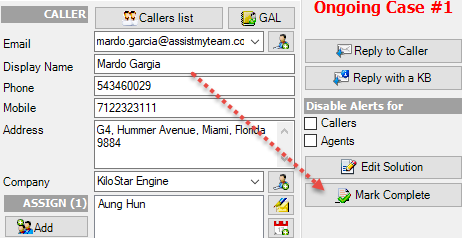
Add resolution to knowledge base bank
A closed case can be a good source of future reference and agent can create a new knowledge base entry based on the case. It is then available in the list of articles under the integrated knowledge base, categorized and sorted, ready for your agents to draw from when similar issues arise. Additionally, helpdesk administrator can choose to publish these articles to their website or intranet to provide first level support to potential support requests from end-users.
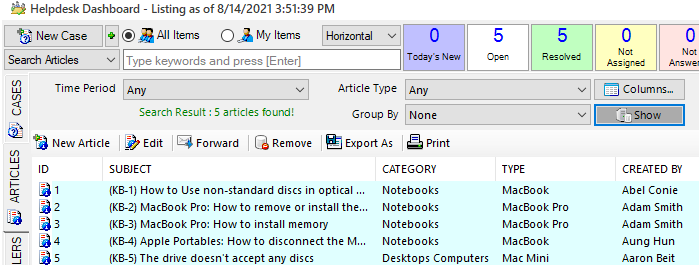
Run reports and statistics
To identify problem areas and increase helpdesk efficiency, senior management runs the statistical tool from time to time, collecting valuable intelligence and trends and generating meaningful reports.
For day to day knowledge of the helpdesk, they can generate summary reports to get appraisal on the current happenings on the helpdesk and track recent cases generated, worked, closed or reopened.