Attachment Detacher for Outlook
Detach and move attachments from emails to file system
Make it easy to automatically detach attachments and images to local disk or network drive. Use embedded hyperlinks in the emails, for quick reference and retrieval of detached attachments. Optimize mailbox or PST size, make Outlook run faster.
Available for a fully functional 30 days trial.
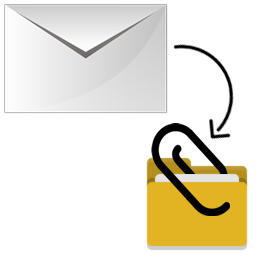
Product Summary
- Seamless integration with Microsoft Outlook
- Detach attachments from emails to a global file folder, or optionally, choose a folder at run-time.
- Automatically detach or delete attachments from the copy of emails present in the Sent Items folder.
- Filter out certain attachments with specific extensions from detaching
- Preserves inline images and hyperlinks in the processed email.
- Re-attach files back to the original email.
- Monitors multiple folders and mailboxes for incoming emails and automatically detach attachments.
- Significantly reduce your Inbox size so that your Outlook is more efficient to startup, browse, search and index.
- Remove the URL or re-attach related files when replying or forwarding the email.
- Keep the size of your mailbox on the server well within the allowed limit.
- Retains the attachment clip icon in the Outlook folder view, even after detaching all the attachments of the email.
- Special MSI installer available for enterprise wide deployment*.
- Support for pre-configuration of settings and pushing to multiple systems*.
* Available to Enterprise License only

THE PROBLEM
Mailbox size restriction
Most e-mail accounts include a mailbox or account storage limit. In fact, in 90% of the case, this limit is breached primarily by the presence of attachments. In particular, this can range from small Kilobytes to large Megabytes, and even in hundred Megabytes.
Moreover, over time, the Sent Items folder is accumulated with redundant attachments. Because a copy of each message that you send is saved underneath it. As a result, this not only fills up the recipient’s mailbox, but also increases the file size of Outlook data file and mailbox.
Nevertheless, the world’s most popular email client – Microsoft Outlook is still devoid of an effective mechanism for mailbox/Outlook PST size optimization.
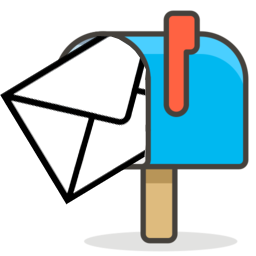
THE WORKAROUND
Should you be archiving emails?
The solution to frequent mailbox limit breach is not ‘Archiving’. But to do away and disconnect attachments from the mail items altogether.
In fact, store them externally from Outlook, and still maintain the hard link between the mail and their associated attachments. Besides, mailbox space is pretty expensive when compared to a local disk.
Moreover, files and documents load up faster from local folder too, than in Outlook. Henceforth, this advantage itself favors the argument, for moving attachments away from Outlook.
Surprisingly, you would have expected Microsoft Outlook would offer a wizard or tool to do just this. In reality, there is no such feature built-in to Microsoft Outlook.
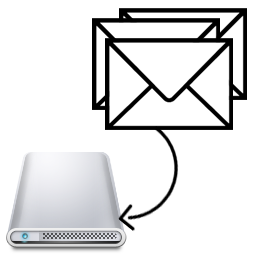
THE SOLUTION
Detach attachments to file system
Attachment Detacher add-in is designed to perform the detachment and storage of attachments, outside of Outlook, with complete user transparency. And yet still offer seamless integration of external attachments to emails in Outlook.
Consequently, it helps you to save precious space on your PST or Exchange mailbox. Moreover, it contributes to making Outlook run much faster with better performance. In addition, it also removes the requirement for constantly archiving duties.
Furthermore, at times when there is a need to move the attachments back to original mail item, like when replying or forwarding, it will automatically re-attach the associated files from the local disk, back to the original email.
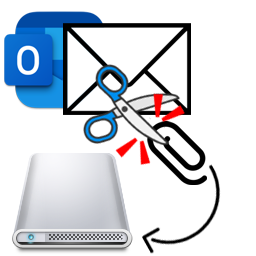
How It Works
Learn the ways of detaching and moving attachments from emails to file system
Here is the user interface of the add-in in Outlook, with which you can strip and detach attachments from emails to your local or network disk.
Attachment Detacher ribbon in Outlook 2019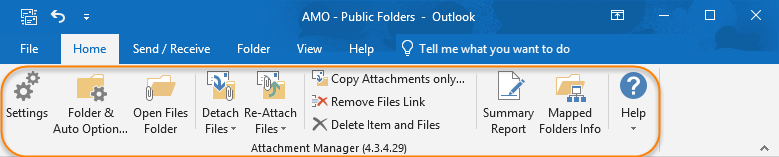
Attachment Detacher Context Menu in Outlook 2019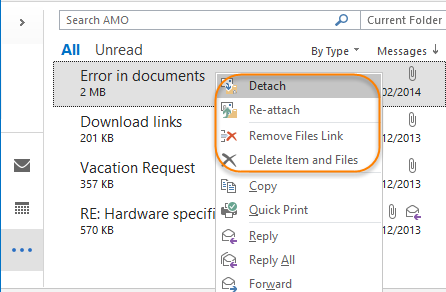
Strip down or detach attachments
To strip down and detach attachments from the email item, select it from your Inbox and click the ‘Detach‘ button from the toolbar. This will move all the attachment files to the the pre-configured file folder (outside of Outlook). At the same time, leaving behind the hard links of the files in the email itself, for easy retrieval and access.
Inbox folder just before detaching the attachments of the selected email:
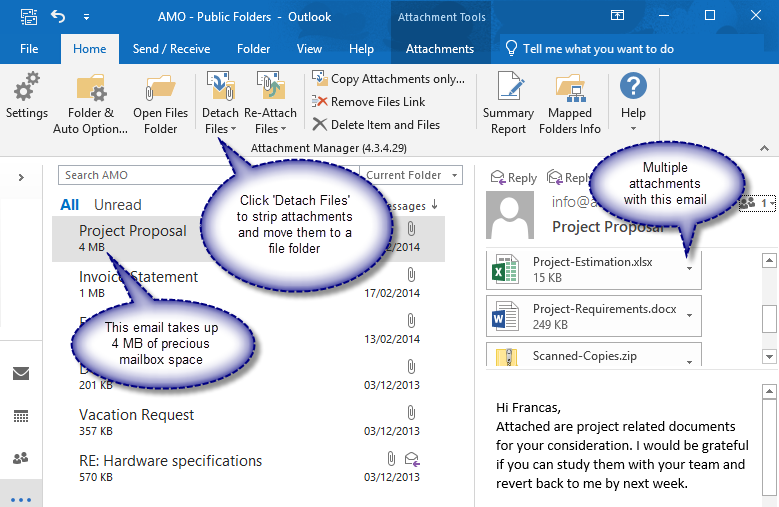
Inbox folder with the processed email after the attachments are detached:

Re-attach related files back to the email
If you want all the attachments back to the email item, you can simply use the ‘Re-Attach‘ function. This action will put back all the related attachment files from the file folder to the email, in the original condition. As a result, the hard links from the body description will also be automatically removed.
Inbox folder with the re-attached files back in the email as attachments:
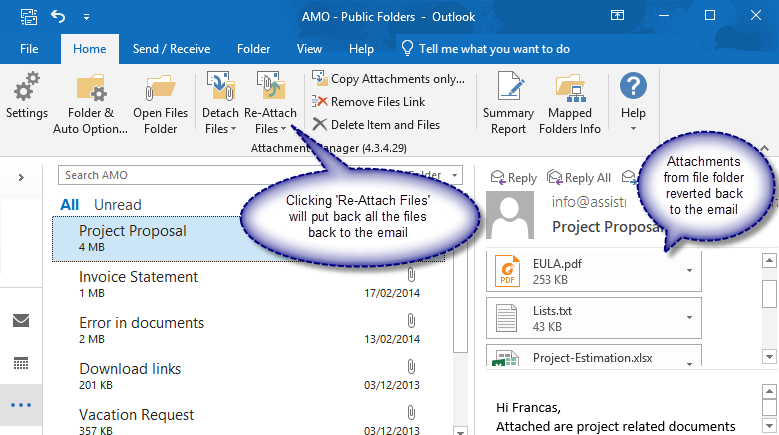
Automatically detach attachments from emails
Don’t want to manually detach attachments from your emails? You can allow the add-in to monitor and track any number of mail-enabled folders and mailboxes for incoming emails. And detach attachments to a file folder and link them up within the emails. All in all, these are done seamlessly within Outlook and users will not even be aware of it.
To achieve this, just navigate to the Inbox or Outlook folder where you want the to apply the automation. And click ‘Folder & Auto Option‘ button. And that would prompt you with a dialog box where you can choose the destination folders (to place the detached files). You will also need to enable the 2nd option ‘Automatically detach attachments when new Outlook item is received‘ under the ‘Automation’ section.
E-mail monitoring settings on Outlook folders and mailboxes:
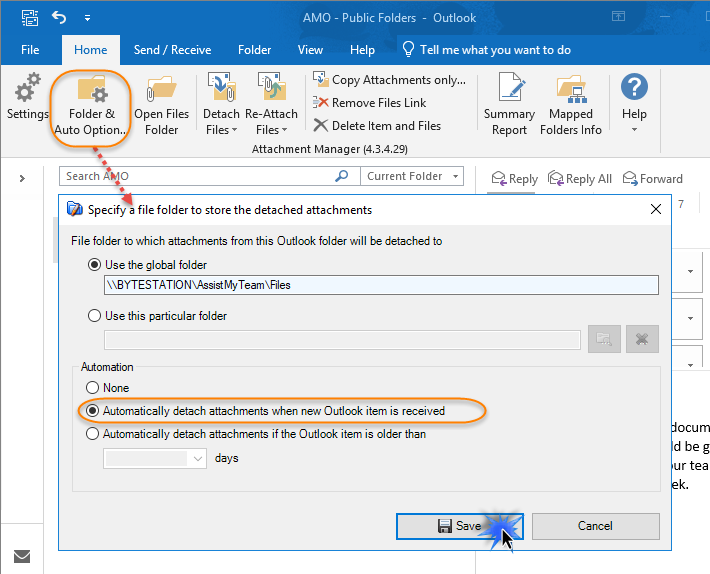
Likewise, you will perform the same steps above, for every Inbox or Outlook folders, where you want to automate the detachment of files from incoming emails.
Selectively detach attachments based on extension
Have any attachment type that you want to retain in the email in Outlook? You can define your own list of file extensions and set the add-in, to only skip detaching attachments having that extensions.
The file extensions settings for selective detaching of attachments:
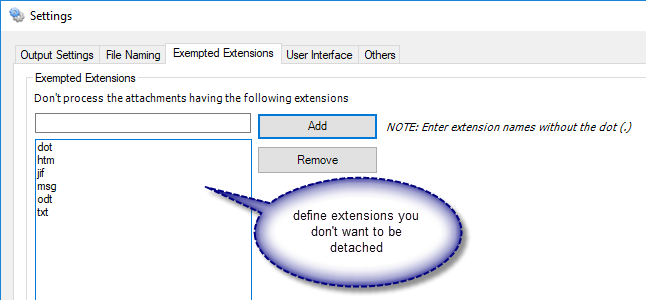
Control over the output
Want more control over the output? Attachment Detacher add-in provides you the flexibility to customize naming scheme, refer links and location under processed emails, specify output folder etc.
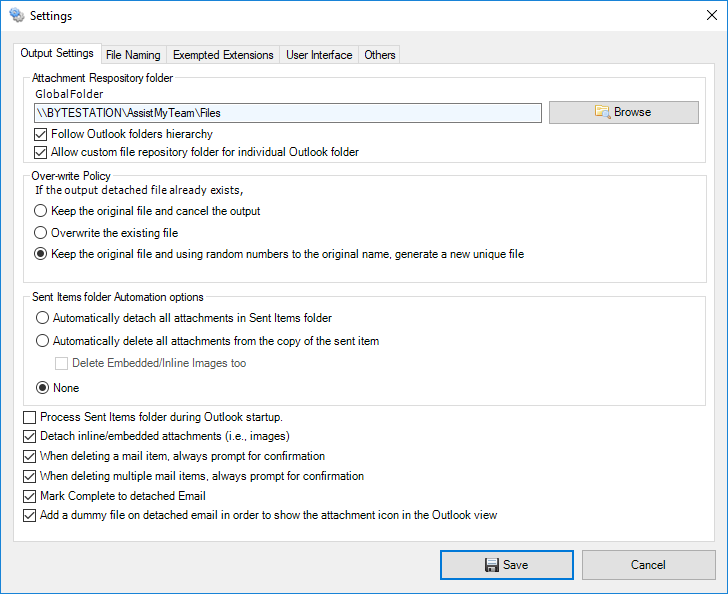
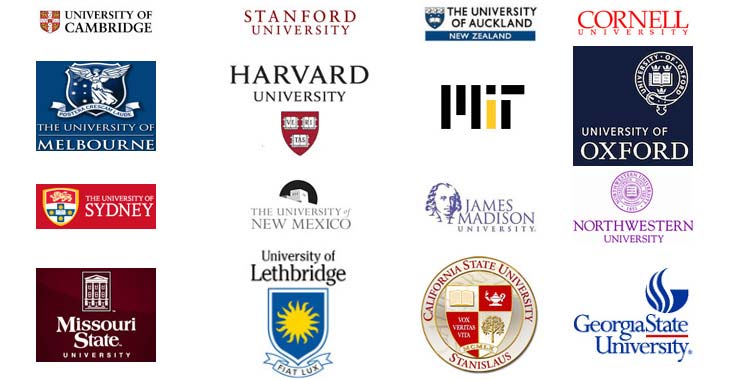
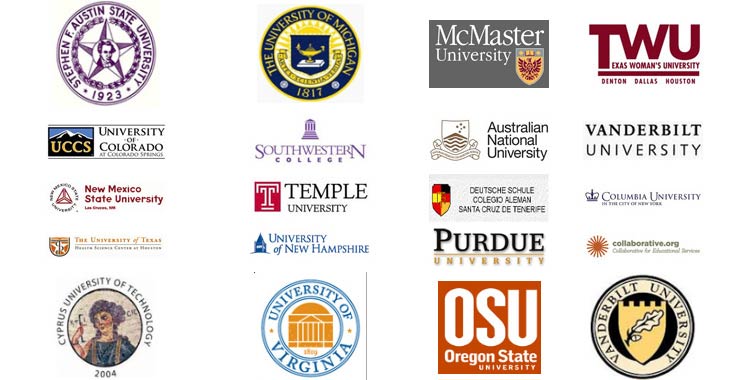
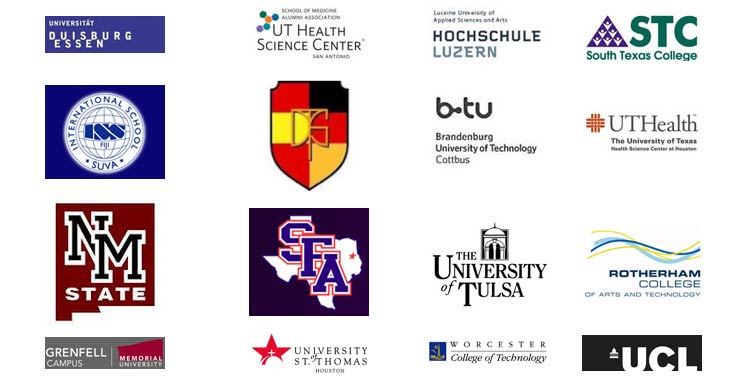

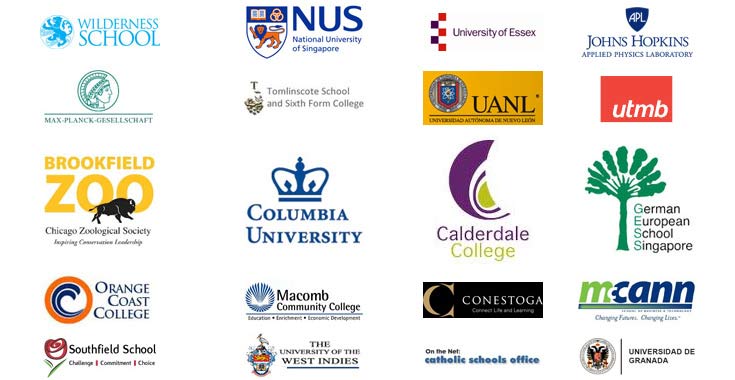
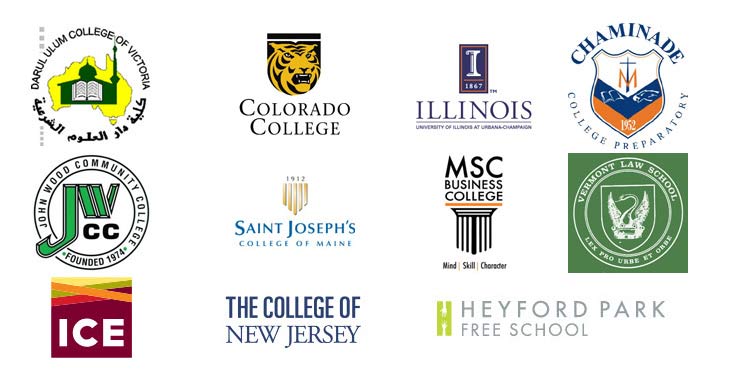
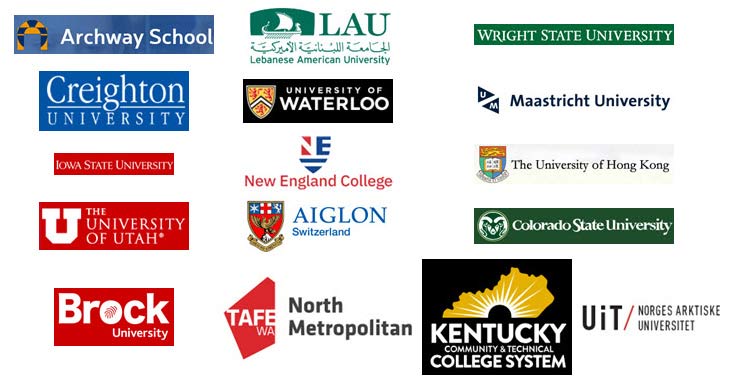





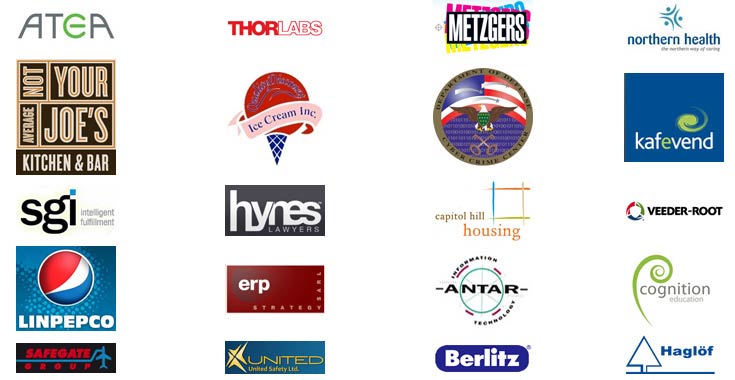
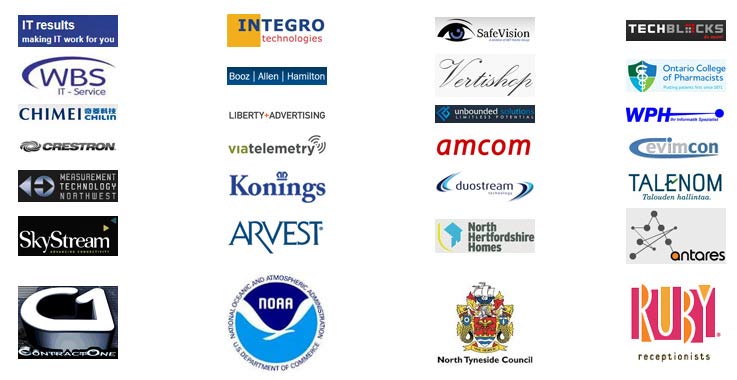
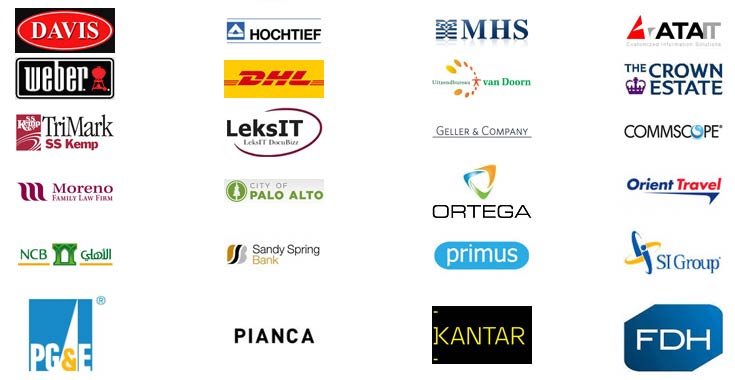
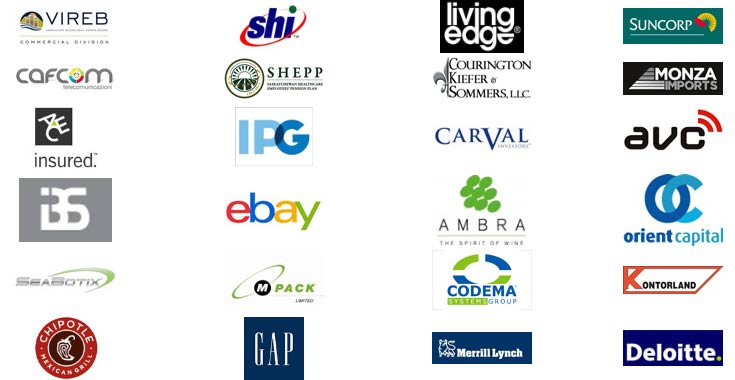
Support
License & Subscription
AssistMyTeam
** Microsoft and the Office logo are trademarks or registered trademarks of Microsoft Corporation in the United States and/or other countries.
