Download Setups
Download a ZIP file containing setups of the app
Home > Outlook Add-ins > SharePoint Publisher for Outlook > Download Setups > Team Edition
SharePoint Publisher for Outlook (Team Edition) is available for a free 30-days trial. This initial trial period allows you to evaluate the software. If you then choose to purchase, you can continue using the program without making any changes to your setup or data. The trial downloads are full-featured product versions.
You will be downloading a single zip file that contains the setup.exe. During the trial period, you can access all the features with no limitation.
Per User Install (For workstation, personal PC)
Per Machine Install (For Terminal Server, Citrix)

NOTE: You will need to extract the downloaded ZIP file to a folder. Please do not attempt to install without extracting first. It may not install correctly.
Version: 6.0.194.0
Release Date: 31st January 2022
31st January 2022 (Version 6.0.194.0)
- Supports for Office 2021 and 365.
28th December 2016 (Version 5.0.7.174)
- Supports the following languages – English, Chinese (Traditional), Danish, Dutch, Finnish, French, German, Greek, Italian, Japanese, Korean, Malay, Portuguese, Spanish, Swedish, Turkish.
- Requires .NET Framework 4.5 or higher.
- Supports Microsoft SharePoint 2010, 2013 and 2016 as well as SharePoint Online.
- Support various authentication mode, such as Forms, NTLM with or without ADFS, Single Sign On (SSO), Office 365 etc.
- Create new sub-site or list based on various SharePoint templates on the fly from the add-in itself.

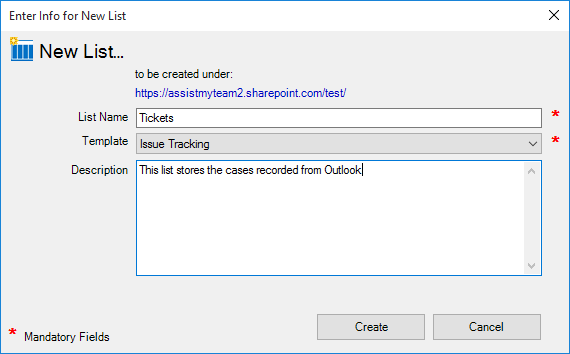
- Added support for auto creating and auto mapping of Outlook fields with SharePoint list fields. A menu button ‘Auto Create & Map Fields…’ is seen in the mapping panel (shown below).
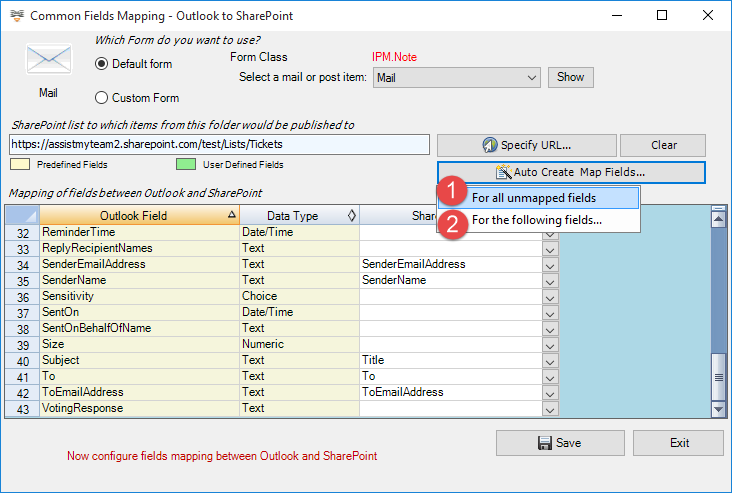
1) For all unmapped fields – Click this option under the ‘Auto Create & Map fields’ menu to create all the Outlook fields (that have not been mapped yet) in the chosen SharePoint list and complete the mapping automatically. If the chosen SharePoint list have any matching existing fields, instead of creating new ones, the add-in will try to use them to map with the Outlook fields. For instance, if the chosen SharePoint list was created based on the ‘Calendar’, the list already contains predefined fields such as Title, Start Date, End Date, Description etc. which could be re-used.2) For the following fields – Click this option under the ‘Auto-Create & Map fields’ menu to choose specific
Outlook fields of interest that will be auto-created in the chosen SharePoint and mapped automatically.
11th January 2015 (Version 4.1.6.169)
- Added support for Outlook 2016 (32 bit and 64 bit).
4th August 2015 (Version 4.0.5.167)
- Under Team Publisher > Team Settings > Configure Common SharePoint Lists, added support for specifying/choosing custom form (i.e., custom message class, such as IPM.Appointment.MyCustomForm). The custom form you specified here, should be available (should have been published) under Standard/Organizational library and accessible to all users.
- MSI based setups (i.e., setup.msi) are not available for downloads.
14th January 2014 (Version 4.0.5.165)
- Added new field ‘ToEmailAddress’ for mapping. This field when mapped to a SharePoint text field would store the email address of the recipient (To field)
- Added new field ‘Recipients’ for mapping. This field when mapped to a SharePoint text field would store all the email addresses of the recipients (including those in To, CC, BCC fields of the mail)
2nd December 2013 (Version 4.0.5.157)
- Added support for Outlook 2013.
- Added support for both 32 bit and 64 bit Outlook.
- Automated email notifications option added to chosen users when new Outlook items are published to SharePoint.
- Added support for moving or copying published Outlook items from the original folder location to a user specified one.
Detail information on upgrading your old installation of AssistMyTeam SharePoint Publisher with new version and update.
Upgrade Steps to SharePoint Publisher Version 6.0
Download the latest setups to your system.
Extract the contents of the zip file to a file folder in your system.
Shutdown Outlook.
Uninstall the old Team Publisher Admin or User tool from your system.
Run ‘SharePointPublisherAdminSetup.exe’ to install version 6 of SharePoint Publisher Admin tool.
Run ‘SharePointPublisherUserSetup.exe’ to install version 6 of SharePoint Publisher User tool.
NOTE: The User add-in tool is already contained in the Admin Add-in tool. So, if you have already installed the Admin tool, there is no need to install the user tool.
