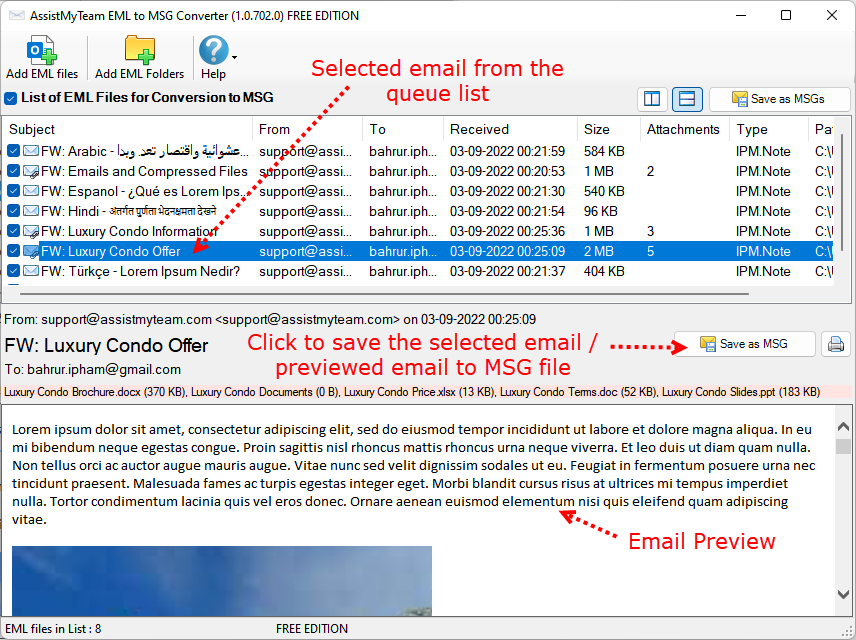EML to MSG Converter
Convert EML email files to MSG files without Outlook

Convert EML email files to MSG email files, in bulk, in a click, while retaining all the attributes, metadata, attachments and formatting.
Available as a free version with additional paid features.
Product Summary
- Convert one or several emails or entire folders of EML to MSG files in a click.
- Preserves attachments, headers, formatting, inline images and hyperlinks in the replicated MSG files.
- Populate and view email summary information (such as Subject, Date Received, Sender Name, etc.) of the MSG files in Details view of Windows Explorer.
- Automatically enforce consistent naming convention to replicated MSG files.
- Special MSI installer available for enterprise-wide deployment*
- Support Windows 11, 10, 8, 7 and Windows Servers

How It Works?
There are two ways to perform EML to MSG conversion – 1) Multiple EML files to MSG and 2) Chosen EML to MSG.
The first step is to add EML files to the queue by clicking ‘Add EML files‘. Notice that emails that contain attachments are differentiated by the presence of the attachment in the icon. The ‘Attachments‘ column also shows the number of attachments each email has.
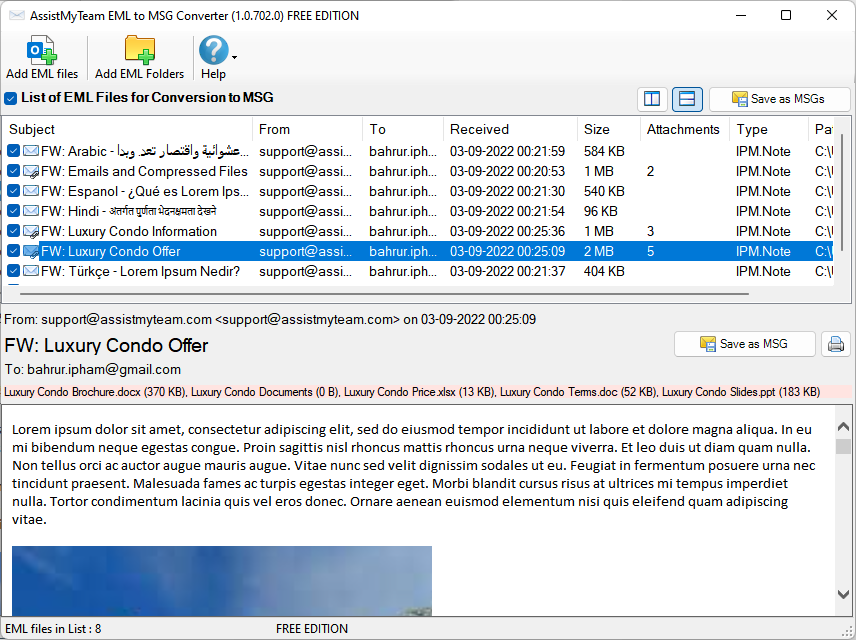
1. Convert multiple EML files to MSG
In this mode, you can choose any number of EML files from your disk for bulk conversion to MSG in a click. To start with, you can import the EML files from your hard drives to the queue list by clicking the ‘Add EML files’ button. If you have a folder of EML files, you can click ‘Add EML Folders’ instead. This will add the EML files of these chosen folders to the queue list of the Converter app as shown below.
You can then proceed to click ‘Save as MSG‘ button located on the extreme right corner of the folder view control.
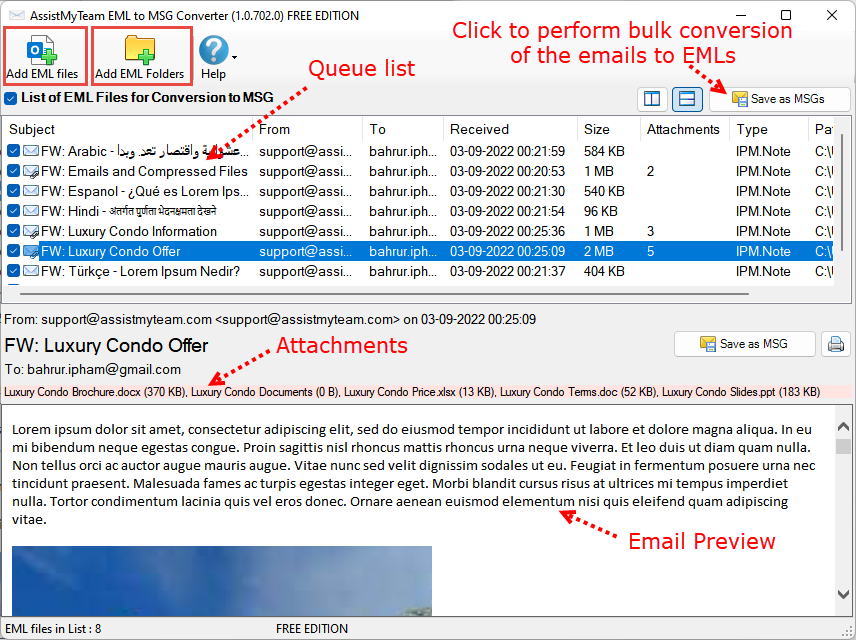
From the ‘Browse for Folder’ dialog box, you can choose the destination folder where the MSG files will be saved.
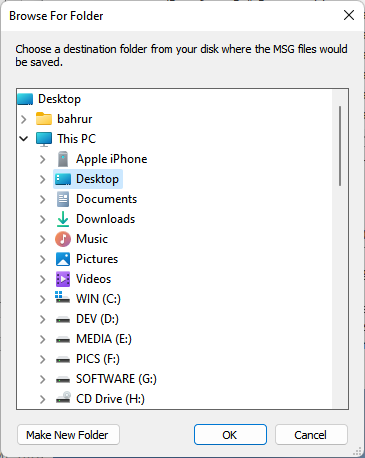
2. Convert a particular EML to MSG (Previewed email)
In this mode, you can selectively choose an EML file and save it to MSG. To achieve this, preview an email of interest by clicking it from the list of all emails shown in the queue list. And then choose to save the previewed email to MSG by clicking the ‘Save as MSG‘ button located on the upper right side.