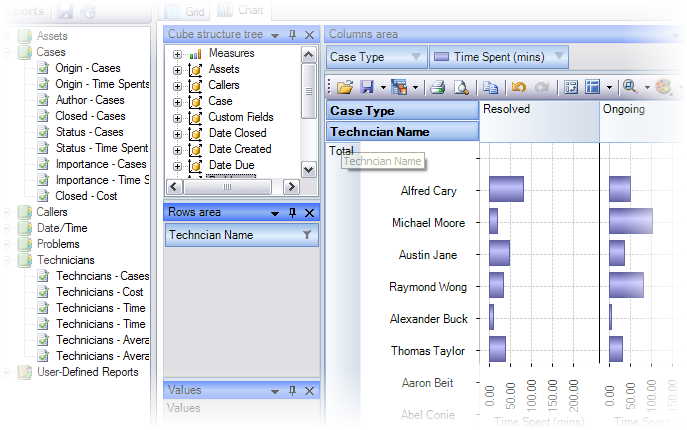Explore ticketing system in Outlook
Run your helpdesk operations in Outlook
AssistMyTeam Helpdesk add-in is engineered as an email ticketing system, designed around the email capabilities of Outlook. The following topics discuss some of the important features.
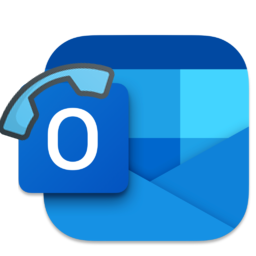
Email ticketing system for Microsoft Outlook
You have a business that you aim one day to grow and be profitable. If you are one-person support team and have fewer customers, sure, you can provide resolution to their grievances by writing or speaking to them, without logging the details of the customer and nor documenting the nature of the problem. However, what happens if you have a large customer base? Of course, there will be multiple support staffs attending to high number of support requests. BUT…
- How would each one of them remember who sent what and who needs what?
- How would John know that Monica has already resolved this particular customer’s issue?
- How would you prevent them from working on the same issue concurrently to avert duplicate effort?
- What if Monica solved an issue virtually identical to a separate issue John is currently working on?
- How would John know this issue has been already resolved, so he could use this information to reply to the customer’s issue?
For strategic decisions and intelligence, senior managers would certainly like to know how many times this particular problem come up for this particular product has. How long has this problem been an issue for them?
Why a helpdesk system?
It is said that success of a business is measured against the level of customer satisfaction on sales and services. In fact, the higher the customer satisfaction is the repeated business it creates. This is one of the key reasons why successful enterprises have a dedicated help-desk team or call centers to cater to the queries and grievances of their customer base. But what makes a help-desk team productive and successful? Well for sure, choosing the right helpdesk system is the first step that can make all the difference.
But how do you arrive to the decision of choosing a particular helpdesk system? Do you need a helpdesk database system that works standalone within your local network? Or do you need a web-based helpdesk to enable your scattered support personnel to work on troubled tickets? Or do you require a helpdesk that make uses of your existing email infrastructure such as Microsoft Outlook and Exchange?
But why in Microsoft Office Outlook?
Typically, an ideal helpdesk system should support the organizations’ internal logic and workflows, integrates easily and leverage existing infrastructures, caters to the support technicians on the move, enables automation and processing based on customizable rules and most importantly, should be easy to use with little or no training requirement. This is where a helpdesk system based on email client such as Microsoft Outlook scores over other type of support systems. This is because in most businesses, most support staffs use Outlook extensively – all day, every day for email communications, appointments, contacts, tasks etc. As they have relied that heavily on Outlook, it is only natural for them to turn Outlook to a sort of a ticketing system to support requests and calls from customers.
Moreover, as Outlook provides quick access to company’s contacts, address books, mailboxes and public folders stored on a central Exchange server, it makes it much easier for support personals to track, collaborate and log support requests in Outlook.
The problems with helpdesks based on Outlook
Microsoft Outlook is a great productivity office application, something more of an indispensable companion for many businesses. However, Outlook itself is highly optimized for personal email exchange often falling short when it comes to providing a complete history of an event over time. When an email has been forwarded on to another helpdesk team member, the original owner loses insight into the progress. This has a serious implication, that is, in its original state, Outlook simply lacks the automation, reporting, reminders, and workflow to manage a support ticket request, which is critical for growing helpdesks looking to optimize and uniformly improve support staff/customer interactions.
The Solution – Extending your Outlook
The AssistMyTeam Email Tracking System exists as a Helpdesk add-in in Outlook in personal and team edition. It extends your Outlook as an ideal system to collect, track and resolve trouble tickets from emails while sharing this information with your entire team, all with ease. By adding ticketing functionalities and automation in Outlook, the Helpdesk system enables support agents to work with support request in the same way they do with emails.
Moreover, Helpdesk add-in leverages your existing Microsoft resources such as MS SQL Server, Exchange server, Active Directory etc. Hence, no specialized skills or software or training are required.
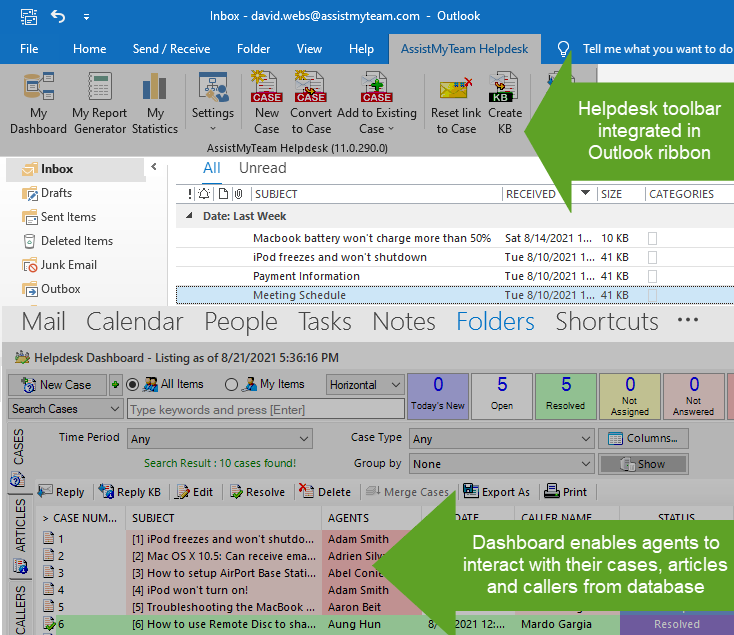
Access your tickets directly from the integrated Outlook dashboard
The helpdesk dashboards are a powerful monitoring tool. They provide an overview of the most important helpdesk metrics and enables identification of problems and bottlenecks in a quick glance. They are also the main interfaces with which agents interact with cases, articles and callers stored in the helpdesk database. Using the dashboard, agents can prioritize and track their performance better by getting a rundown of their case backlogs.
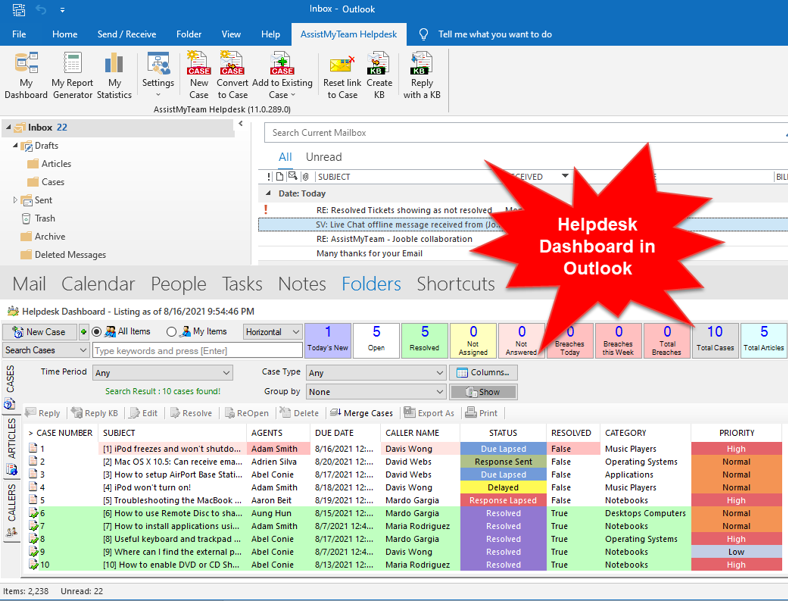
The helpdesk dashboard contains three sections – Cases, Articles and Callers. The dashboard is refreshed every few minutes so that agents are looking at the information in the dashboard from the most current state of the helpdesk data. Instead of having to run a number of queries, the add-in runs these searches automatically, making sure that you are never looking at stale data. You won’t have to remember to run important searches once you have selected the parameters in the dashboard – you’ll be able to spend your time gaining insight into your assigned cases as well as overall state of your helpdesk.
The helpdesk dashboard panel can be found attached at the bottom portion of your Microsoft Outlook. The dashboard can be resized, adjusted or minimized in your Outlook explorer so that you can interchangeably switch and work between your emails and the cases stored in your external database.
Raise tickets from emails, phone calls
You can raise cases from emails, appointments, tasks, phone calls etc. and are available instantly to all your team members. Additionally, the ticketing system automatically extracts sender information from email and saves it to the caller list in the database for CRM purpose.
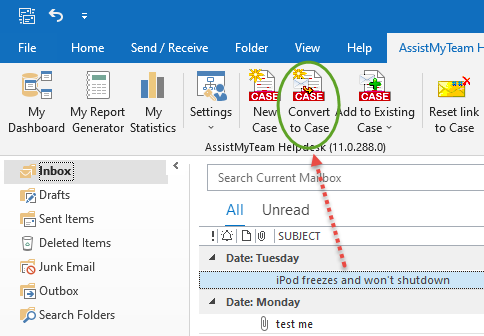
Automating email ticketing in Outlook
Many organizations believe e-mail is a highly efficient way to have their customers submit service and support requests. Your customer writes in the problem, presses send, and within seconds, it is in support mailbox of your helpdesk account. But the reality is that nothing happens until someone reads it, creates a case from it (this usually involves cutting and pasting from the e-mail), and assigns it to an engineer or agent for resolution. Because there is both manual labor and personal attention involved, the process can result in delays, support requests falling into the cracks, errors in transcription, and unhappy clients. And unfortunately, this can become a barrier in the helpdesk main goal, which is to provide timely response to the caller. This is a nightmare scenario for helpdesk team.
Fortunately, this is easily avoided in AssistMyTeam Helpdesk. As it is integrated seamlessly with your Outlook email client, there is no requirement to cut and paste information from the email to the support case. Even better, there is no need to manually process each email. You can configure your helpdesk add-in to monitor any number of mailboxes and email folders in your Outlook such that it can intercept incoming emails and automatically generate cases out of the emails, all instantly i.e., as and when emails hit the inbox. With this kind of setup, you are freed from having to monitor inboxes manually every now and then.
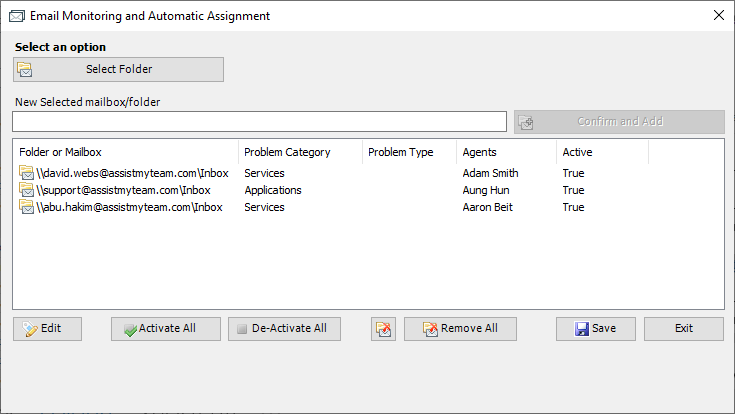
Additionally, you can extend your helpdesk to even assign default agents to newly logged cases on the fly, based on the linked relationship between agents and the prefilled fields such as sender, domain name or problem type. This automates the case logging and assignment entirely on its own. The generated cases are then stored in the helpdesk database making them available to all members of your team for collaboration. Any file attachments from the original emails will be automatically attached to the case, making distribution of inbound requests simple and informative. This way, all support submissions are captured and centralized in order to execute efficient and effective customer service.
Understanding the ticket form in Outlook
The ticket form in Outlook displays information related to the issue, caller, agent, and problems in an intuitive way. Information is categorized into different sections such as case, time spent, notes and related cases that agents can easily navigate and access upon.
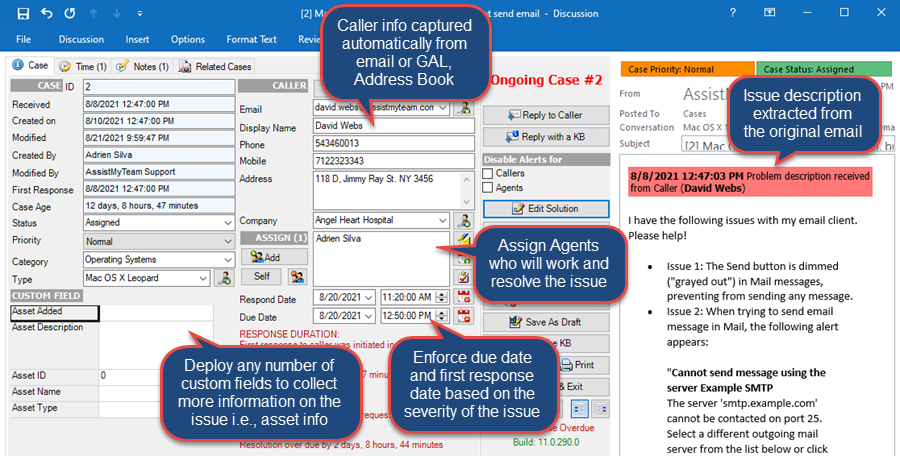
In the case section, information catering to the case, caller, agent, problems etc. are laid out in a very intuitive way. Fields such as problem category, type, status are available in drop down format (configurable by the helpdesk manager) so as to limit the choice the agent can select for such fields.
Managers can assign multiple agents to a particular ticket if the scope of the problem extends beyond the capability of a single agent. The add-in will automatically send out notification messages to the assigned agents once the ticket is assigned or a due date is specified or changed. Optionally, it can also add a due date appointment or task to the personal mailbox of the agents.
From within the ticket form, an agent can quickly browse, preview and select a knowledge base article or a canned response, before sending it to the caller. When logging in a new ticket from a phone call, you can choose an existing caller, either from the caller list or from global address list (GAL). And that populate the caller information in the ticket such as address, phone number, company etc.
Consolidated conversation of a ticket
Most tickets cannot be closed within a single e-mail and response. Feedback from the caller and suggestions from stakeholders often occur over multiple request-response emails. Moreover, different members from the support teams may provide resolutions, during the course of the request. So, in practical scenario, a ticket might have various e-mail versions of the resolution steps, making it cumbersome to get a complete picture of responses and resolution.
With the conversation threading feature, the email ticketing system captures the complete course of the conversation chronologically, from all communications received or sent. This includes those automated notifications sent to caller and technicians in due course. The end result is a consolidated view, where all the responses to a ticket are collated together. It also filters out redundant and repeated conversations, to present only the relevant communications.
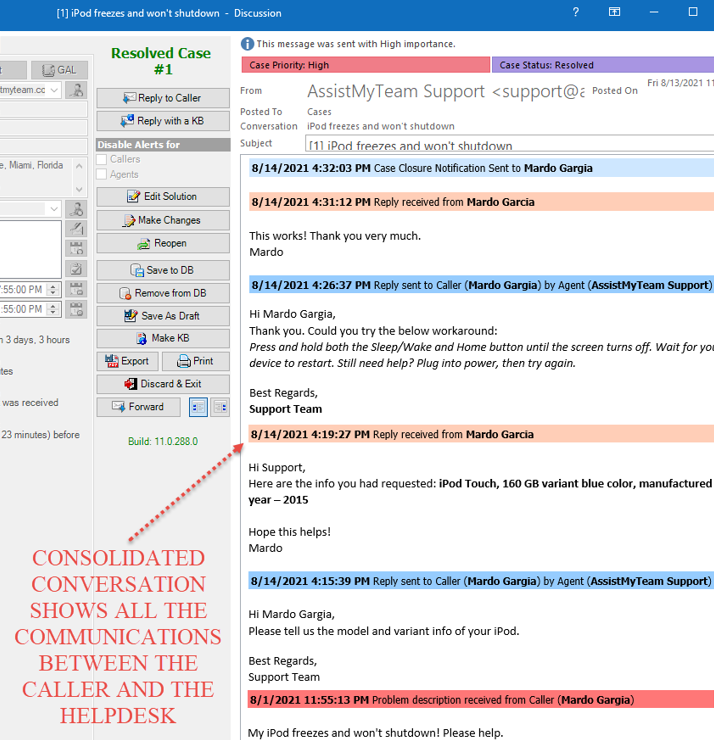
This consolidated conversation feature eases the task of an email ticketing system and minimizes repeating what has already been done, while keeping support team members to stay on the track. Another advantage is, it allows the technician to quickly glimpse through the thread and get a complete overview on the responses in chronological order, something which is hard to extract from viewing multiple email responses.
Automatic assignment of agents to a ticket
Why worry and take the extra manual steps to assign new tickets with an appropriate technician? Deciding and choosing a technician to attend to a ticket can be a bit of work for managers. This not only increases response time, but also delays resolution to the problem. Would not it be nice if the email ticketing system can automatically assign ticket to the appropriate technician who has the relevant skill to resolved it?
Our Helpdesk add-in uses intelligent logic to determine which technical support operator is assigned to a new ticket. For example, manager can assign a default technician to each caller in the callers list. And this allows for automatic assignment of that particular technician when new service request comes from the specific caller.
Default technician associated and linked to a company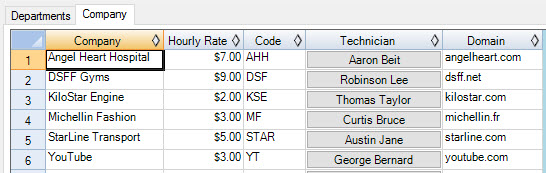
Default technician associated and linked to a problem type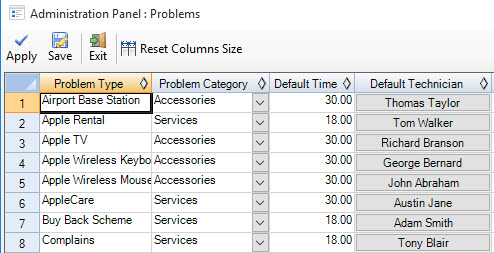
Another way of dynamic assignment is by associating a particular mail-enabled public folder or mailbox with a technician. With this, tickets generated out of emails would automatically have the associated technician assigned. As a consequence, the ticketing system can send out notification emails and SMS, to the assigned technician automatically.
Default technician associated and linked to a mailbox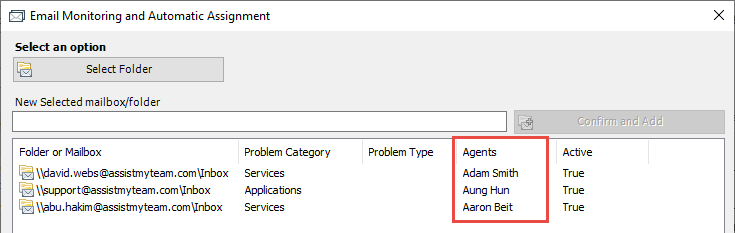
Manager can also associate a default technician to each problem type in the Helpdesk problems list. And when end-user submits a new support request via web form, the add-in will automatically assign this associated technician of the chosen problem type. Hence, with certain association of problems and callers prior, managers can always get the right agent on the job.
This automation allows managers to get rid of manual assignment, and helps to improve the efficiency, and response time of your helpdesk team.
Automated Alerts
Automatic email notifications are essential for keeping callers and technicians abreast with the progress and status of a ticket. Email ticketing system offers a whole lot of notification options for different helpdesk events. For instance, when a ticket is created, changed or resolved, or when a technician is assigned to the ticket, or when the due date has lapsed etc.
Automatic emails are send out directly when a relevant event occurs. And the whole exercise is transparent to the technicians.
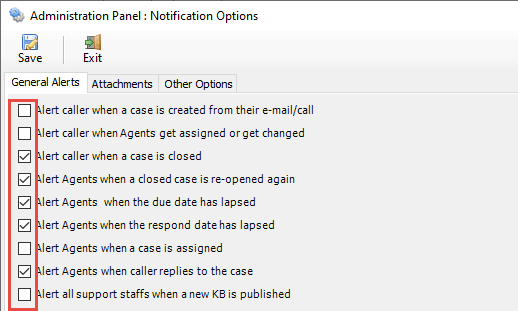
Knowledge base from tickets
With a knowledge base, you and your teammates can document best practices and solutions to common problems so that they can be used when replying to time-consuming and repeated queries. Any support case is eligible to become flagged as a KB Article. An agent recognizing a repetitive support issue, can easily flag a resolved case as a knowledge article. Thus, it acts as an effective knowledge sharing medium, boosting support productivity by leveraging collective knowledge and providing invaluable KB Articles to support techs in a snap! It also helps in improving the average ‘First Call Resolution’ timing significantly, as agents find resolution to problems quickly.
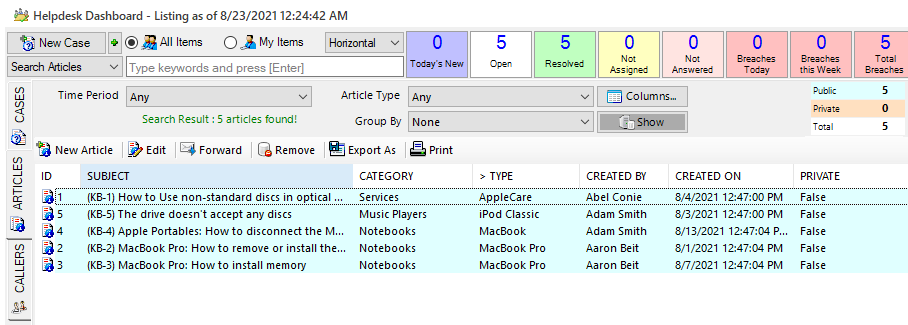 The Articles Dashboard section is where agents can view or search knowledge base articles for a possible solution to their assigned cases. Additionally, agent can create and publish new article directly from this section. KB articles in the dashboard listings are arranged in hierarchical tree (by group KB items into ‘Problem Category’ and then to ‘Problem Type’). This arrangement makes it very easy to browse for a particular knowledge base at the time of need.
The Articles Dashboard section is where agents can view or search knowledge base articles for a possible solution to their assigned cases. Additionally, agent can create and publish new article directly from this section. KB articles in the dashboard listings are arranged in hierarchical tree (by group KB items into ‘Problem Category’ and then to ‘Problem Type’). This arrangement makes it very easy to browse for a particular knowledge base at the time of need.
It is very easy to use the knowledge base in Outlook. A Question-and-Answer format is used to intuitively display KB items. Each item may have any number of file attachments associated, rich-text elements, and hyperlinks to other web pages. All items are tagged with a related problem category and problem type, so it is easy to find a particular resolution at time of needs.
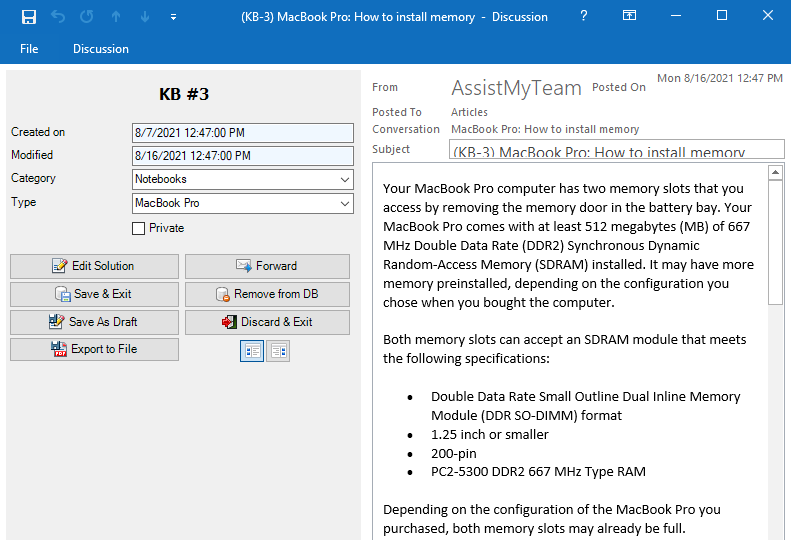
Helpdesk reports
Managers can generate summarized reports on tickets based on different time interval. And these reports provide an overview about when tickets are logged, due, worked and closed over a period of time.
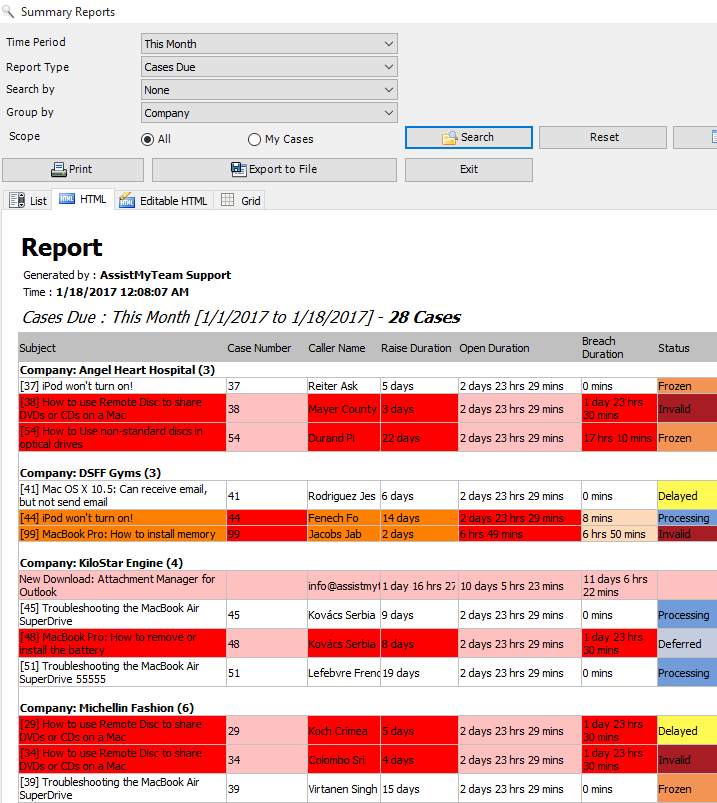
With the inbuilt OLAP tool, managers can analyze the tickets in multidimensional view (in grids, charts and graphs) and extract mission critical information and intelligence that will enable better decision- in your helpdesk and organization.