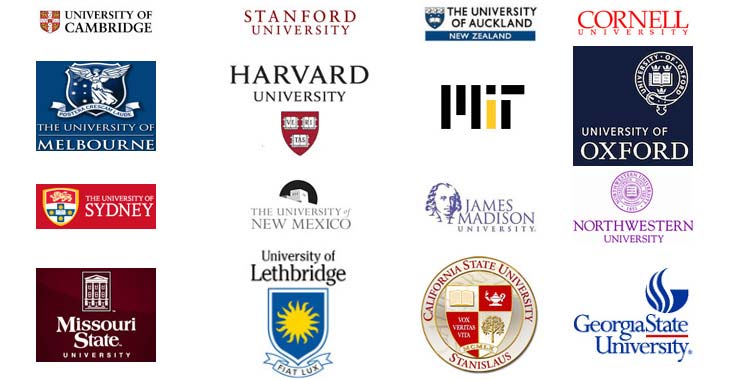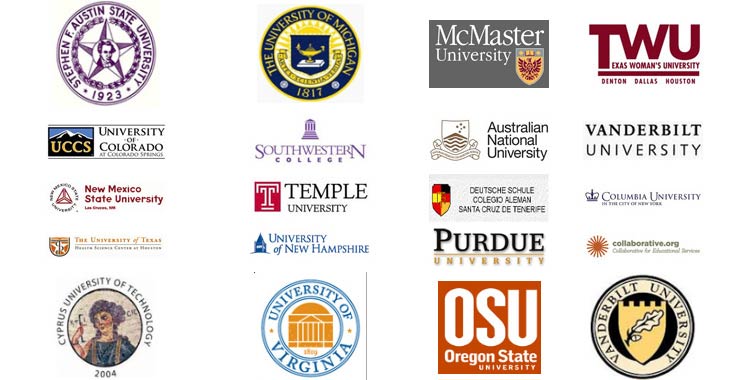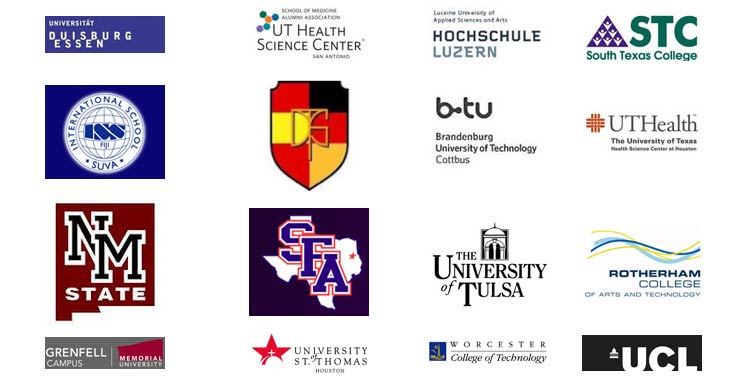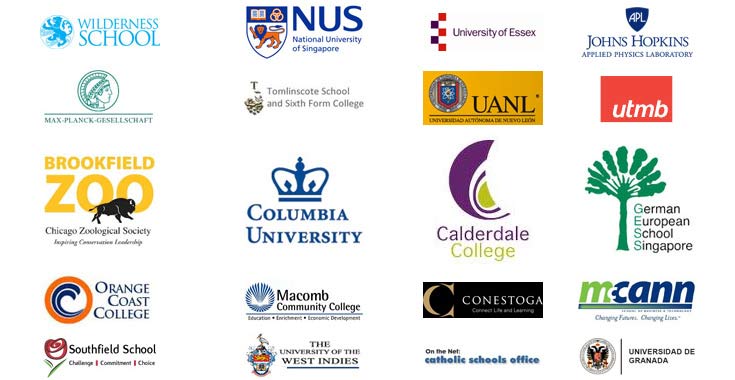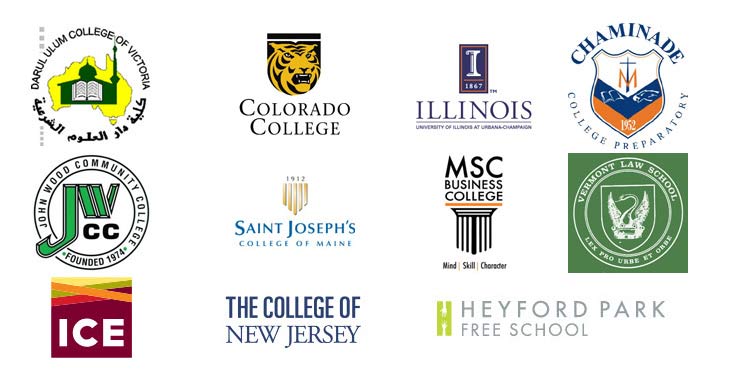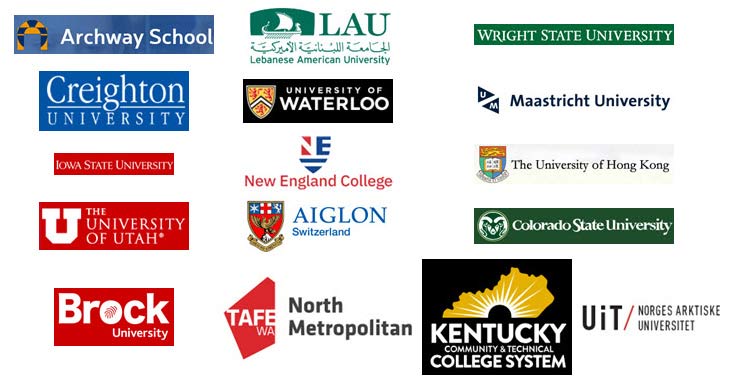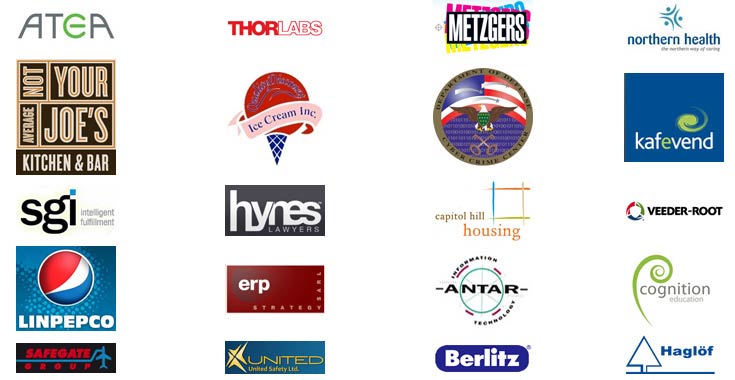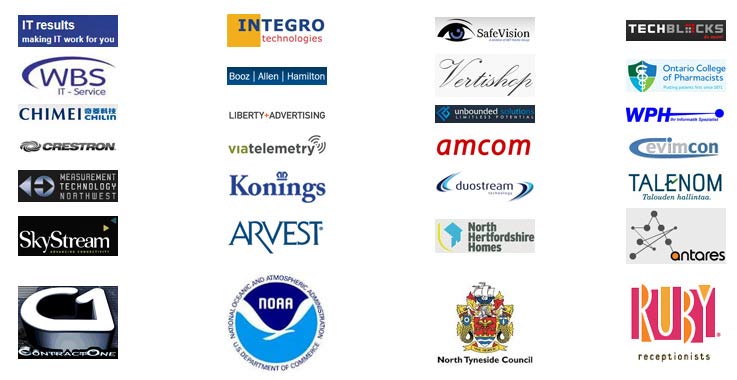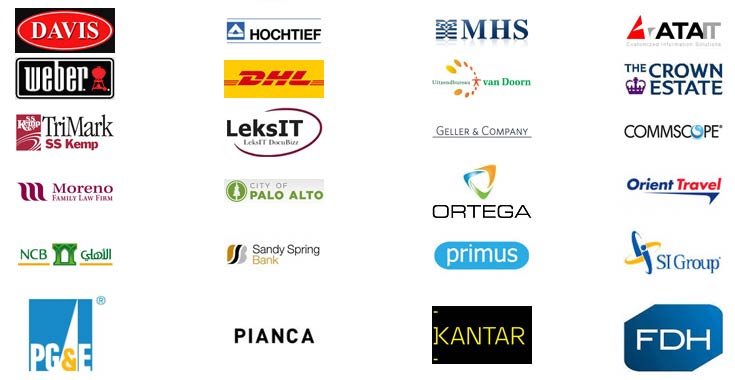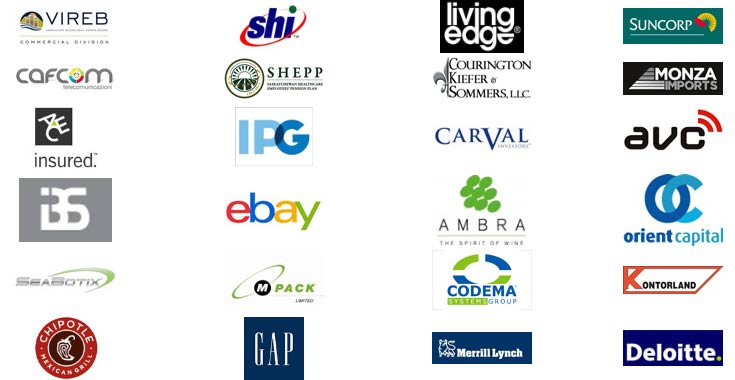OLAP for Database
Extract Business Intelligence from Microsoft Access, SQL Server and Azure database
OLAP tool to analyze your Microsoft Access, SQL Server, Azure databases in multi-dimensional view in grids, charts and graphs. Helps you to gain insight and make new discoveries.
Available for a fully functional 30 days trial.

Product Summary
- Choose your own fields from the fact/transaction table and their related tables and set them as measures or dimensions for the OLAP cube.
- Supports Count, Distinct Count, Max, Min, Average, Sum on measure fields.
- Supports slice and dice, drill down, roll up, and pivoting on the cube.
- Supports date/time fields to be summarized or broken down to year, month, day, week, hours, minutes etc.
- Create your own composite hierarchy. E.g., Country > State > City
- Create your own calculated member with computational relationship. E.g., Total Sales = (UnitPrice X Quantity) + Freight
- OLAP Grid and Chart with highly interactive, customizable and user-friendly UI.
- Save pivot details to file (*.olapreport) to make it easy for later retrieval and use.
- Support offline cube for use in disconnected mode.
- Complete control over the export settings of the grid/chart reports.
- Export reports as BMP, GIF, JPEG, PNG, TIFF, TXT, CSV, PDF, HTML, XML, XLS
- Share pivot details, reports, offline cube, cube schema files among team members to facilitate collaboration.
- Print Preview tool
- Works with all versions of Microsoft SQL Server as well as Express Editions.
- Works with cloud Microsoft Azure SQL databases.
- Works with Microsoft Access databases (97 – 2007 *.mdb), (2007- 21*.accdb)
- No requirement of Microsoft Excel®, Microsoft Access® or Analysis Server.
THE PROBLEM
Data of your business does not interpret itself
Businesses and organizations are drowning in an ocean of data. However, gaining insight from all this information has been challenging for most. Companies need to translate data into information to plan for future business strategies. For example, an online supermarket would be very interested in knowing answers to the following types of questions:
- How do the total sales of all products for 2009 compare with the total sales from 2008?
- How does our profitability of 2009 compare with that of 2007 and 2008?
- What are the spending patterns for customers of different age groups in the last 5 years? Has that behavior changed over time?
- How many products were sold per country, state and city this year as opposed to last year?
- For each buyer age group, what is the breakdown of profitability (both margin percentage and total) by product category
- Find top and bottom salespeople, distributors, vendors, clients, partners, or customers.
Many small and medium businesses to large companies use Microsoft Access, Microsoft SQL Server or Express, or even cloud-based Azure SQL databases for storing information about business transactions, plus other data such as employee and sales records. And these databases can contain a wealth of information that can help you make informed decisions about your business. For example, you can calculate your net profits for first quarter and compare them with the same quarter of the previous year. It can also provide other types of valuable information such as which products give the most and least sales, and the optimum levels of goods to keep in stock, and to order.
But often, you might find yourself spending a lot of time and money trying to extract business intelligence information from your database. Some organizations even use specialized data professionals and a dozen different software packages, just to produce simple reports. Worst, if the report doesn’t have the required information, you will have to start over, wasting precious time. As there is a time and expense involved in getting answers from your databases, a lot of business intelligence information often goes unused, due to that fact that, your databases are designed to store your data, and not to help you analyze it.

THE SOLUTION
OLAP app for your data
The AssistMyTeam OLAP tool is perfectly suited to spot new trends and discover unknown problems in your data flow. It is designed to give you a simple and yet powerful tool to let you configure OLAP cube from your database, and then analyze and create reports straightaway. Simple and affordable solution, with no requirement of expensive Analysis or OLAP server.
This tool enables you to connect to a fact table (and their related tables, if available) from Microsoft Databases (i.e., SQL Server, Access or Azure SQL) and select fields of interest, and then explore them in a multi-dimensional grid, pivot tables, filters, graph or chart view. With the capability of complex calculations, trend analysis and sophisticated data modeling, and reporting, it helps you to identify critical information on your not so obvious data.

how it works
Run your operations with the productivity power of AssistMyTeam Apps
AssistMyTeam OLAP contains two parts:
- OLAP Manager (for connecting to database and configuring cube)
- OLAP Client (for loading the cube and showing statistics)
From the OLAP Manager, you can connect to a SQL Server (Express edition supported too), Azure SQL (cloud) or to Access database (*.mdb, *.accdb) and then select a particular table, typically, a fact or transaction table, to show up all the available fields defined for that table (and their related source tables via the foreign key).
For this example, we are connecting to the ‘Order Details‘ transaction table of the Northwind Traders sample database, the schema of which is given on the right:
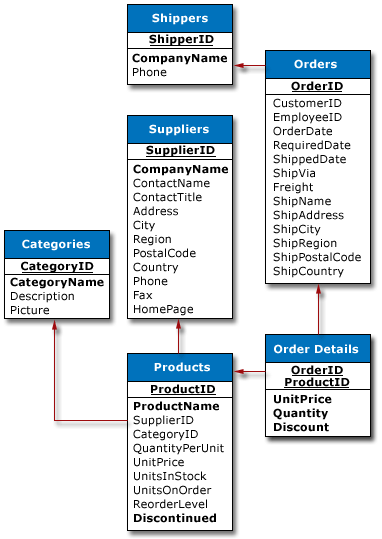
In the OLAP Manager (below), notice that all other fields from related tables (linked through foreign keys) such as Orders, Products, Categories etc. are automatically pulled out, for inclusion into the cube.
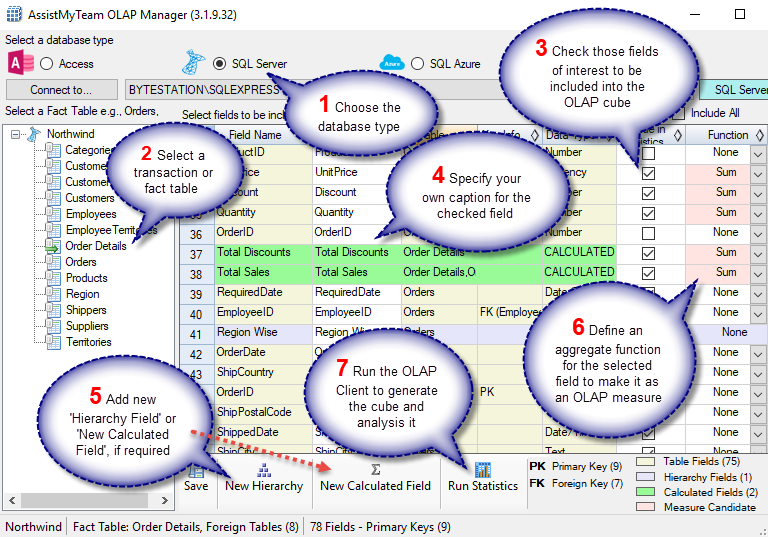
Once you have chosen which fields or dimensions to include in the statistic, you can select functions for those numeric/currency fields to act as ‘measures’ in the OLAP cube, such that, statistics can be generated across other fields, based on the value of the ‘measure’ fields.
You can add a new hierarchy dimension that supports up to five (5) levels of parent-child members. For example, we have defined a new hierarchy ‘Region Wise’ having the members Ship Country > Ship Region > Ship City, all from belonging to the Orders table.
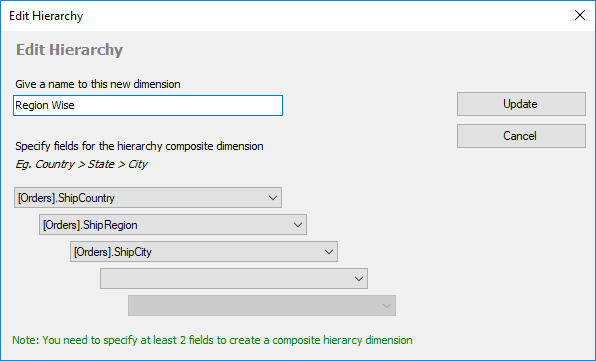
You can also create a new calculated (composite) field derived from mathematical functions between 2 or more member fields. For example, below, we have added a new calculated member ‘Total Sales’ that performs a computational operation involving (Unit Price * Quantity) + Freight.
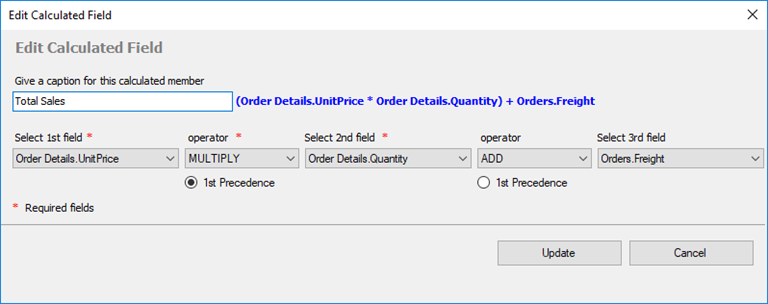
Once you have chosen which fields or dimensions to include in the statistic, you can select aggregate functions such as count, distinct count, sum, average, maximum or minimum for those numeric or currency fields, so as to set them as ‘measures’ in the OLAP cube.
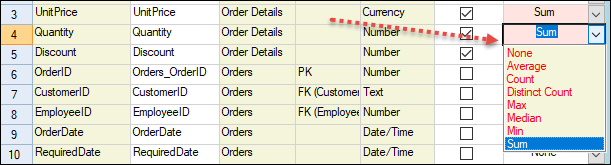
Selected fields and defined functions are saved for that specific table (in the favorites) so that when you come connect back to this database table the next time, it will show the same selected fields, and other composite/calculated fields, if you have added any.
Finally, from the OLAP Manager tool, a cube schema file is then created and feed to the OLAP Client tool (below) to process and extract the cube from the database. This OLAP Client tool, consists of the Grid and Chart Views. On the left is the Cube structure – measures and hierarchies as a tree. The measures are grouped in the set, displayed in the branch. All the rest of the tree nodes are the dimensions that contain hierarchies. You can then drag dimensions (fields) from the cube structure to the pivot areas (Columns and Rows areas), and then select a measure or two from the cube and drag it to the values area to generate the statistics.
Screenshot: OLAP Grid View – Country/Region/City wise sales data for 2009:
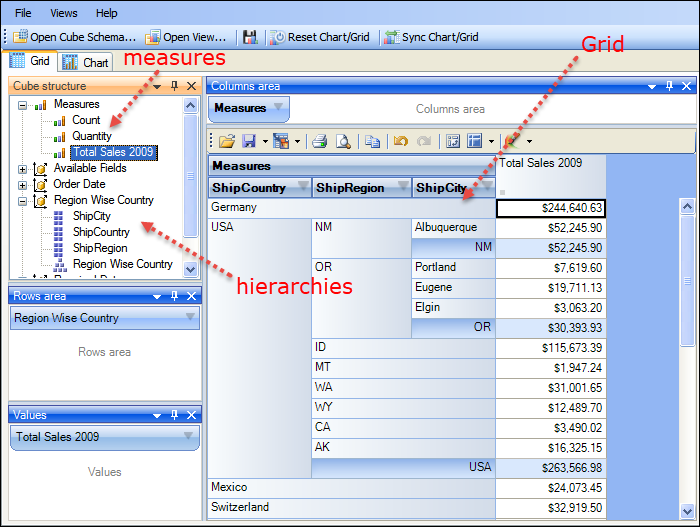
OLAP Grid
The OLAP Client Grid view (above) is comprised of a multi-dimensional table with expandable nodes. These nodes group and display data according to the hierarchies used to define the measures and dimensions upon which the underlying data has been organized. In tandem with the OLAP Chart view, the OLAP Grid view provides an ideal means of clearly conveying data to the user. It is highly navigable and quickly provides detailed information to the user. The speed with which data recall occurs and the strong formatting the grid enforces ensure data is always presentable and easily understandable. Consequently, OLAP Grid views can easily be ported to spreadsheet applications for report compilation purposes.
You can navigate through these dimensions by drilling down, rolling up, or drilling across. You can drill down to access the detailed level of data or roll up to see the summarized data. You can roll up through the hierarchy levels of dimensions or to specific characteristics or data elements (columns) of the dimensions. You can also drill across dimensions to access the data of interrelated dimensions. In addition, you can set one of these powerful computational functions such as sum, averages, distinct count, maximum, minimum etc. for the measure field.
OLAP Chart
While the Grid view (below) allows working with numbers, chart view allows representing your data graphically. This gives you and your team a unique opportunity to analyze data visually, dealing with charts rather than numbers, which is much easier to perceive. Now it’s easier than ever to spot new trends and discover unknown problems in your data flow. The statistical tool will help you gain an insight into your data and make new discoveries.
Screenshot: OLAP Chart view – Country/Region/City wise sales data for 2009:
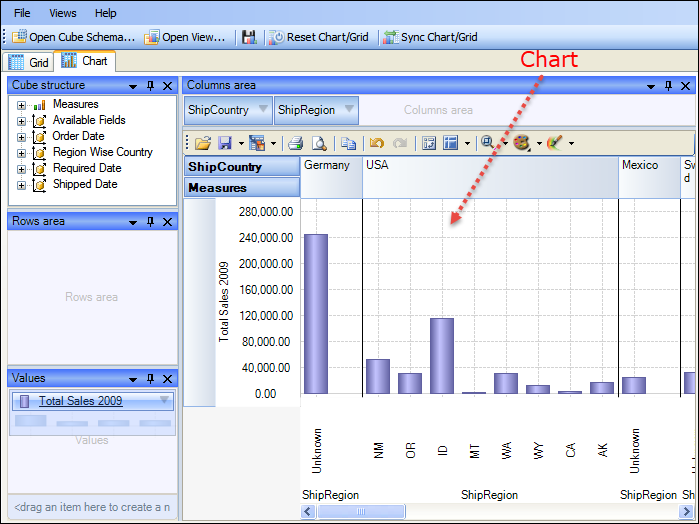
Exporting to File
After a particular snapshot of the statistics is achieved, if you need to share or publish the statistical findings, export it to images, PDF, Excel etc., or print it.
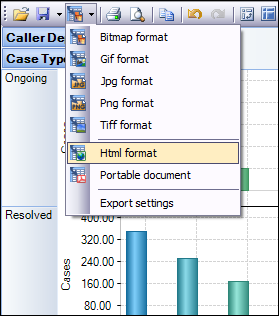
You also have the options to save the pivot settings to file, for accessing the same snapshot in future. If your database is located on a network, you can also save the cube data to file such that you can work offline with the cube, even when the database is not available, or when the network is disconnected.
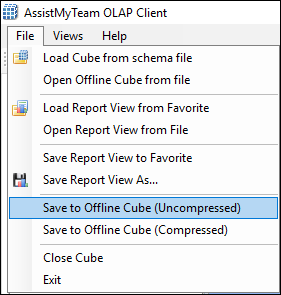
To put in perspective, AssistMyTeam OLAP Tool can
Put information into the hands of the decision makers – Interact with your data and investigate relationships within the data with simple navigation tools. AssistMyTeam OLAP also provides context, relevance and visualization of the data
Ask questions of the database – Run query and get the result within seconds. AssistMyTeam OLAP usually provides for very fast query performance. The usual OLAP query is returned in within 4 seconds.
Run complex calculations on the OLAP cube to provide aggregated data
Easily create your own analytic views. AssistMyTeam OLAP makes it very easy to create new “views” of the data. There are no complex joins to create.
Combine your data in any order, at any level of summarization, and over several time periods.
Enable you to perform Market Basket Analysis. E.g. How many customers who bought product A also bought product B?