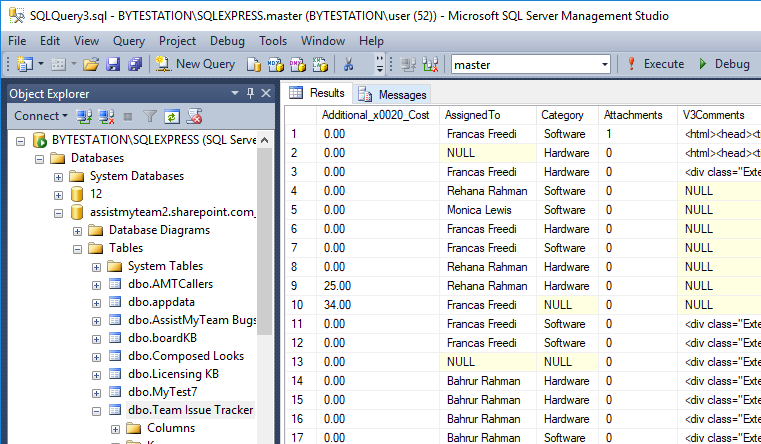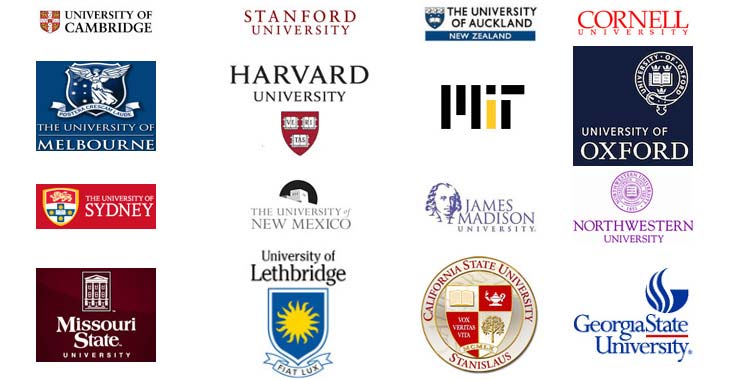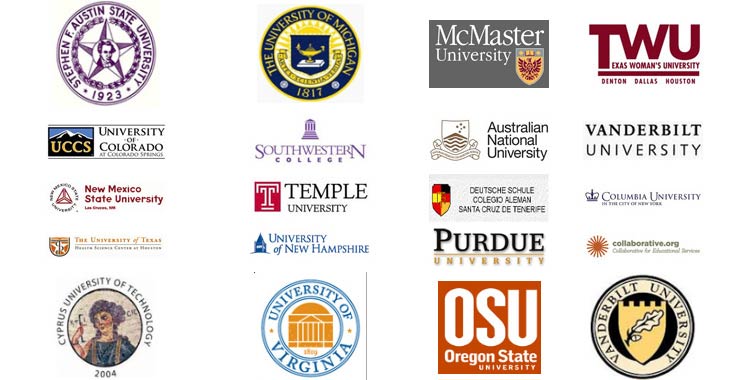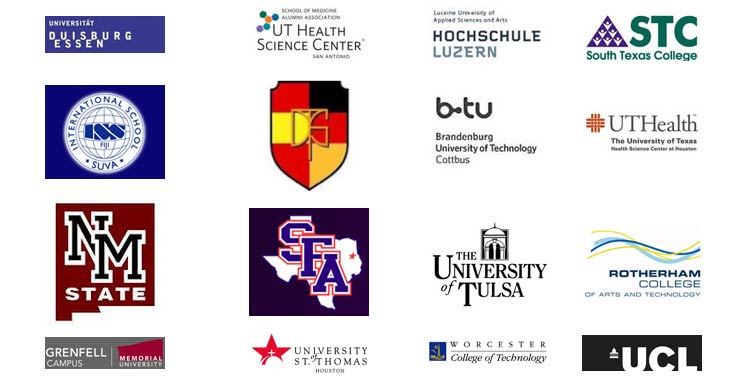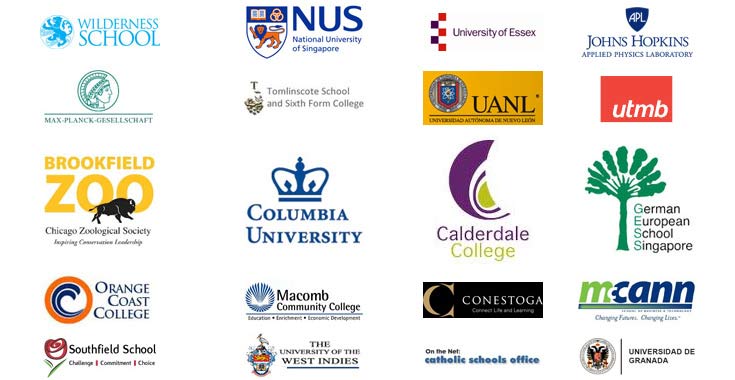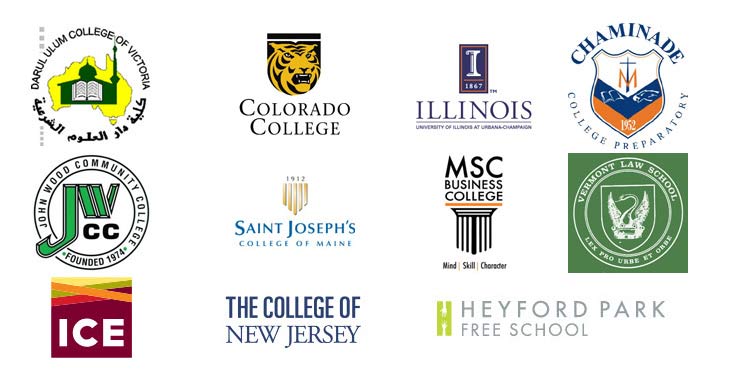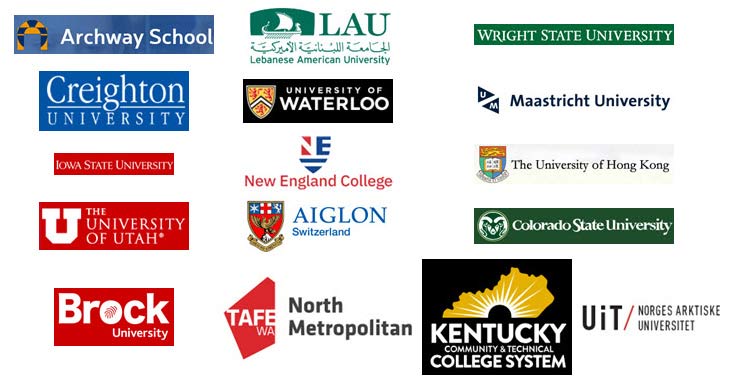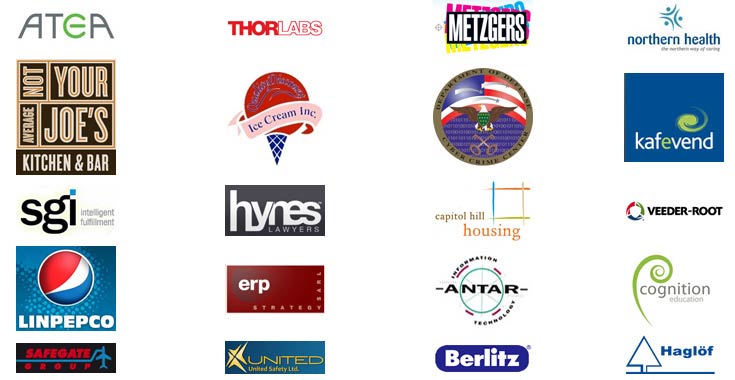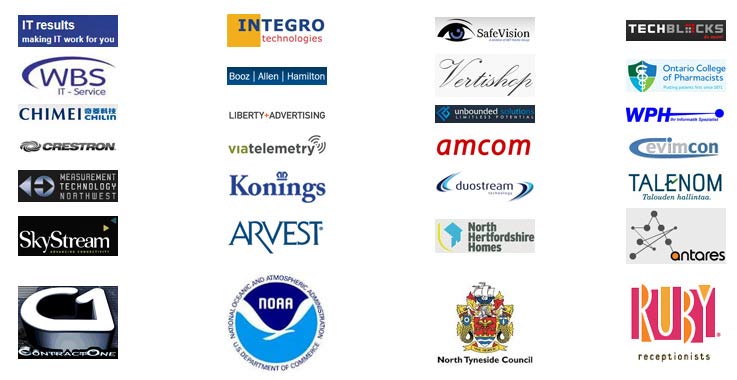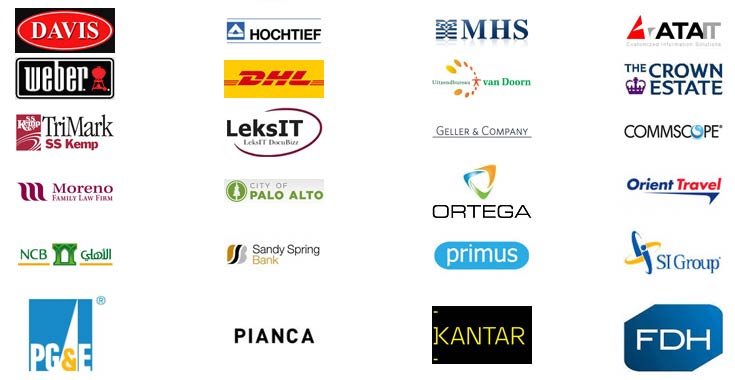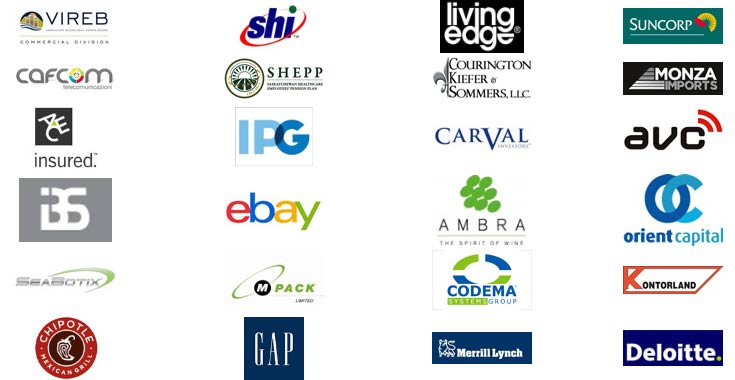SharePoint to Database
Export SharePoint lists data to database
An application for Windows to export and replicate SharePoint list data to a Microsoft database format (Access or SQL Server, Azure) for reporting or archival purpose.
Available for a fully functional 30 days trial.
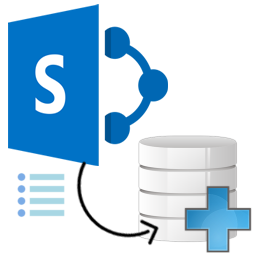
Product Summary
- Works with WSS, MOSS, SharePoint 2010, 2013, 2016, 2019 and Office 365
- Support almost all data types used in SharePoint list
- Choose your own fields for inclusion to the database export
- Supports export to relational Microsoft databases such as
– Microsoft Access (MDB)
– Microsoft SQL Server including Express editions, and
– Microsoft cloud based Azure SQL - No SharePoint list view threshold issues (i.e., limit of 5000 items) .
- Install on any Windows PC or server, virtual or physical, and does not require any changes to SharePoint.
- Optimized for Office 365 SharePoint Online.
- Special MSI installer available for enterprise wide deployment (upon request)
THE PROBLEM
No relational database like reporting in SharePoint
SharePoint has become the de-facto sharing platform for teams in organizations, storing business and transactional data on lists, document libraries etc. But unlike the ease of reporting and running statistics on relational database, SharePoint on its own does not provide such flexibility when it comes to querying and building reports. Due to this limitation, often, managers might find themselves spending a lot of time and resource in exporting data to spreadsheet and performing manual computation and parsing. Some organizations even use specialized data professionals and a dozen different software packages, just to produce simple reports. Worst, if the report doesn’t have the required information, you will have to start over, wasting precious time.
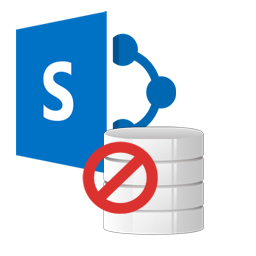
THE SOLUTION
SharePoint to Database Export tool
As there is a time and expense involved in getting answers from SharePoint lists, a lot of business intelligence information often goes unused, due to that fact that, SharePoint is designed to store data, and not to help you analyze it. It is with this requirement in mind, that we have designed Database Exporter for SharePoint, to give you a simple and yet powerful tool to let you replicate your SharePoint list data to a relational database for archival or reporting purpose.
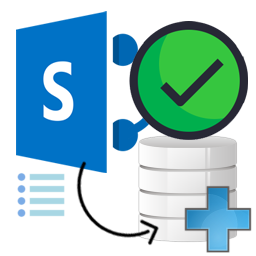
how it works
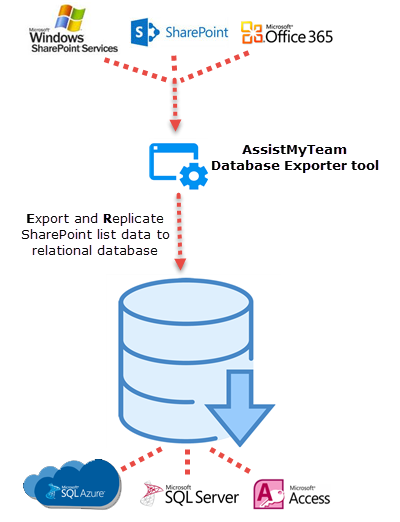
In the Database Exporter tool, you can enter the URL of your SharePoint site (e.g., http://companyweb/) such that it would show up all the available lists in a hierarchical tree from which you can select the particular SharePoint list for replication to relational database. Alternatively, you can also enter the URL of the particular SharePoint list (e.g., http://companyweb/Lists/Tasks/AllItems.aspx) to directly load the available fields in the grid. With either technique, you can choose which SharePoint fields to include in the export.
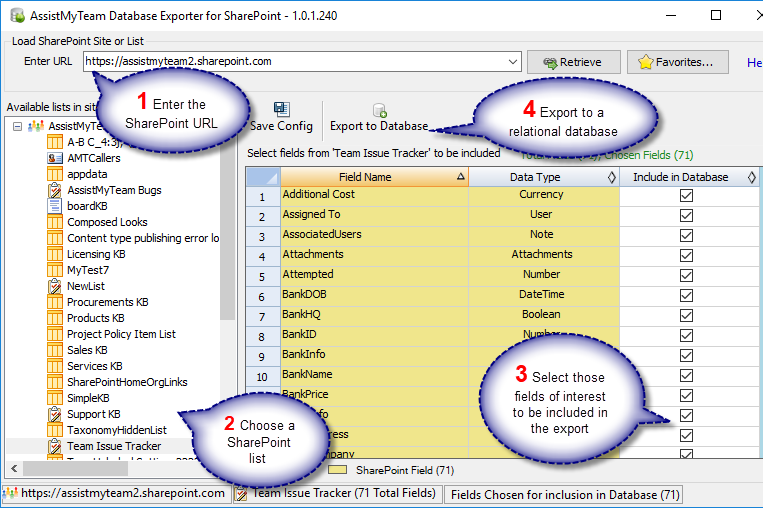
Before you can export a SharePoint list to a relational database, you are required to choose which fields of the list are to be included into the export. You do this by checking the corresponding checkbox of the third column ‘Include in Database’. If you want all fields to be included, you can click ‘Select All’ option located at the bottom.
To export the selected SharePoint list with data of chosen fields, click ‘Export to Database’. This will pop-up the database option dialog box, where you can choose the database type, name and specify the path and credentials etc.
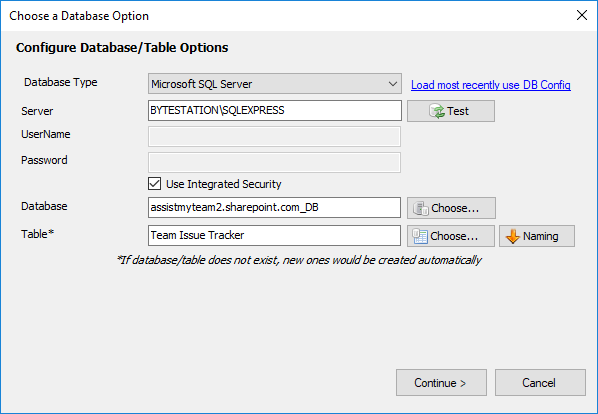
A snapshot of replicated tables and their corresponding data in MS SQL Server from the SharePoint lists.