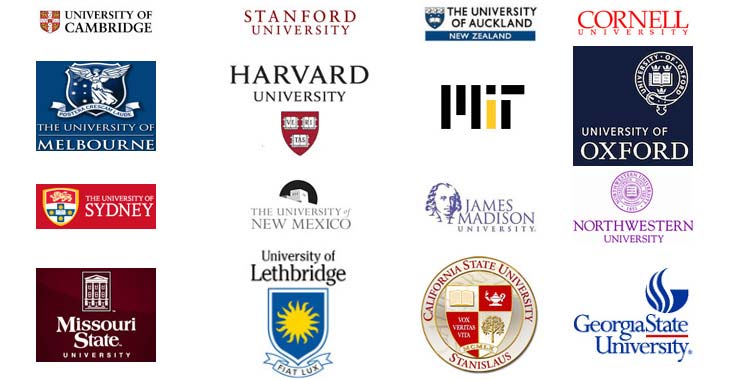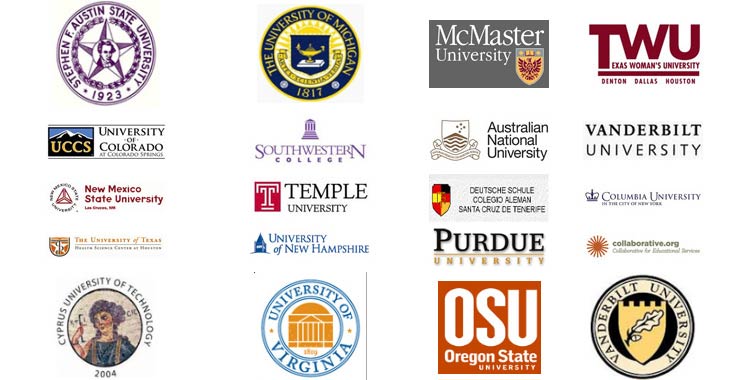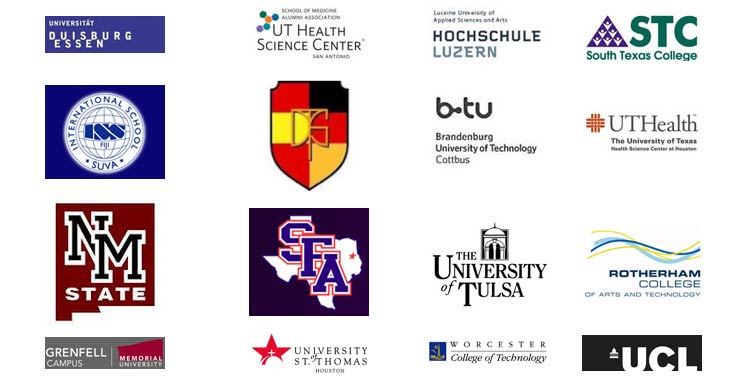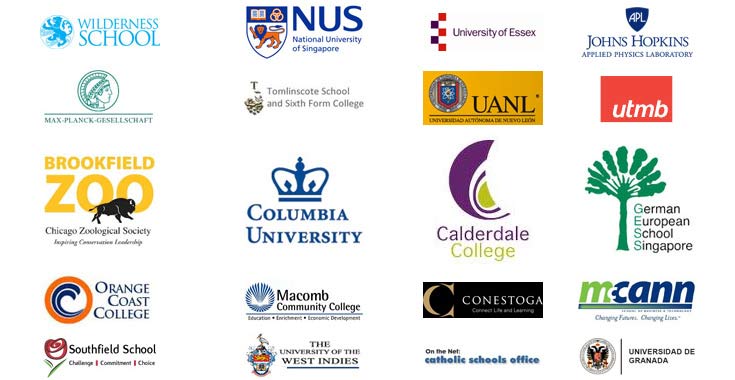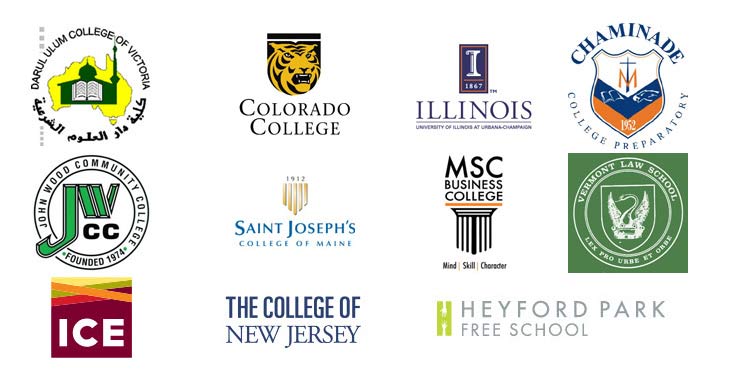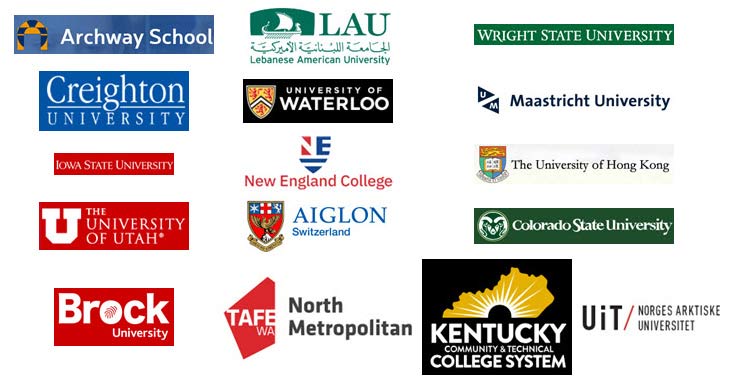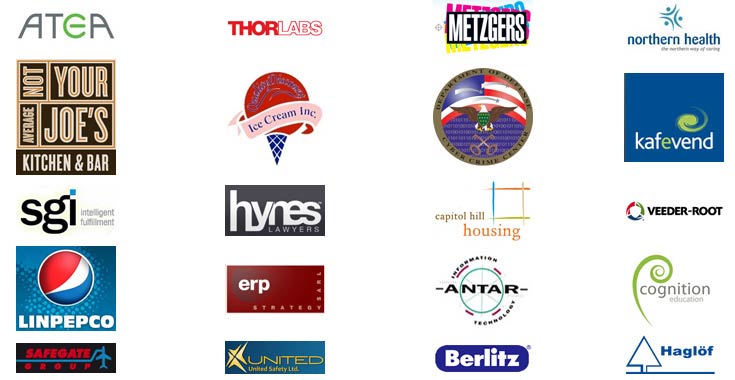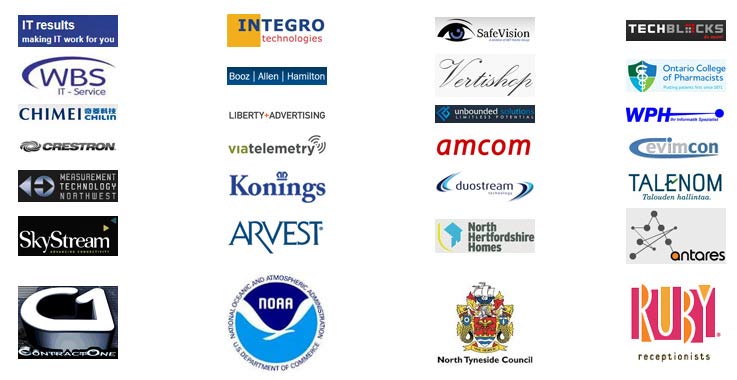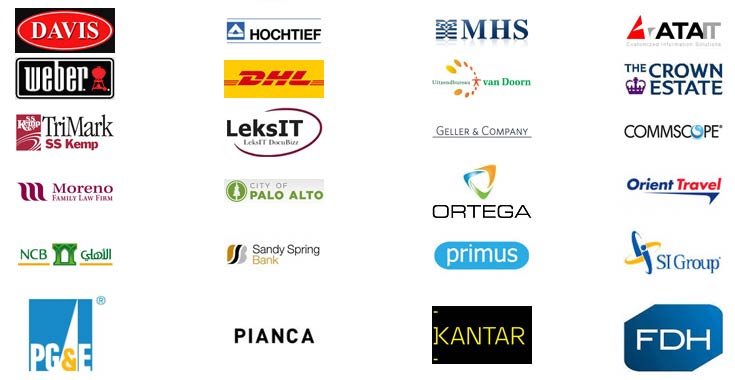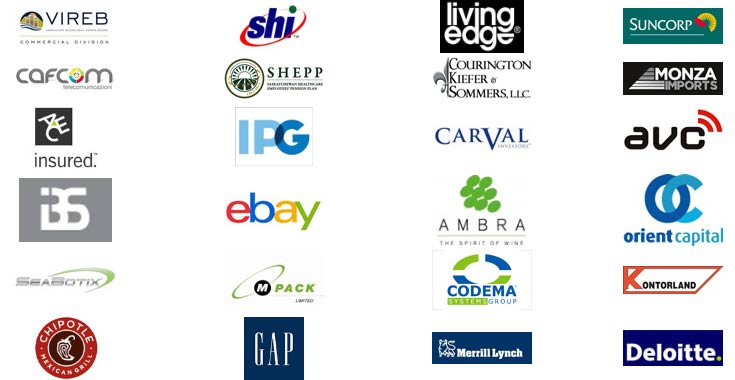TimeSheet for Outlook
Time and Expense Reporting using Outlook Appointment or Task
Outlook add-ins that enable team to track tasks and publish timesheets to a database or SharePoint. Makes working on project activities very easy by seamlessly integrating the access to projects, deployment, tracking and reporting of timesheets, all inside Microsoft Outlook.
Available for a fully functional 30 days trial.

Product Summary
- Prepare timesheets in Outlook calendar or task and record expenses on projects
- Publish timesheets to a SQL Server, Azure SQL or Microsoft Access database or to SharePoint
- Support for revision or withdrawal of timesheet from database/SharePoint via Outlook
- Support color coding of Outlook items tagged with projects or activities
- Streamline timesheet collection and reporting workflow in Outlook for all members
- Access Control module for controlling access to projects, statistics and reports
- Auto sync feature keeps vital project information fully up to date among members
- Enforce reporting rules such as minimum work hours, mandatory fields and valid project codes
- Deploy Custom Fields for measuring additional project deliverables
- Integrated OLAP reporting tool with more than 30 pre-defined reports available
- Export reports and statistical data to Excel, PDF, XML, Bitmaps or Web Pages
- Included are project specific Outlook views that bring sense to your timesheets
- Negligible Training Time for staffs, lesser cost to the company
- Automated e-mail notifications to prompt timesheet submission and other events
- Seamless integration with Microsoft Outlook 2010, 2013, 2016, 2019, 2021 and Office 365
- Available in Personal and Team Editions.
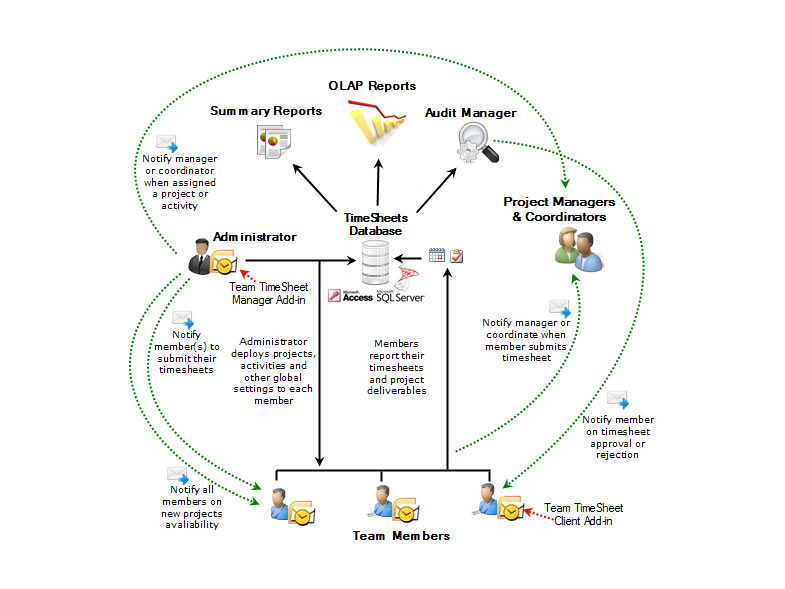
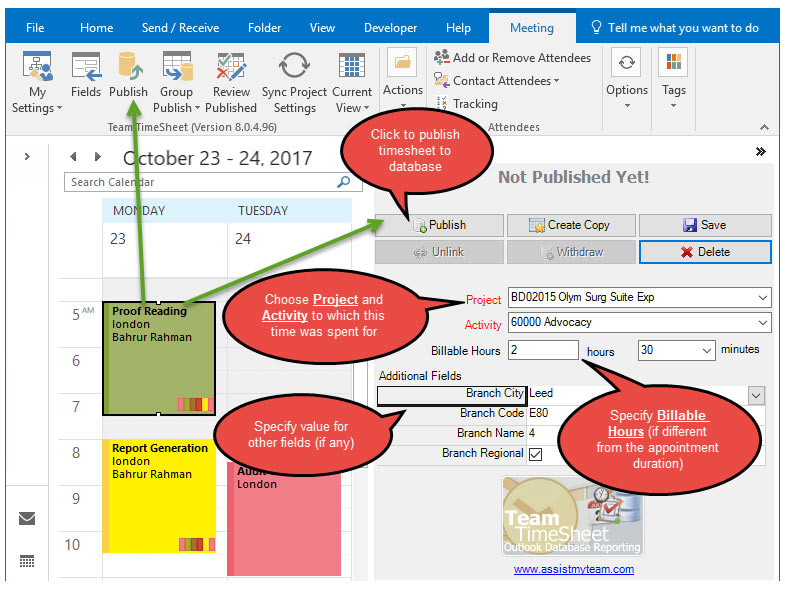
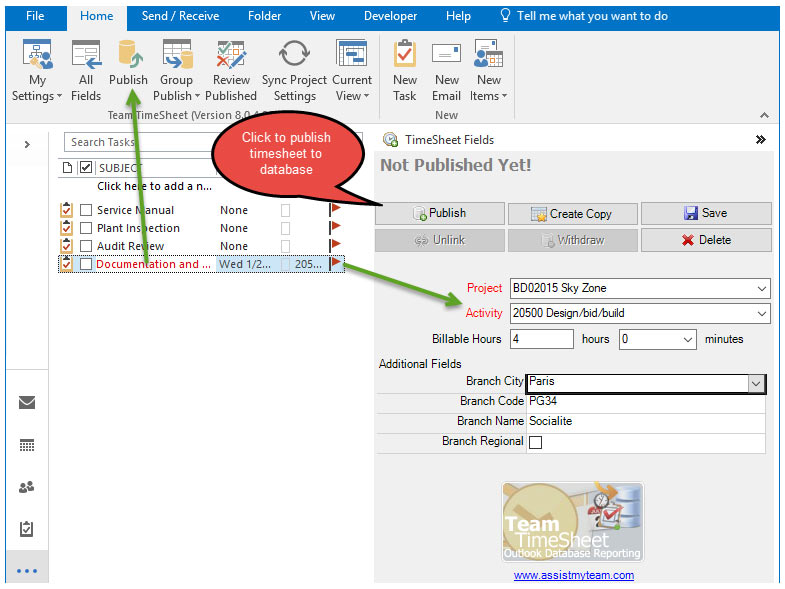
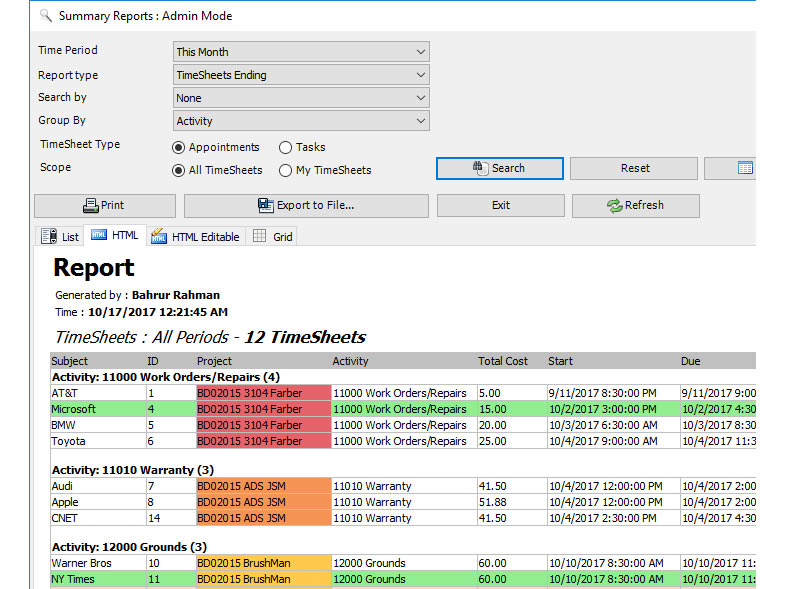
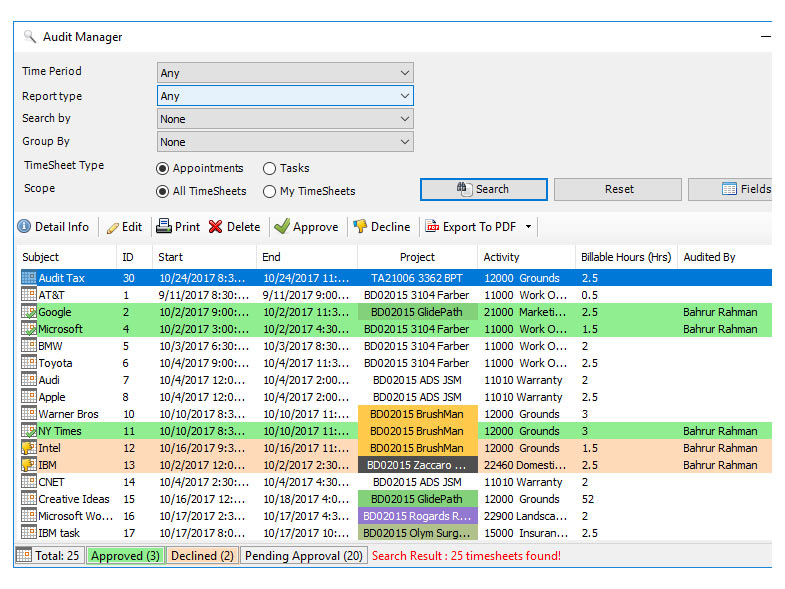
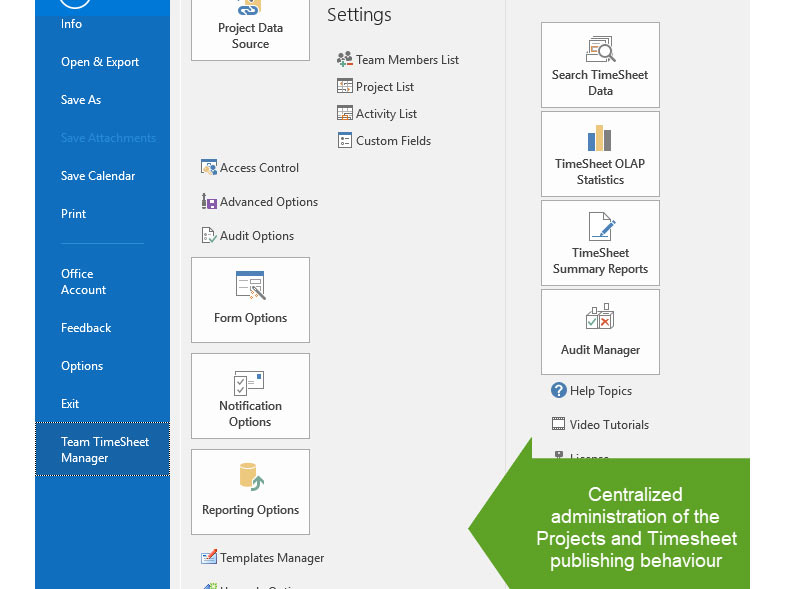

THE PROBLEM
No direct way to capture and post timesheet
Microsoft Outlook, in its original state, lacks a direct and an efficient solution to track time and expense for payroll and billing purposes. This is further aggravated with little support for a centralized management and distribution of company’s projects and other metadata.
But many workers do some form of timesheet tracking (and often crudely) by capturing the time and other data from appointments and tasks in Outlook and feeding to an external data source manually.

THE SOLUTION
Timesheet and expense reporting add-in
AssistMyteam TimeSheet provides substantially better range of functionality for time reporting than a similar system based on Excel or the web. Leveraging the familiar workflow of Outlook appointments and tasks, AssistMyteam TimeSheet simplifies timesheet creation, submission and tracking, yet offers managers and administrators greater control throughout the time reporting process. With the assurance that team members are reporting through a regulated system such as Outlook, that promotes accurate, consistent time reporting, managers can leverage precise, up-to-date budget and billing reports for project estimation and budgeting.
TimeSheet addin for Outlook is ideal for organization and teams that charge by the hour. Project Managers will find it easier to distribute projects, timelines and calculate expenses and track budgets for current and past projects. Human Resource Managers can easily calculate work done and payroll for staffs and contractors without using an expensive ERP suite.
With summary and OLAP reports, Analysts and Accountants would have access to budget information, accurate to the last number. Freelancers can easily calculate the exact hours and expenses to bill their employers.
Designed to provide a fast return on investment, proven and scalable capabilities make AssistMyTeam Timesheet, a must for organizations that require an enterprise time and billing management solution on Outlook.

how it works
AssistMyTeam TimeSheet for Outlook makes working on project activities very easy by seamlessly integrating the access to projects, deployment, tracking and reporting of timesheets all inside Microsoft Outlook.
The first step is for the administrator to install the Team TimeSheet Manager add-in and then configure a new on-premise SQL Server or Cloud Azure SQL or an Access database or a SharePoint list to be used as a project data source and timesheets repository. This database should be configured such that it is accessible to all members on the company’s network.
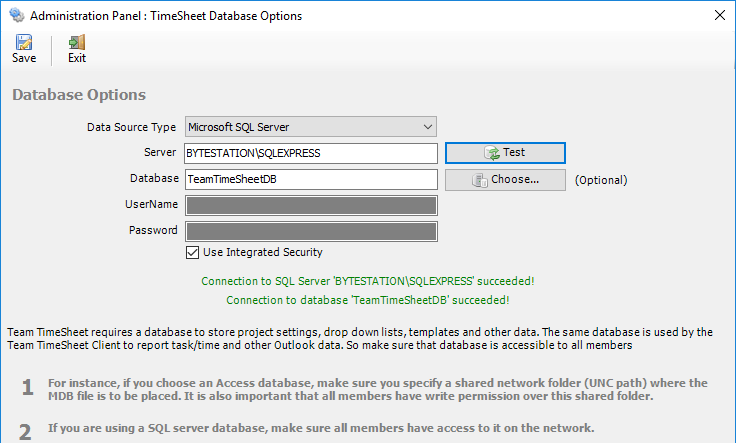
The second step is to compile drop down lists for projects, activities and other custom fields, specify reporting workflow, assigns managers to projects, set email notifications, billing and cost calculation choice etc. from the Team TimeSheet managerial menu in Outlook.
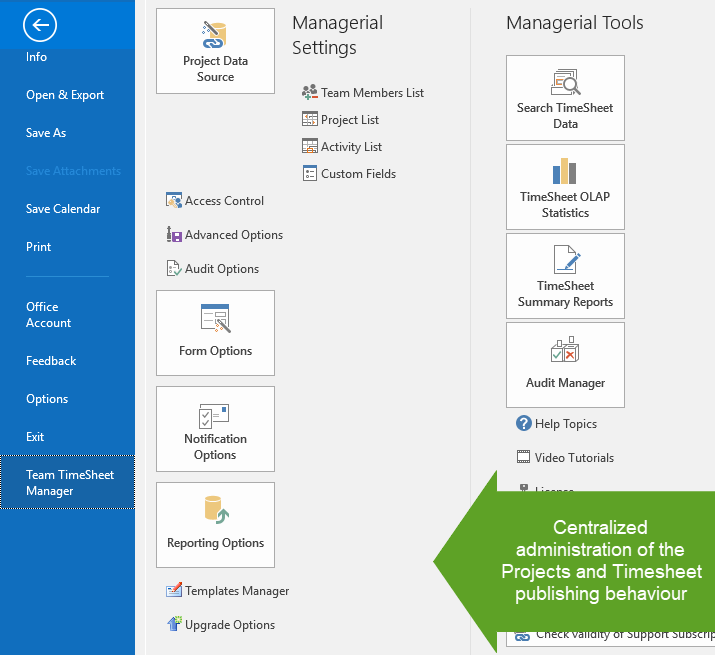
With these global settings, administrator can streamline the behavior on how all members work, track and publish their timesheets from Outlook to this database.
Team members who need to submit and publish their timesheets to central database must install the Team TimeSheet Client tool. Once installed, the user will be prompted to enter connection parameters or credentials to this central database.
(Note: project managers and administrators need to install the client tool if they need to prepare and report their timesheets to database)
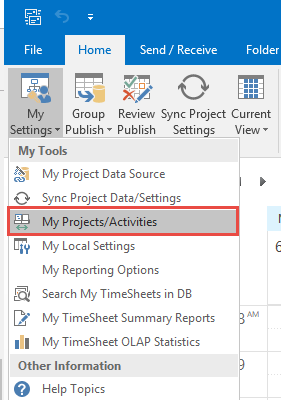
After a connection to the project data source is established successfully, individual member can choose and retrieve their own relevant projects, activities and other global settings.
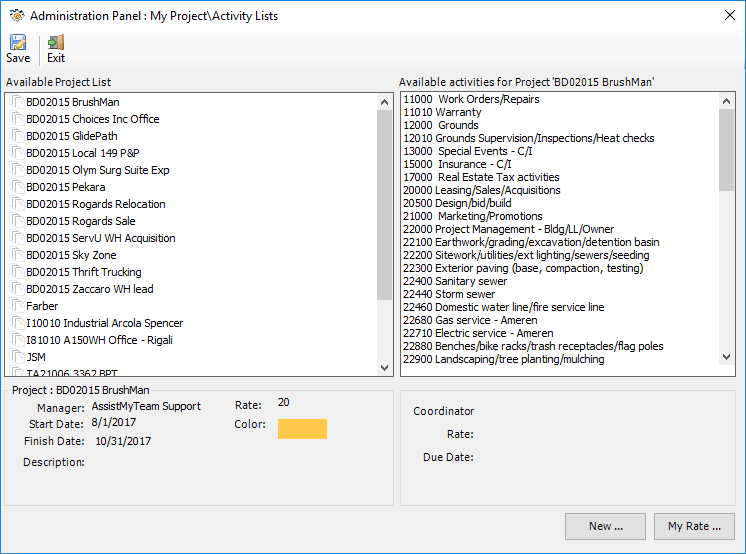
The projects choice and settings data are then saved in the local cache, to enable member to work on projects even in offline mode. Syncing the projects and other settings data can done manually in a click of button, or automatically at Outlook startup.
When user navigate to a calendar or task folder, the timesheet toolbar will show up in the Outlook ribbon UI and timesheet form will be available at the sidebar location. The timesheet form contains the project, activity drop downs from which you can choose a project or activity and tag or assign it to the selected appointment or task item. If your administrator had deployed additional fields, they will appear in the form too.
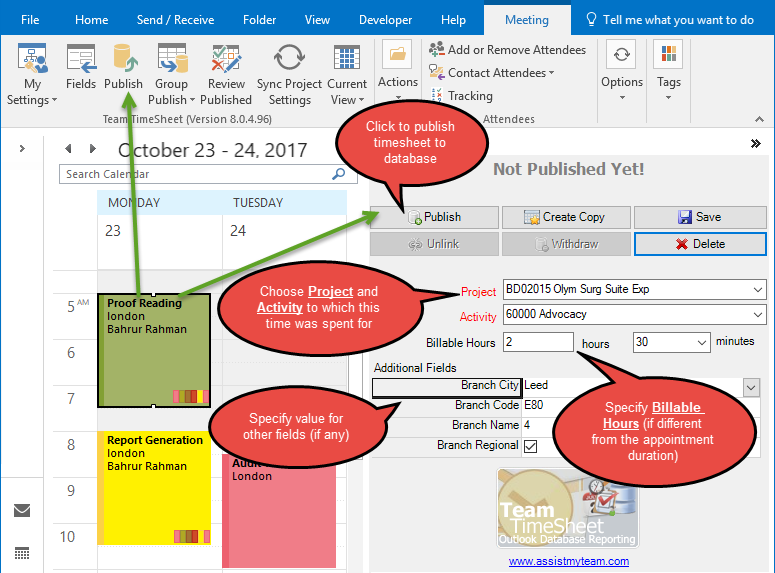
To tag the same project or activity to multiple selected appointment or task items in Outlook, select multiple items and from the timesheet toolbar ribbon, click ‘Group Tagging’.
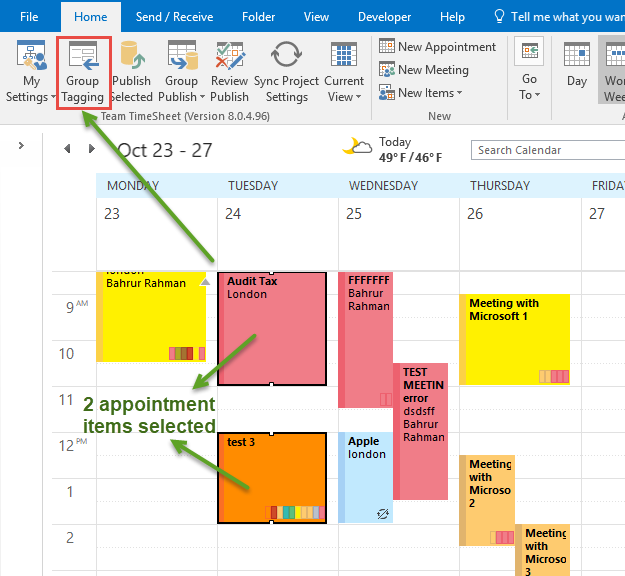
This will prompt you with a new dialog box that contains the timesheet project fields. You can then choose the particular project or activity that you want to tag and assign to the selected multiple appointment or task items.
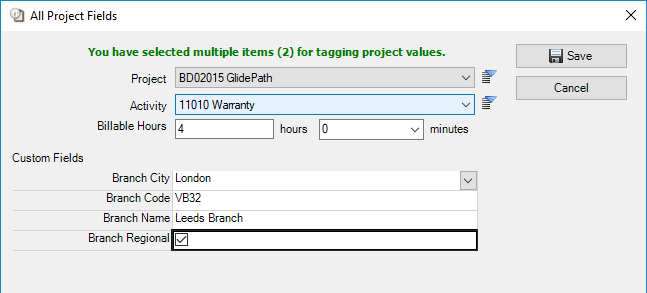
After finishing tagging project related data on the Outlook appointment or task item, your timesheet is ready for publishing to database. Click the ‘Publish’ button either in the toolbar UI, or in the timesheet form to report and publish the selected appointment to the central database or SharePoint.
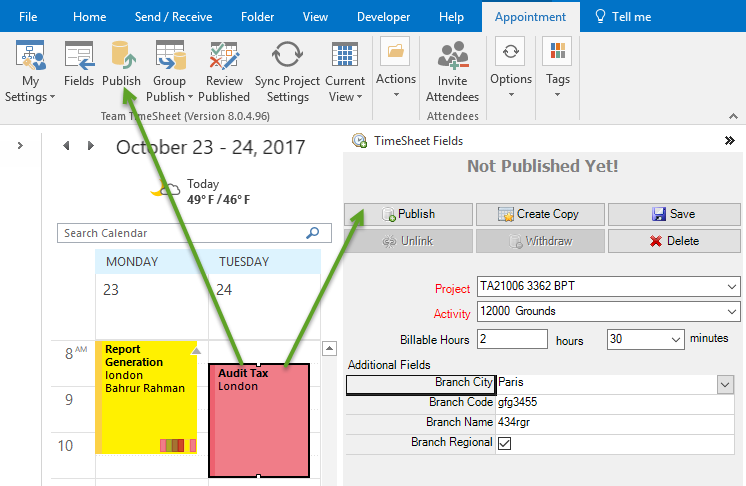
If the publishing was successful, the timesheet ID that was generated in the database will be assigned to the particular Outlook item for reference.
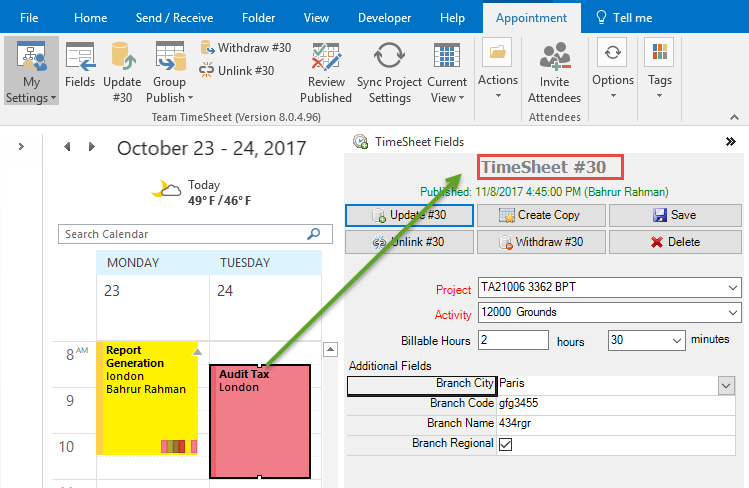
Depending on the administrative settings, member can also make revision update or withdraw the reported timesheet directly from the corresponding Outlook item.
This is how the published timesheet #30 looks like in the database. Notice that Outlook predefined fields, as well as project fields are included in the timesheet. The total cost of the timesheet is also automatically calculated during the reporting process.
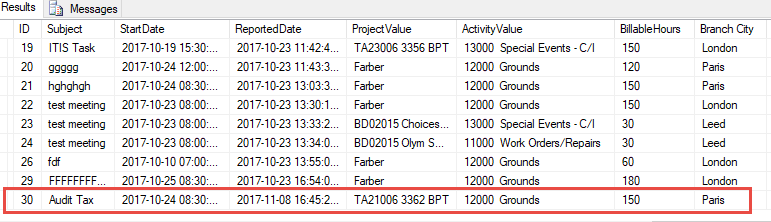
After a time sheet is submitted by an employee, a notification email gets send to the concerned project manager or supervisor, eliminating delays in the approval process. With Audit Manager, supervisor can review the submitted timesheet, and edit or adjust it if required (for example, switching the project, activity or the cost), and then approve it to be used for payroll and accounting purposes. The timesheet can also be declined and sent back to the employee for revision. Approval or decline of a timesheet automatically sends an email notification to the particular employee to keep up to date.
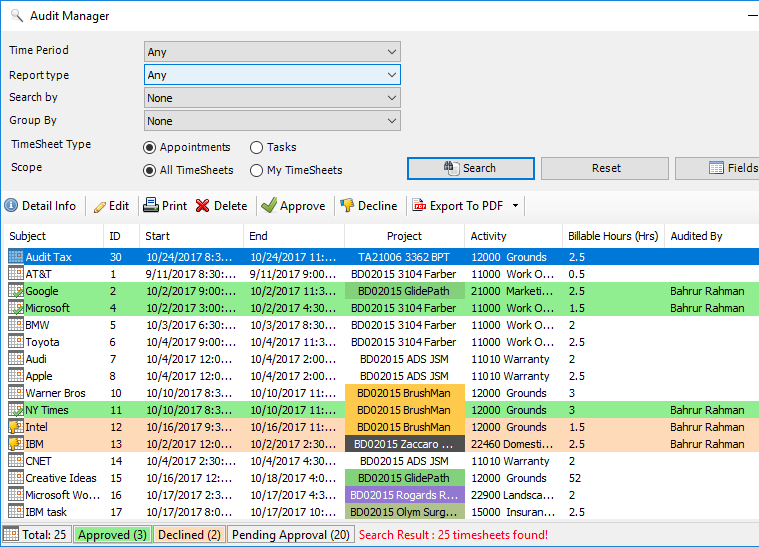
With the summary reports tool, administrators and managers can get an overview on submitted timesheets over a period of time. Generate summarized reports on published timesheets based on different time interval – today, yesterday, this week, this month, last month, this year, last year or own date range. Any fields can be selected for inclusion into the reports which can then be exported to PDF, Word, Excel, Text, XML or HTML web page or printed for sharing and easy distribution.
Reports summary reports play a vital role in keeping administrators informed about submitted deliverables, timesheets and aggregate hours and expenses for the selected period. Managers would find it handy to keep track of current budget deficit and work done, and plan and forecast requirements for resources and man power for remaining part of the projects etc.
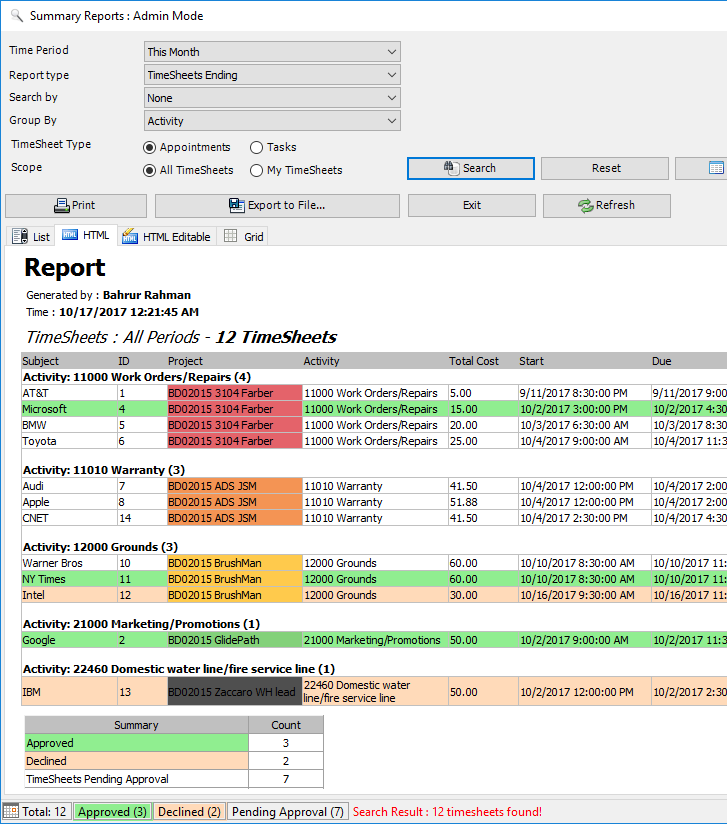
With the integrated Online Line Analytical Processing (OLAP) tool, managers analyze submitted timesheets and other project deliverables in multidimensional view in grid and charts to extract critical information and intelligence that will enable better decision in business. Additionally, managers can create reports destined for different management levels is a simple task – and thus eliminate the dependence on IT personnel. Reports can be exported to Adobe PDF, Excel, XML, HTML pages, images and more..
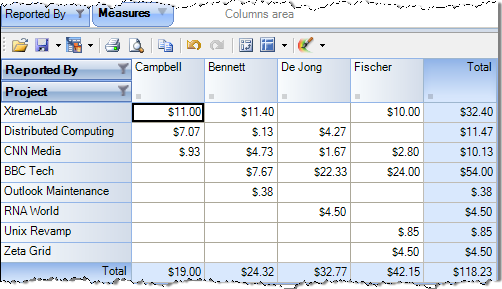
OLAP Grid analysis of published timesheets from the database with great level of summarization

OLAP Chart analysis of published timesheets from the database with great level of summarization
In leveraging the Microsoft Outlook and your network database server for time and expense reporting, Team TimeSheet offers an ideal billing solution for distributed organizations – companies with multiple locations or employees who travel on a regular basis. Through their Outlook client, team members can work on the timesheets and other deliverables of the projects in Outlook in offline mode wherever they are located. And report their timesheets when they are connected to the company’s network. Managers can relax knowing their employees are reporting through a regimented system that promotes accurate, consistent project time reporting, while executives can enjoy accurate, up-to-date budget and billing reports.
The functionality of Team TimeSheet is quickly available and blends in seamlessly within Microsoft Outlook®, securing and enhancing the organization’s existing investments on the infrastructure and technology already in place. The end result is reduced administration costs and needing less or no specialized skills and user training. Your team members are productive within minutes after installing and setting up the application in their Outlook.