Explore issue tracking features
Run your operations with the productivity power of AssistMyTeam Apps
Home > Outlook Add-ins > Issue Tracker > Explore Features
For any product or project life cycle, issues from end-users and workers are inevitable. Any business processes that require the organization or team to track a high volume of issues or tickets, such as customer helpdesk, sales leads or project activities, needs a defined and structured methodology of issues collection, assignment, deployment and resolution.
This is where an issue tracking system can prove indispensable and blessing to support staffs. An organization or team can benefit a lot if these issues are identified and recorded, in a way that allows qualitative analysis for improving the product or service, in the long run.
The following topics discuss some of the important features of Issue Tracker add-in that helps extend the functionality and usability of the SharePoint based Issue Tracking List, through integration of Microsoft Outlook.
Your support team all use Outlook extensively – all day, every day for email communications back and forth, answering to support queries and forwarding to other team members and stakeholders. However, Outlook itself is highly optimized for personal email exchange often falling short when it comes to providing a complete history of an event over time. For instance, when an email has been forwarded on to another helpdesk team member, the original owner loses insight into the progress. This has a serious implication, that is, in its original state, Outlook simply lacks the automation, reporting, reminders, and workflow to manage a support ticket request, which is critical for growing helpdesks looking to optimize and uniformly improve support staff/customer interaction.
Issue Tracker extends your Outlook as an ideal platform to collect and raise trouble tickets to one or more SharePoint lists from relevant emails while sharing this information with your entire team. Crucial information such as caller and problem details, attachments etc. will be extracted from the email to the ticket item.
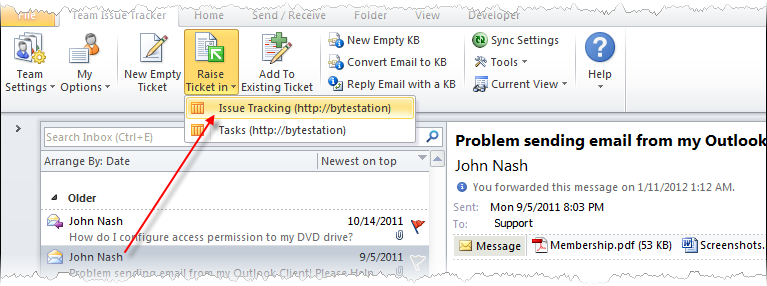
During raising the ticket from Outlook, manager can add further details to the ticket such as, the technician that will be responsible for solving the ticket, due date by which the issue should be resolved, and problem category, type and status and any number of custom metadata. Tickets in SharePoint lists are then tracked and updated with the replies and responses made to the caller automatically from Outlook.
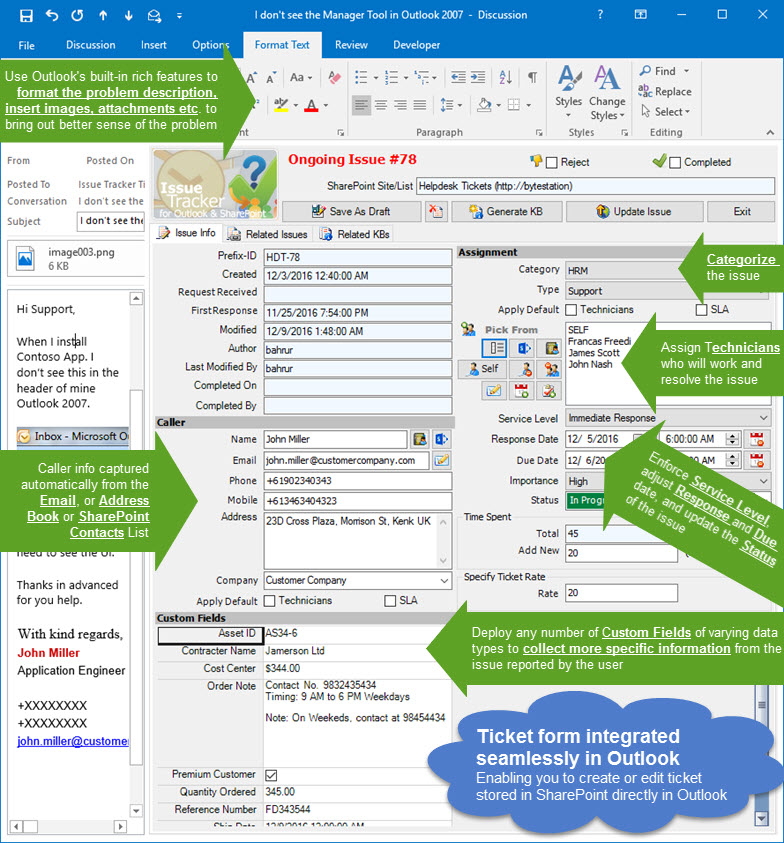
As the tickets reside in your SharePoint repository, remote technicians and other stakeholders can easily view, track and work on their trouble tickets in a web browser, without the requirement of any configuration changes, nor the need for installing web-parts or solutions to your SharePoint site, thus realizing the benefits of the issue tracking system company-wide.
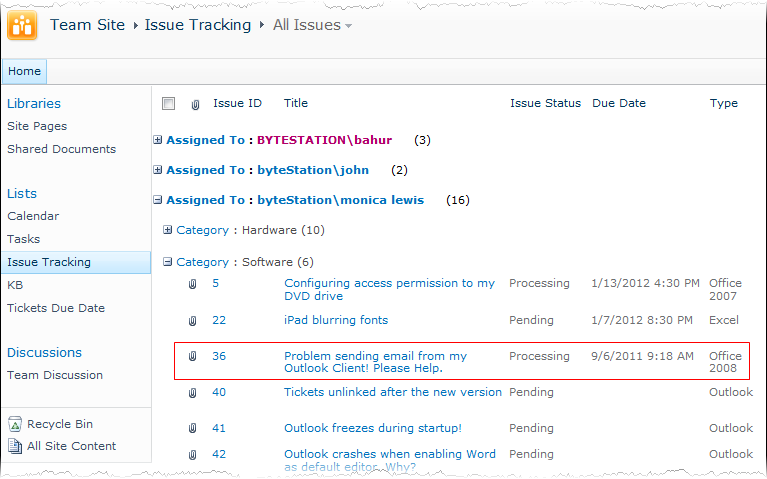
Issue Tracker system makes use of the Windows SharePoint Services to read and write data, thus supporting updating remote hosted SharePoint as well as on-premises SharePoint installations, all from Outlook. Moreover, Issue Tracker leverages your existing Microsoft resources such as MS Exchange server, SharePoint Server, Active Directory etc., and hence, no specialized skills or software or training are required.
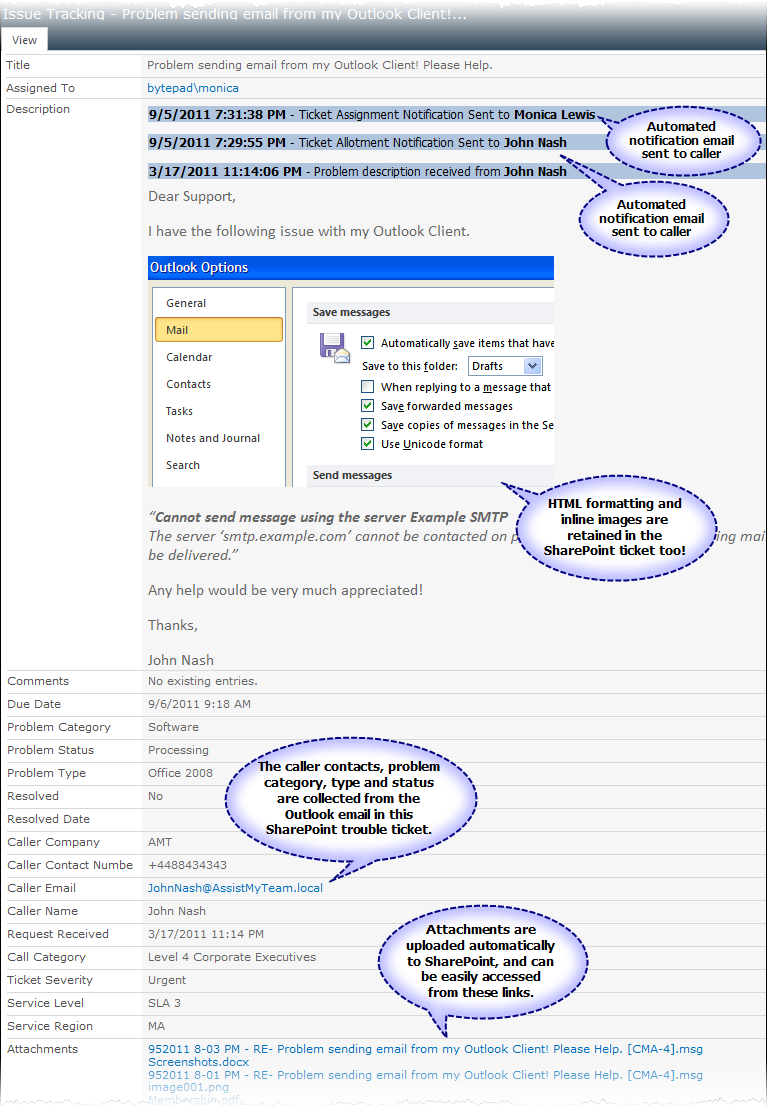
As trouble tickets are stored in SharePoint lists, you and other responsible technicians would work to resolve the issue in your web browser. However, unless you have managed to create some specialized web parts and workflows, most likely you would be unable to make a response to the caller or other stakeholder or set SharePoint to send out notification alerts to the caller or the technician on the ticket progress and escalation. So, what do you do? Open up Outlook and get back to the caller, and when caller replies back, you again update that information into the ticket in SharePoint. How laborious and manual steps, switching back and forth between Outlook and SharePoint! And not to mention, the risk of making erroneous entry. Would not it be much easier if there was an automated way for Outlook to track the incoming and outgoing emails associated to a ticket and accordingly update the corresponding ticket?
Issue Tracker is designed to do just that, by maintaining a link between Outlook and your SharePoint ticket lists, such that you and other technicians can not only raise trouble tickets from emails from within your Microsoft Outlook, but also track for email replies and perform update to the tickets in SharePoint live automatically.
Email response sent to the caller of ticket #4
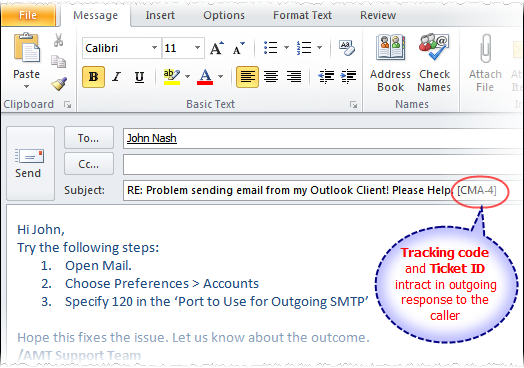
Email reply received from the caller of ticket #4
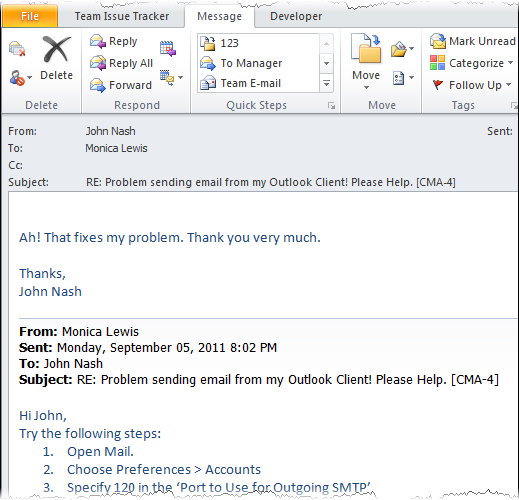
The SharePoint ticket item is updated when any email response is sent out from the helpdesk or received to the helpdesk.
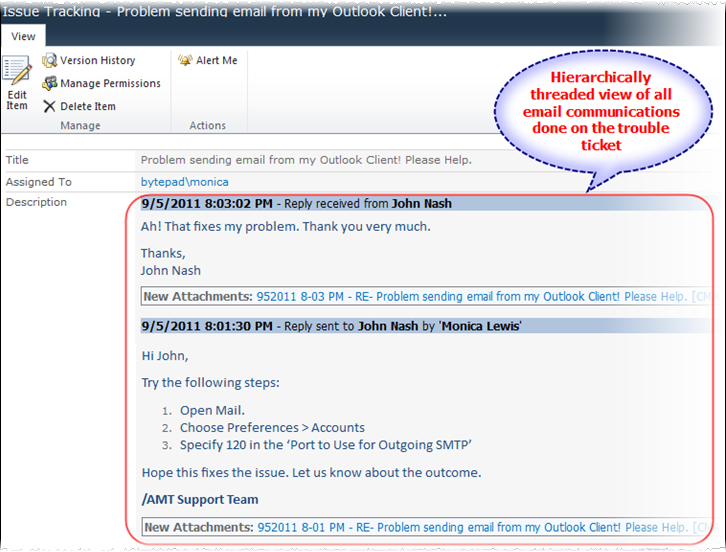
Editing ticket from Outlook – When the time arises to edit or re-assign to another technician, or add a comment to a ticket, you can do that from the comfort of your Outlook. Just press the Edit button and that allows you to easily edit or update the data into the ticket or add new comment without using your web browser and searching for the particular ticket list item amongst the lot.
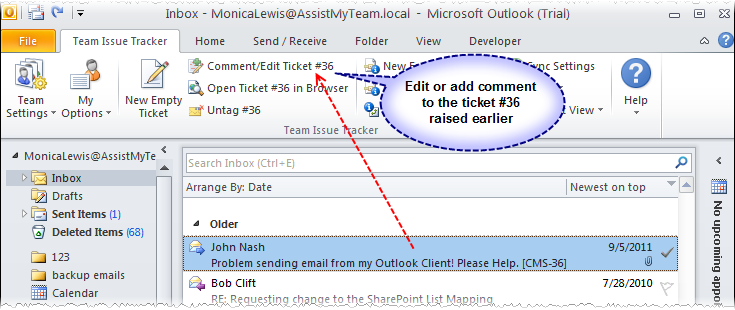
You can add comments, hours of work done, reschedule the due date and update the status, mark it resolved, in a single click. If the ticket had been resolved already, and if the caller phones the helpdesk to inform about the problem resurfacing again, you will have to reopen the ticket. In such a case, you can uncheck the ‘Mark as Resolved’ option and update the ticket. Doing so, it will trigger a case reopening notification alert, which Issue Tracker will send out to the assigned technician.
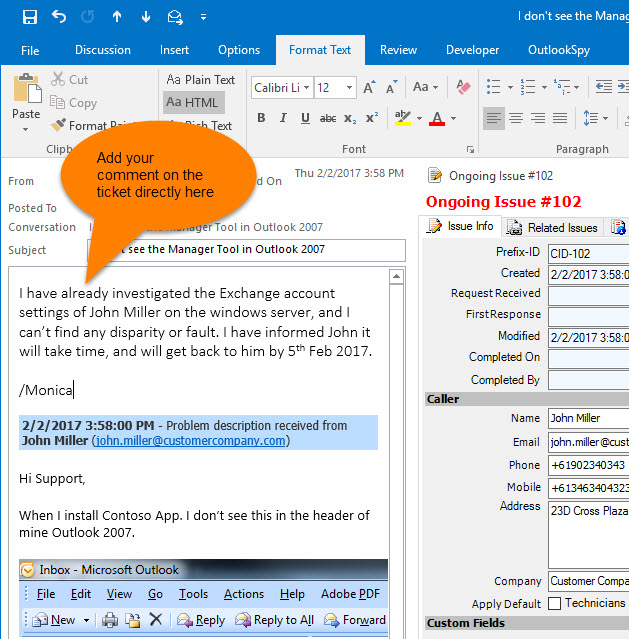
Getting access to your assigned tickets in Outlook – Would not it be nice, if you were to be able to see all the tickets that were assigned to you, from Outlook, and even work and update the ticket from within? From the ‘My Tickets’ panel, you can observe that, the tickets are listed in tabular form with detail information on other columns. When you select a ticket from the list, notice that the buttons on the toolbar become active, and based on the state of the ticket (ongoing or resolved), the actions and tasks that can be performed on the ticket are enabled. You can reply to the caller, choose a relevant KB article to embed to the reply, forward to a third person or stakeholder, edit and comment to the ticket, mark as resolved or reopen or delete the ticket and more.
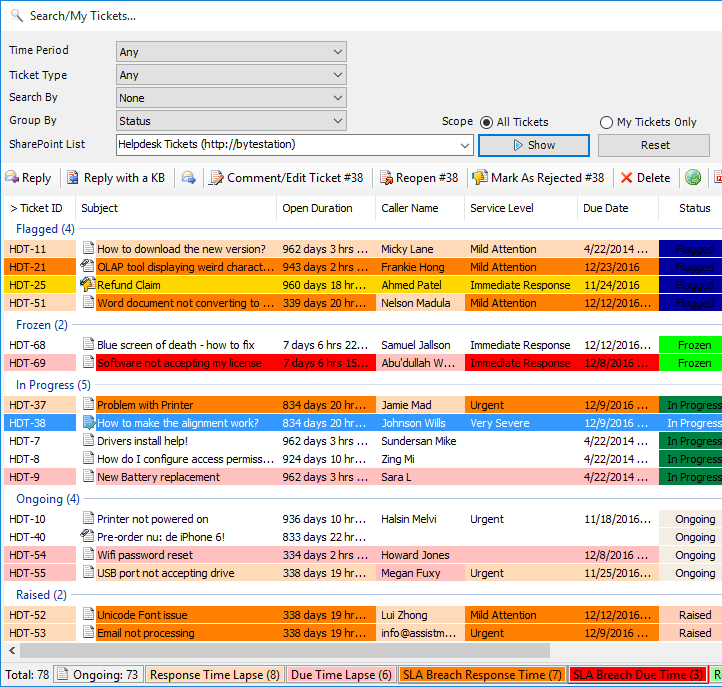
If you are the manager, and are assigning the ticket to a technician, Issue Tracker will automatically send out notification alert on the ticket assignment to the technician, as well as insert due date appointment to the technician’s default calendar. Optionally, Issue Tracker will also add or update the due date information of the ticket into an administrator specified dedicated SharePoint calendar.
Most trouble tickets cannot be resolved within a single e-mail and response. Feedback from the caller and suggestions from the respective technicians often occur over multiple request-response emails. Moreover, different members from the support teams may provide resolutions during the course of the request. So, in practical scenario, a trouble ticket might have various e-mail versions of the resolution steps, making it cumbersome to get a complete picture of responses and resolution.
With the conversation threading feature, Issue Tracker captures the complete course of the conversation chronologically, from all email communications received or sent (including those automated notifications sent to caller and technicians in due course). The end result is a consolidated view where all the responses to a ticket are collated together. Redundant and repeated conversations are filtered out to present only the relevant communications.
This eases the task of the helpdesk and minimizes repeating what has already been done, while keeping support team members to stay on the track. Another advantage is it allows the technician to quickly glimpse through the thread and get a complete overview on the responses in chronological order and resolution applied to the particular ticket, something which is hard to extract from viewing multiple email responses.
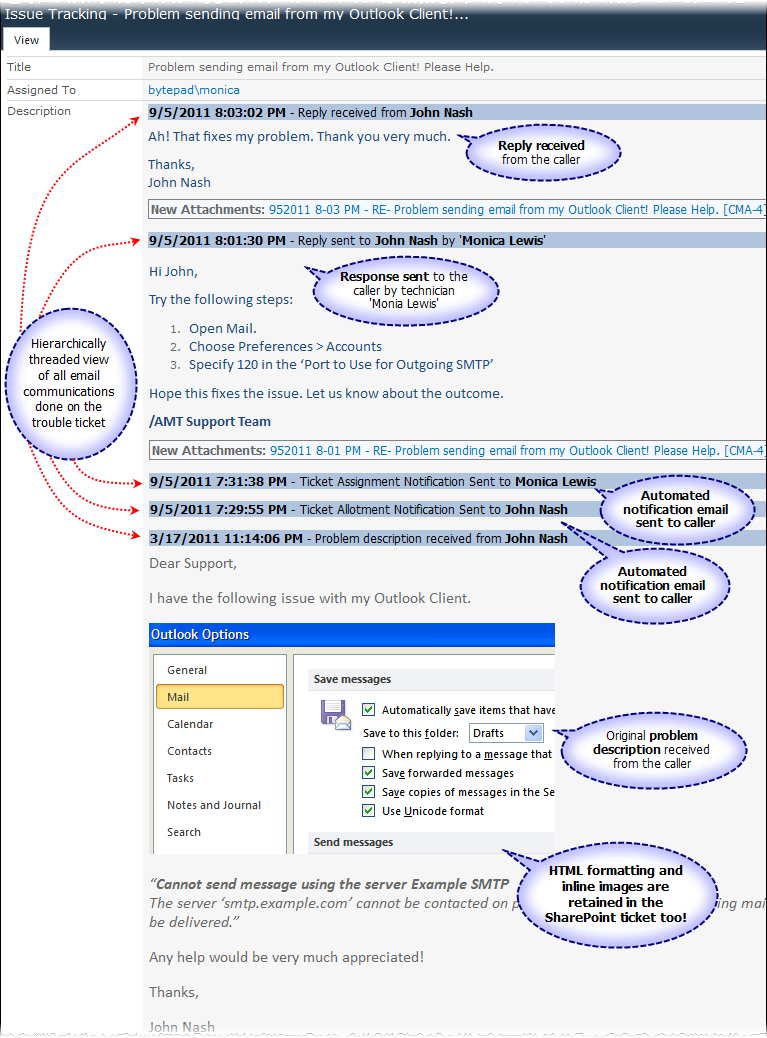
When a service request email is received, it needs to be converted into a trouble ticket or service work order. In typical service desk environment where the email is the main medium of correspondence, there is a feel of a ‘disconnect’ between the technicians and the ticket tracking system. The reason is that a technician has to manually create and log in new trouble ticket from email and this can be a major drawback if there is considerable emails traffic. Moreover, during off hours, weekends or holidays, support emails will remain unattended in your mailbox, increasing the anxiety and frustration of curious callers. It can increase response time affecting the overall performance of the help desk. Would not it be nice if the helpdesk system can automatically route support request to the appropriate technician who has the relevant skill to resolved it?
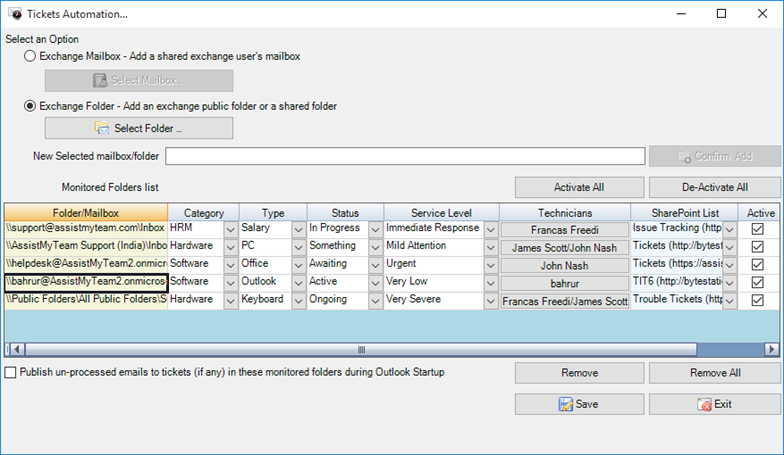
This is precisely why Issue Tracker is designed to operate in automation mode based on administrator defined ticketing workflow. That is, when certain mailboxes or mail-enabled public folders are configured for automation, Issue Tracker will intercept incoming emails and automatically raise trouble tickets to the specified SharePoint list. Contact information is automatically extracted and populated from the emails along with the problem description into the tickets. The generated tickets will also inherit the default problem category, type, status or technician defined for that mailbox/folder in the workflow. As a consequence, automated emails of assignment will also be sent out to the technician. So, no longer you need to manually monitor your mailbox for support requests, raise tickets and assign technician. Issue Tracker does that all for you in a blink, enabling you to focus and concentrate on resolving the ticket rather than spending on the technicalities of ticketing process. This helps to improve the efficiency, and response time of your helpdesk team.
You have implemented a helpdesk system to organize the ticketing process for your support team and increase efficiency and response time to support queries. However, if caller does not get the confirmation of ticket allotment, or if the technician does not get notification to their assigned tickets or on escalated email, it can result in delayed response time, defeating the very purpose of using a helpdesk system at the first place. An ideal helpdesk system should offer the flexibility of alerting the stakeholders associated with a ticket in every incident and events on the ticket.
Issue Tracker offers a range of automatic notification options based on the state of the ticket such as when a ticket is raised, escalated, resolved or reopened, or when a technician is assigned, or when the due date has lapsed etc. These alerts are send out directly when a relevant event occurs and the whole exercise is transparent to the technicians.
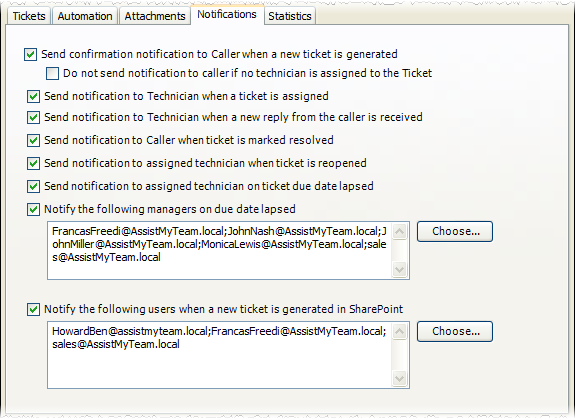
The content of these notification emails can be easily customized with the Templates Manager tool. You have a whole lot of choice for using placeholder variables, within the template. In runtime (that is, when the actual email is generated from the template), the enclosed variables will be substituted by their corresponding values.
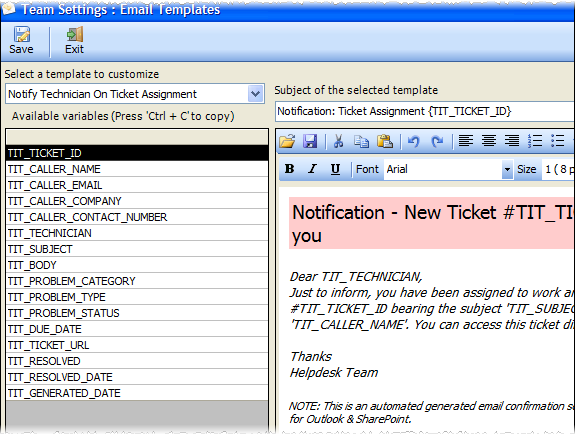
You and your support team frequently find trying to solve the same issue over and over. Your end-users send you emails on similar issues repeatedly. And if you are already aware of the solution, typically, you will try to compose the solution or if you have vague recollection of it, you will try to navigate to your existing document libraries, past emails etc. Just consider how much time and effort you had wasted in trying to find the right information at the moment of need, not to mention the delayed response to the support request. You wish you could share your knowledge on a centralized information system with other team members so that everyone has the same understanding and are communicating the same message when asked about specific issues!
Issue Tracker includes an integrated Knowledge Base system that allows your helpdesk team to document best practices and solutions to common problems, in the form of KB articles stored on a dedicated SharePoint list. A Question-and-Answer format is used to intuitively display KB articles. Each article may have any number of file attachments associated, rich-text elements, and hyperlinks to other web pages. All articles are tagged with a related problem category and problem type, so it is easy to find a particular resolution at time of needs.
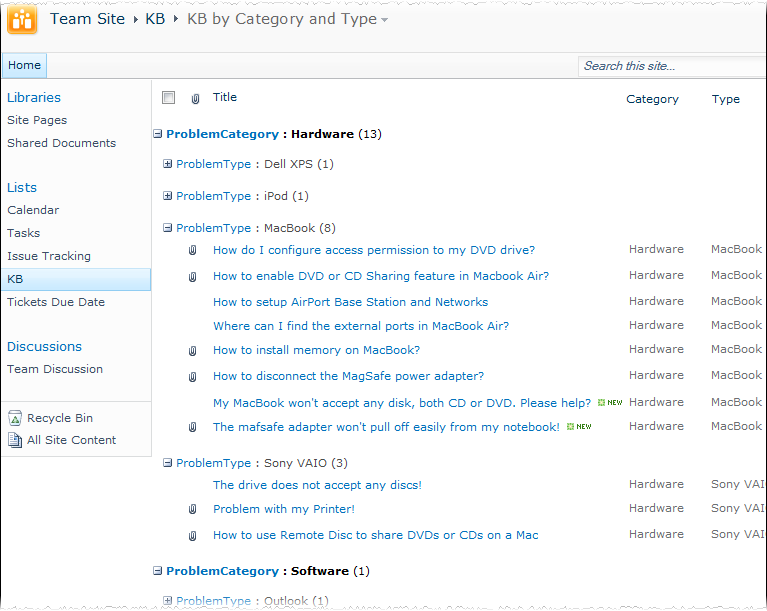
So, the question is how can technician make use these knowledge base articles in replying to emails? Well, individual technician even need not go back and forth between the email (Outlook) and the KB articles (SharePoint). In the Issue Tracker toolbar or ribbon in Outlook, there are KB buttons, which the technician can use to choose one of this relevant KB article directly for replying to tickets or emails.
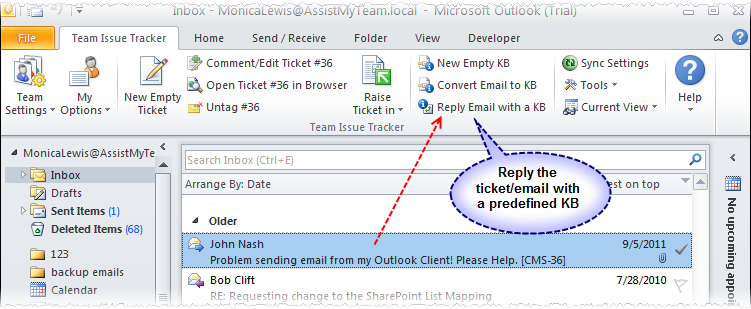
A dialog window allows the technicians to browse through the existing knowledge base articles and select the relevant article to be embedded either as attachment, inline or as URL into the email reply.
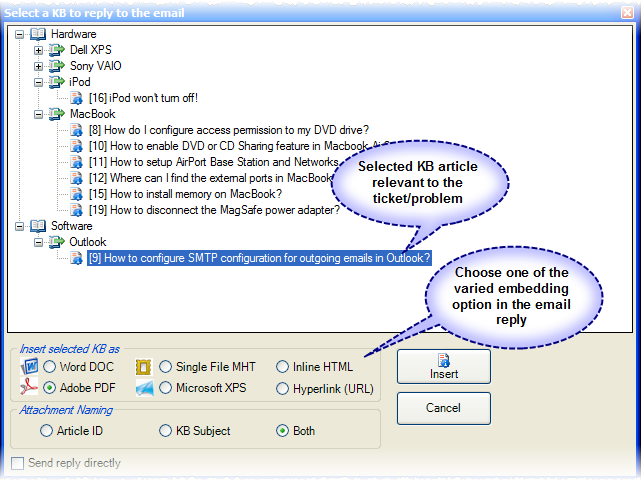
Selected KB article can be applied or inserted into the replied email in varied format. You can choose to insert as attachment in the form of a word document (*.doc), Adobe PDF (*.pdf), Microsoft XPS (*.xps) or as single file MHTML (*.mht). You can also embed the selected KB article directly into the body of the email reply. Any inline images and formatting are preserved in its original state in the reply also. Alternatively, if your SharePoint site is opened (i.e., accessible via the web), then you can also insert the hyperlink or URL of the selected KB article into the reply, so that the recipient can simply click the hyperlink to open the relevant article in their web browser.
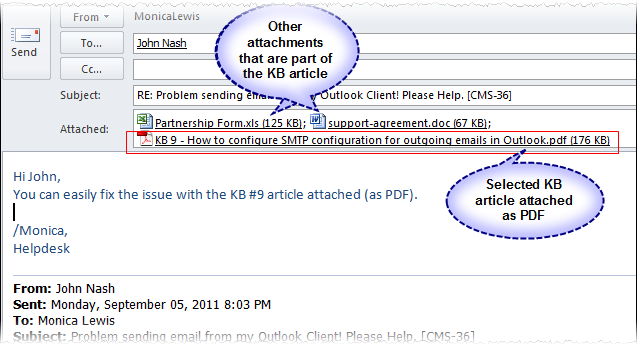
As these knowledge base articles reside in your SharePoint server, you can allow your end-users access to the KB website so that end-users and customers experiencing technical challenges can self-service the answer to their problem by accessing this web-based knowledge base. Once on the Knowledge Base web interface, end-users may click through the tiered problem categories and types to find articles they are looking for. They can even make use of the SharePoint inbuilt search functionality to query KB articles by keywords.
A knowledge base repository acts as an effective knowledge sharing medium, boosting support productivity by leveraging collective knowledge and providing invaluable KB Articles to support technicians in a snap! It also helps in improving the average “First Call Resolution” timing significantly, as technicians find resolution to problems quickly.
Once a helpdesk system is implemented by a support team, senior managers put extra efforts to improve the ticketing and support process for faster response time and efficiency. Information mining from existing tickets to find for trends and other hidden measures such as response and resolution durations and analyzing these mathematical values for cues are critical to devise an effective strategy for helpdesk best practices. In a nutshell, the helpdesk system should aid in extracting mission critical information and intelligence that will enable better decision- in the team and organization.
With summary reports, managers can generate summarized reports on support tickets based on different time interval. It appraises on the current happenings on the helpdesk and enables tracking the progress of tickets. It provides an overview about when tickets are logged, due, worked and resolved over a period of time. Any fields can be selected for inclusion into the reports which can then be exported to Excel, Text, XML or HTML web page or printed for sharing and easy distribution.
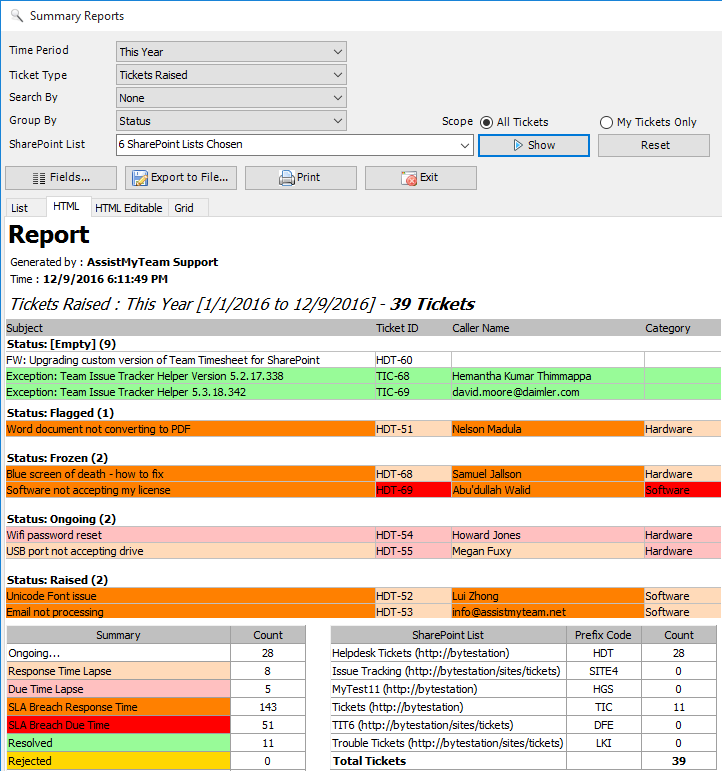
The inbuilt statistical tool in Issue Tracker allows displaying trouble tickets data from the SharePoint lists to multidimensional data structures in grids, charts and graphs and support most common operations such as pivoting, drill down/slice and dice, filtering etc. This gives managers a unique opportunity to analyze their helpdesk data – slice and dice performance data to seek opportunity, drill down into trouble spots to reinforce and strengthen policies.
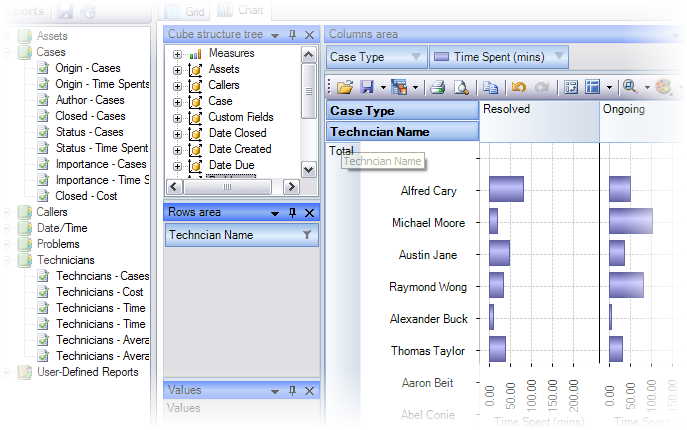
It also provides various inbuilt reports specific to Issue Tracker tickets. Helpdesk managers can also easily create and save their user-defined reports for future references. Any report, chart, grid or graph can be saved to PDF, images, web pages or printed.
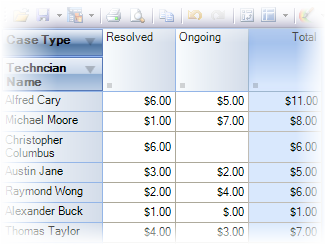
Therefore, in addition to providing a mechanism to resolve customer problems, Issue Tracker gives senior IT managers with statistical information and understanding that aid in the decision-making process concerning the whole of help desk, and the organization as a whole. With such arrays of information, the organization can re-engineer their help desk processes, reinforce resources and forecast problem areas and exploit all these factors for competitive advantage.
