AnyFile to PDF Converter
Convert any type of files and documents to PDF files in bulk and in a click

Convert any number of your office documents, email files, images, archived compressed files and more than other 120+ formats to PDF or PDF/A files in a click. Combine multiple documents into one PDF file, with bookmarks for easy navigation of the documents within the PDF file.
Available as a free version with additional paid features.
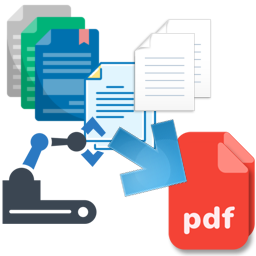
Product Summary
- Convert different types and any number of documents into PDF quickly.
- Support conversion of 120 or more file types into PDF.
- Save compressed ZIP file into PDF.
- Convert Multi-page TIFF into PDF.
- Save MSG or EML email files with their attachments into PDF.
- Combine Multiple documents and file types into One PDF file.
- Set security restrictions to PDF files e.g., ability to edit or print.
- Secure PDF documents by setting a user password for viewing.
- Convert multiple files or folders into PDF in batch mode.
- Apply watermark image or text to PDF (i.e., company logo or name).
- Add table of contents or bookmarks in One PDF file for easy navigation.
- Add page number, header and footer information in PDF such as copyright or disclaimer information.
- Automatically fix photos to fit the page in the resultant PDF.
- Convert documents to PDF/A standard for archiving and long-term preservation.
THE PROBLEM
Nuisance of using different document types
Typically, we use different types of documents in the workspace – Office docs, images, faxes, emails or compressed ZIP. One thing common in all of these is having to use the proprietary apps to view their own documents.
When you share these different proprietary documents with others, imagine the frustrations on the other side, when they have to switch to different apps, or simply unable to view the documents because the proprietary apps are not installed! The need of the hour is to use a universal document format like PDF for sharing. However, generating PDF versions of your different documents is another nightmare. That is, using the associated software apps to save to PDF copies from the proprietary documents could be fine if it is a few. But when you have to deal with different types of documents, in handful numbers and their many apps, it is not only time consuming, but also unproductive having to go through the same steps multiple times to produce PDFs.

THE SOLUTION
One app to convert all file types to PDF
A large part of organizations value lies in its documents. Be it agreements, invoices, white papers or the flood of emails, retaining digital documents and business records without being able to alter, is critical. For instance, for strengthening the organization’s intellectual property or in demonstrating proof in legal disputes. However, this requires porting different types of documents to a universal format such as the industry standard for digital document exchange – PDF format. For such purposes, a universal app such as the AnyFile to PDF Converter is ideally suited to quickly convert different types of documents to PDF files or combine into one PDF file, without using their associated proprietary software apps.
AssistMyTeam AnyFile Converter saves more than 120 types of files to PDF, including Office documents, images, multi-pages TIFF, faxes, emails MSG and EML, even compressed ZIP. Additionally, make use of advanced features such as ability to add watermark, user password and set permissions to PDF contents.
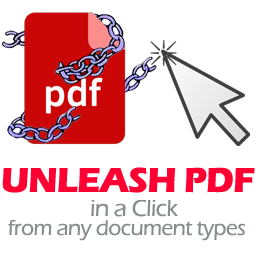
How It Works?
There are two ways to perform PDF conversion with AssistMyTeam AnyFile to PDF Converter – Convert multiple files to PDF files and Combine multiple files to one PDF file.
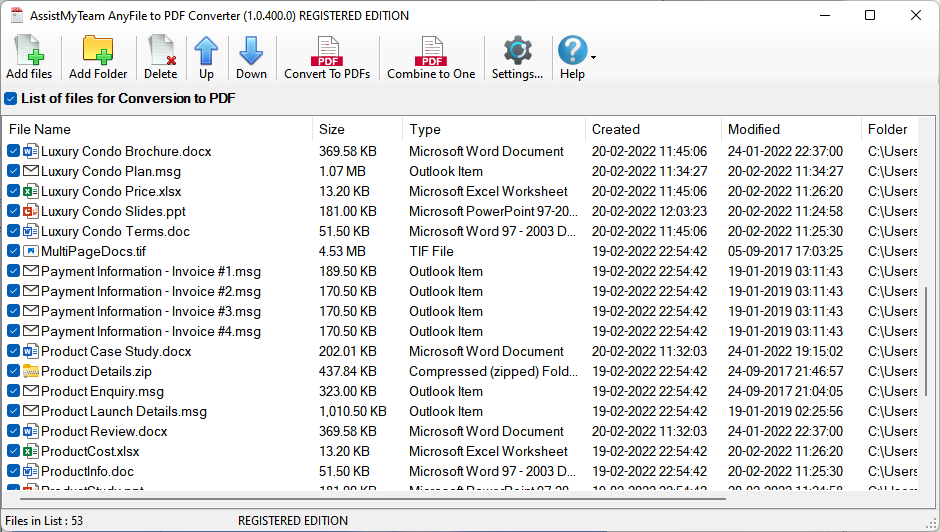
Convert Multiple files to own PDFs
In this mode, you can choose any number of files from your disk for bulk conversion to PDF in a click. To start with, you can import the files from your hard drives to the queue list by clicking the ‘Add files’ button. If you have a folder of files, you can click ‘Add Folder’ instead. This will add the files of these chosen folder to the queue list of the Converter app as shown below. You can then proceed to click ‘Convert to PDFs‘ from the toolbar.
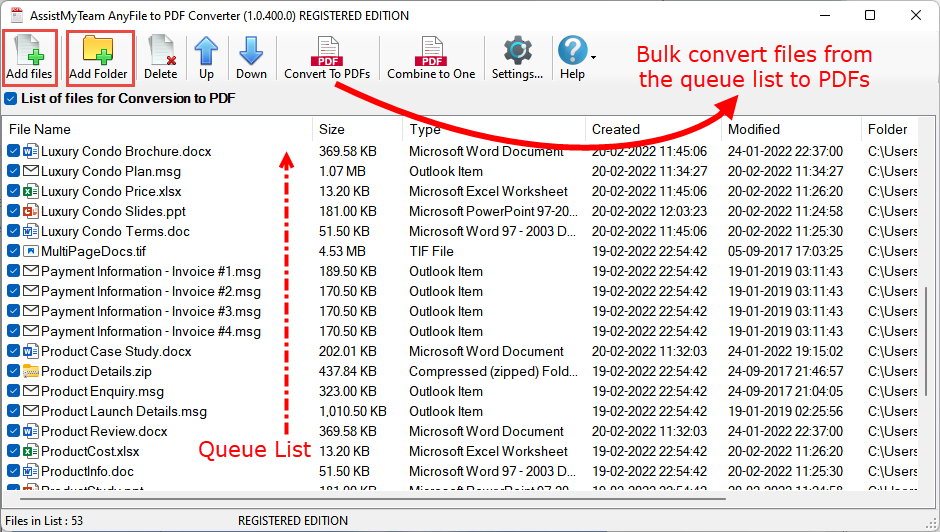
From the ‘Convert to PDFs’ dialog box, you will specify the output folder where the converted PDF files would be saved. Additionally, you have options to apply PDF security and paper size for the output PDF documents.
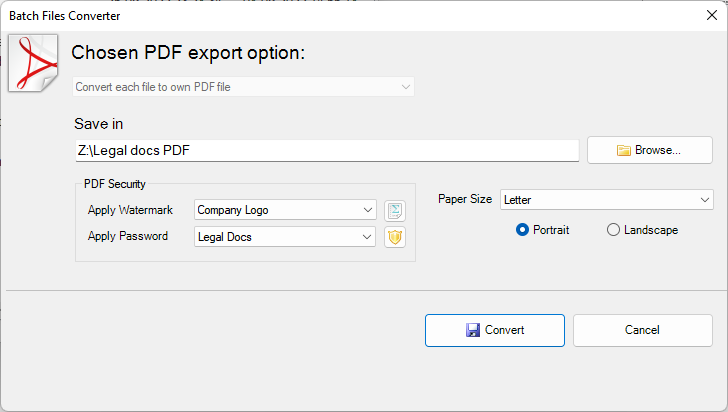
Watermark and Security Password
In addition, apply a watermark to each page of the converted PDF file in the form of a text (e.g., your company name) or an image (e.g., your company logo). Above all, to protect and limit certain operations on the converted PDF file by users, apply a security password. As a result, PDF Viewer or reader software will then prompt the user for this password when opening or viewing the PDF file. Furthermore, the PDF software will also allow or deny certain operations such printing, making changes, copying etc. if these were marked as restricted by the author.
Combine multiple files to one PDF file
Business documents come in different types, from word documents to spreadsheets, from PowerPoint slides to scanned TIFF images, from email messages to faxed documents. Sharing such documents can be a real overhead for the IT team. Especially if related files are not organized and stored as a single unit. And working with these different file types can be quite a nuisance. Because one would need different software apps to read them.
In addition, for projects or legal discovery purposes, it makes better sense for multiple documents to combine into one PDF file. And to go along with it, bookmarks or table of content to reference the original documents within the PDF file. In fact, multiple documents naturally belong together, such as quotation, sales order and invoice, or an email and its attachments. Combining such documents together makes it easy to see their relationship.
In AnyFile to PDF Converter, click the ‘Combine to One‘ button from the toolbar and that would perform the conversion and merging of all the selected files in the background.
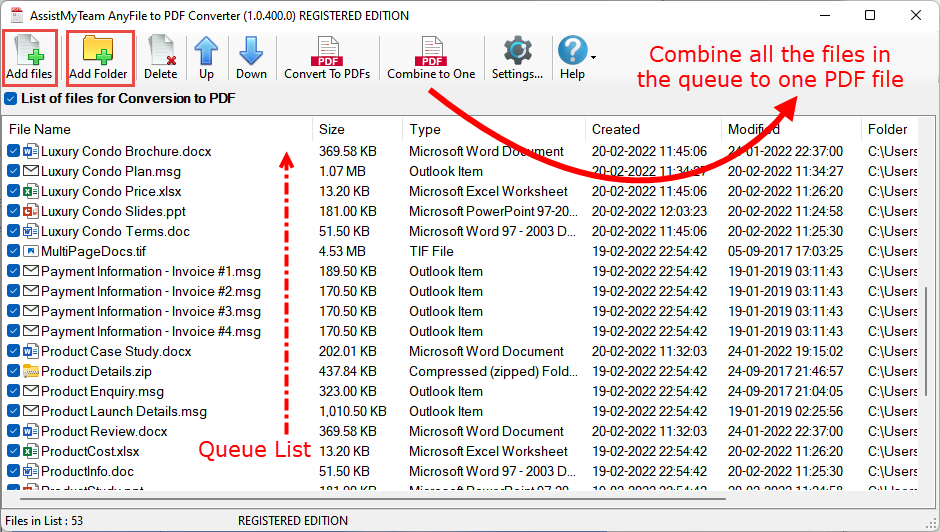
The end result is a one long PDF file, containing those selected documents in the sequence you have selected.
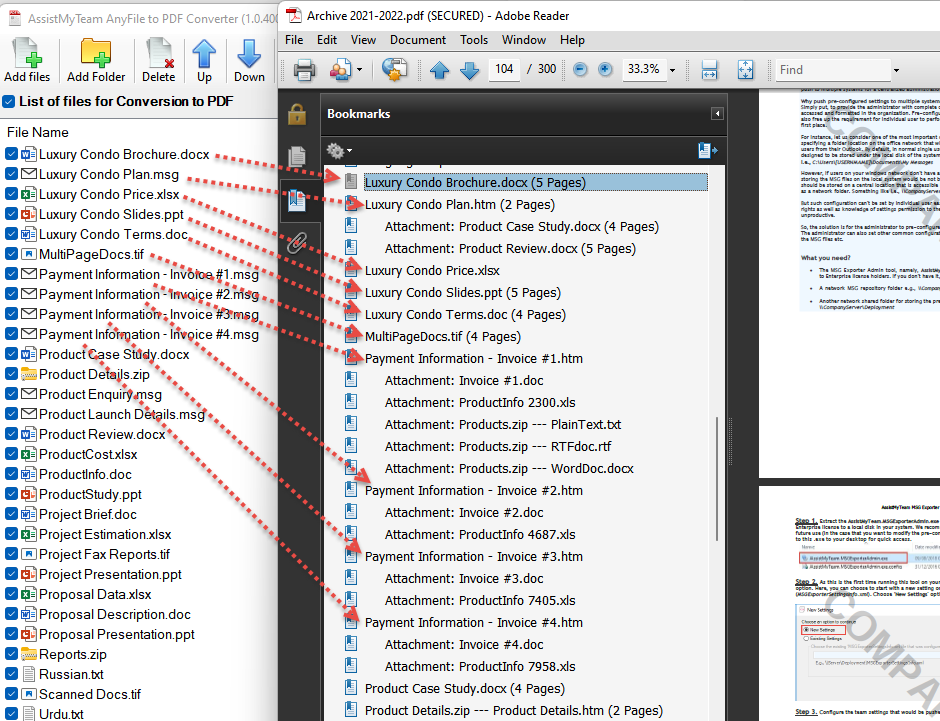
The converter automatically adds table of contents to let you jump quickly to the individual document within the PDF file. Additionally, it also adds page number, document name in the header or footer section of the PDF file.
In short, irrespective of the types (120+ formats) and number of documents, the converter masks the PDF conversion process. To put it another way, a seamless experience to the user, without any external dependencies in hardware or software.
Support
License & Subscription
AssistMyTeam
PDF is short form of Portable Document Format. For more on PDF format, read here.
