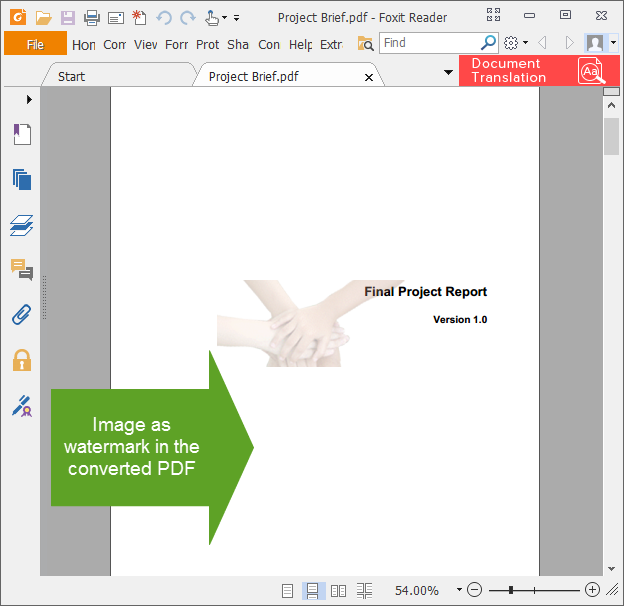Adding a watermark of your company logo on publication material not only adds a professional touch but also helps to identify ownership without completely locking the PDF down. More importantly, watermarking each page of your PDF helps protect your intellectual property from being passed off as someone else’s work when it is shared with others.
To add an image watermark to new PDF file, right-click the source file (in this case, a word document) in Windows Explorer, and click ‘Convert to PDF (Advanced)…’ menu.
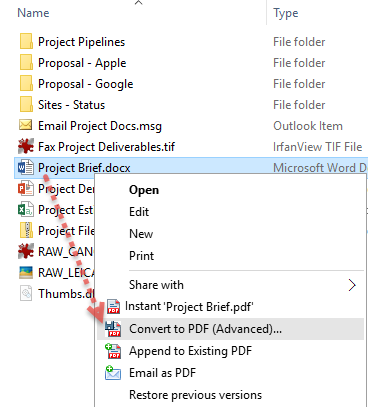
To add a watermark image or logo to your PDF files, click the ‘Watermark‘ button.
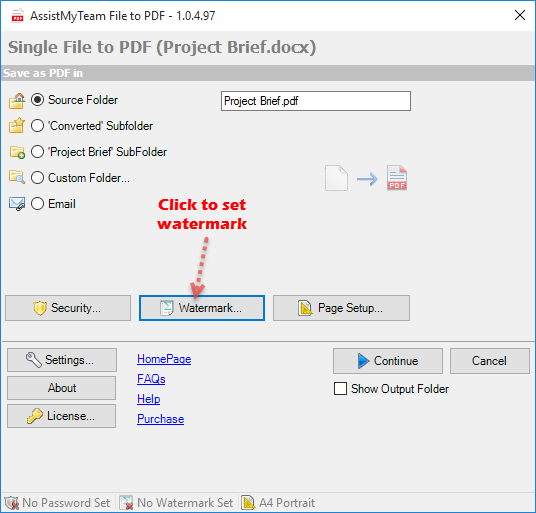
Click on the ‘Image as watermark’ radio option. To insert an existing image as a watermark, click on the Image button located at the extreme right corner and browse the open dialog box and select your image from your computer.
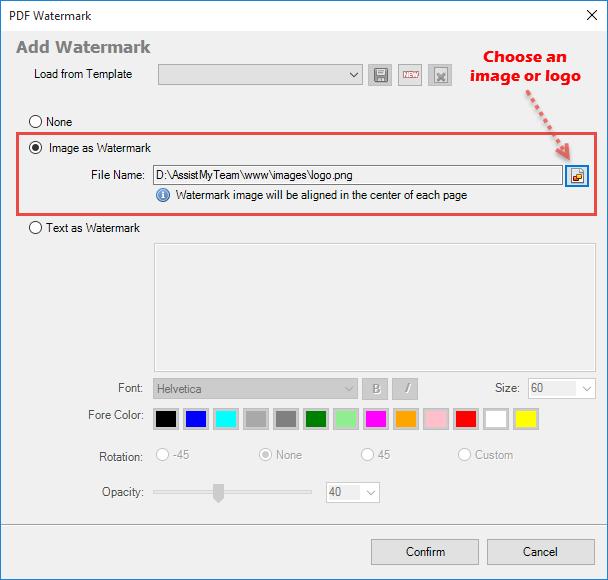
So here is what the word document file appears like before PDF conversion.
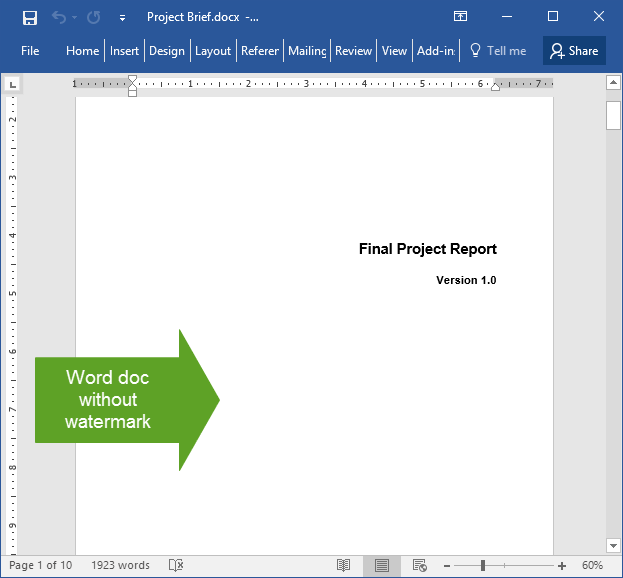
And this is what the converted PDF file looks like (in PDF reader software) – with the image embedded in the middle of each page of the PDF.