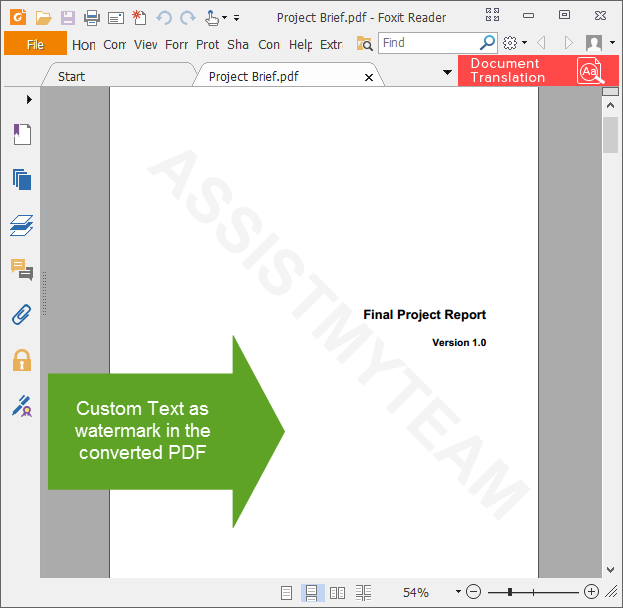Adding watermark is a simple way to secure your PDF content. A watermark easily lets viewers identify the status of your PDF content, for instance, as a visual warning to designate your document as confidential or for internal use only. Adding a watermark of your name or brand on publication material not only adds a professional touch but also helps to identify ownership without completely locking the PDF down. More importantly, watermarking each page of your PDF helps protect your intellectual property from being passed off as someone else’s work when it is shared with others.
To add a text watermark to new PDF file, right-click the source file (in this case, a word document) in Windows Explorer, and click ‘Convert/Save to PDF (Advanced)…’ menu.
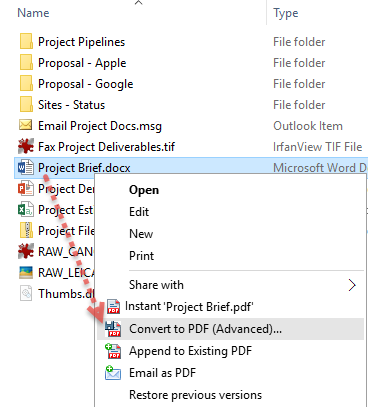
To add a watermark text to your PDF files, click the ‘Watermark‘ button.
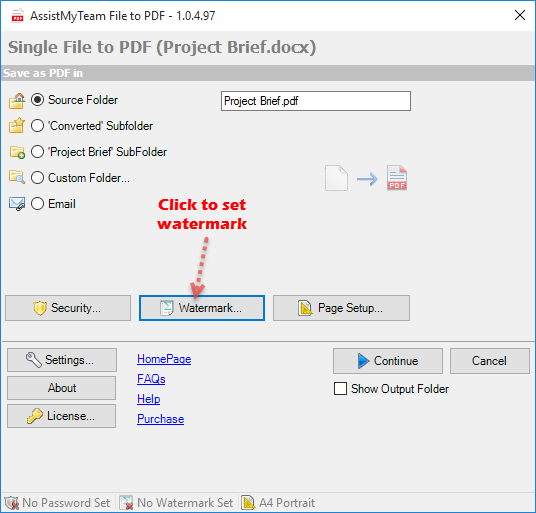
Click on the ‘Text as watermark’ radio option. Type in your text (such as your company name, product name or brand etc). Customize the Font, Size, and Color of your text watermark. You can adjust the opacity of the watermark to allow text from behind to show through. You can also adjust the angle and rotation at which you want the watermark.
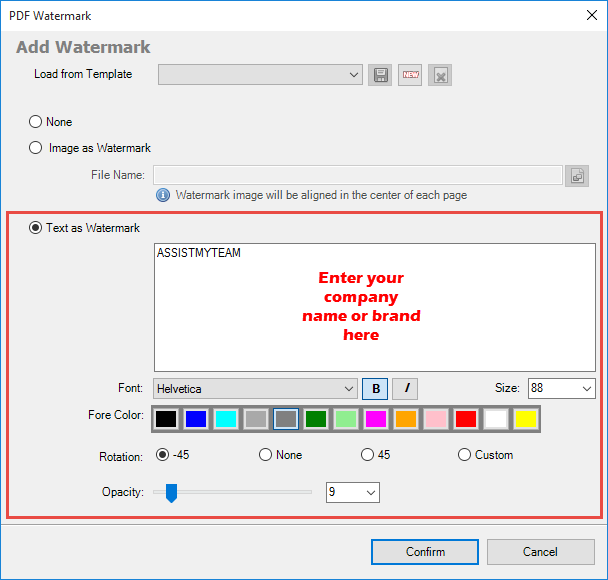
So here is what the word document file appears like before PDF conversion.
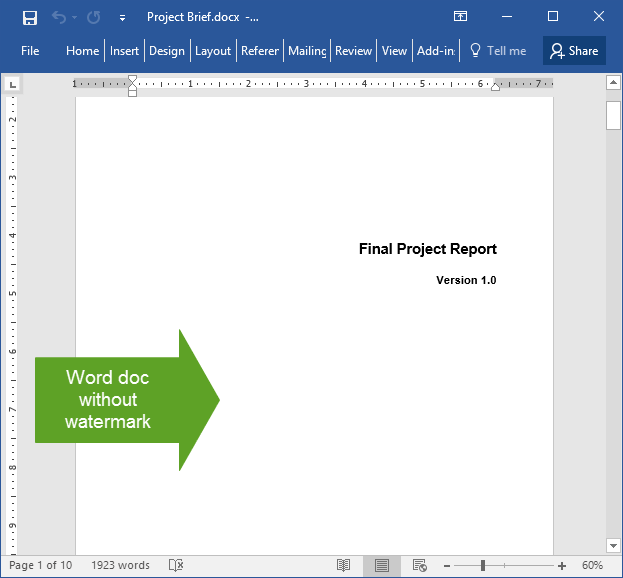
And this how the converted PDF file appears like when viewed in PDF viewer – with the custom text (e.g., company name embossed in each of the page)