PDF Protector
Secure your PDF files with a password and apply restrictions to print or copy

Secure and protect your PDF documents in such a way that it requires a user to type in a ‘Document Open Password’ or ‘User Password’ to view it in PDF reader software. This is the simplest way to filter out your intended recipients from malicious users. With a password, your PDF content is locked and act as a first security layer to secure your information.
Additionally, lock down your PDF documents by setting a permissions or master password and restrict printing, editing and copying content in the PDF. Your intended recipients don’t need a password to open the document (unless a ‘Document Open Password’ or ‘User Password’ is enforced on that PDF). However, they do need this permissions or master password to change the restrictions you have set.
Available as a free version with additional paid features.
Product Summary
- Set security restrictions to PDF files with a master password e.g., ability to edit or print.
- Secure PDF documents by setting a user password for viewing.
- Convert PDF documents to grayscale
- Define multiple security profiles based on your projects, users or regions.
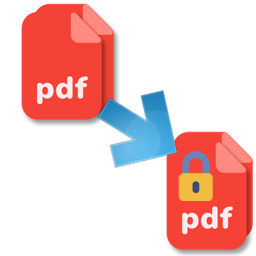
How It Works?
AssistMyTeam PDF Protector app makes it very easy to secure your PDF documents that requires a user to type in a password to open it in PDF reader software, as well as enter a master or permission password to copy, print or modify the content.
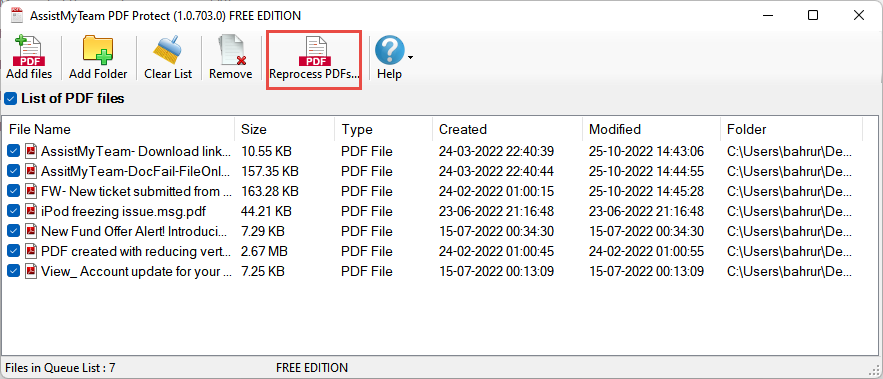
Just add the PDF files or the folder containing the PDF files to the queue list and click ‘Reprocess PDFs…‘
This will allow you to choose the watermark option to be applied to the PDF files.
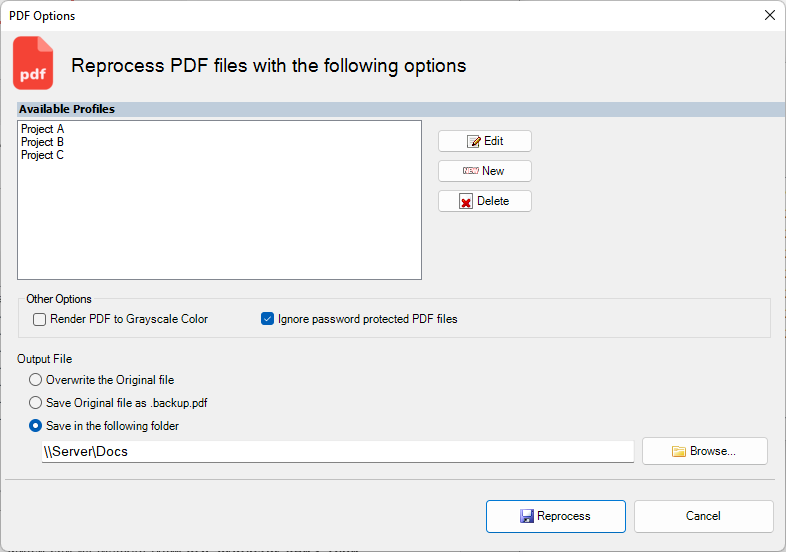
First, you have to define a security profile using the ‘New‘ button. Having multiple profiles allow you to define different passwords and security restrictions for different users (e.g., external users, project users, managers, Project A, Project B etc.) without starting from scratch.
The security panel option shows up and has two sections – Document Open and Permissions.
Setting a Document Open Password
Under the first ‘Document Open’ section, check the option ‘Require a password to open the document’ to set a password that will be required by your recipients for opening and viewing in PDF Reader. And type the password in the box.
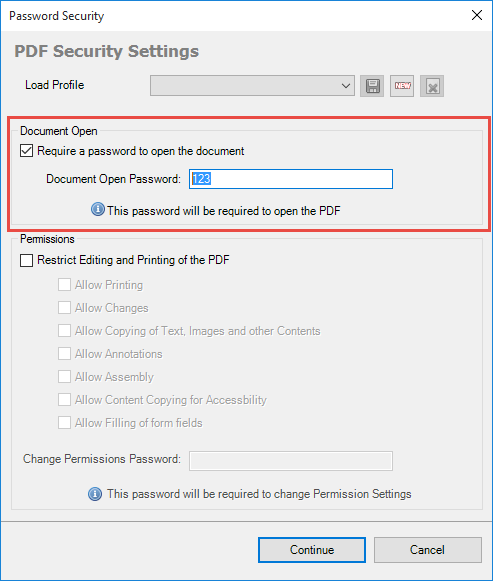
Once done, save the profile. It is possible to define multiple security profiles. However, you can only choose one profile that would be applied to the PDF documents in the queue.
When any user tries to open such PDF documents in their PDF reader software, it will prompt for this password.
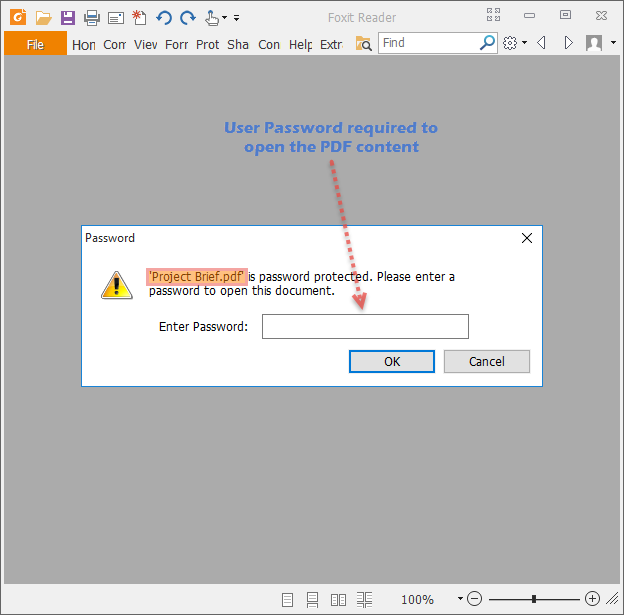
This is the simplest way to filter out your intended recipients from malicious users. With a password, your PDF content is locked and act as a first security layer to secure your information.
Setting a Permission or Master Password
To apply restrictions and set Permission password, under the Permissions section, check the option ‘Restrict Editing and printing of PDF‘ to add another level of security to your PDF content should your file be accidentally accessed. While people may be able to view it, ensure that viewing is all they can do with it. For instance, you can restrict activities from printing content to copying text. You can also set a master password so that in case you want your team members to perform unrestricted activities on the PDF material, they can do so by entering this master password.
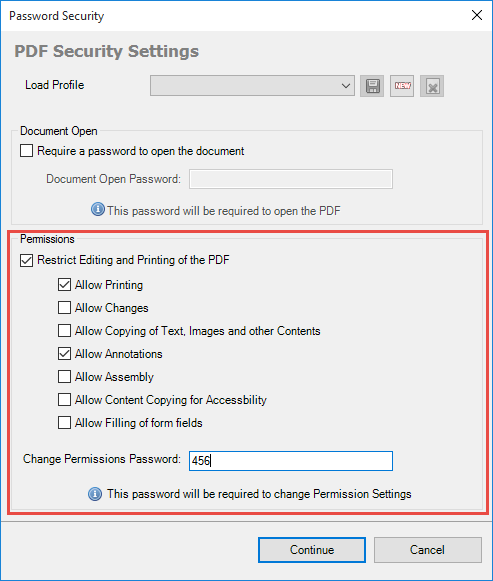
Checking the PDF’s Properties > Security dialog in any PDF viewer, users can see what permissions are given to the file, if any.
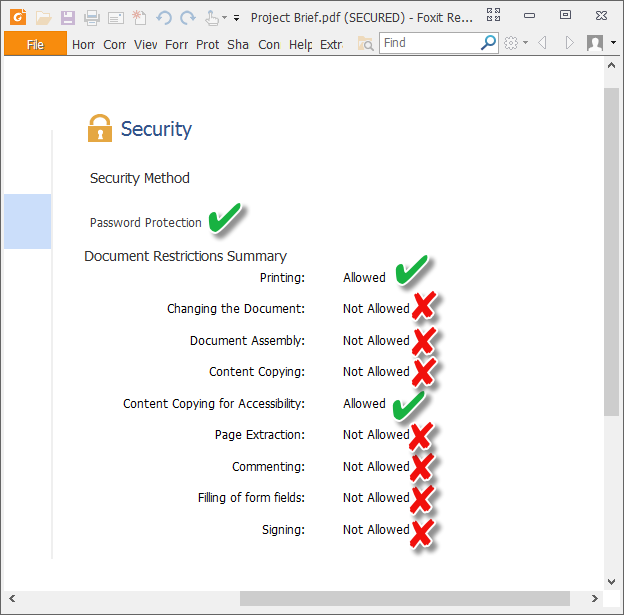
NOTE: If your PDF documents are secured with both types of password (i.e., Document Open Password and Permissions Password), they can be opened with either password. However, only permissions password would allow user to change the restricted features. Because of the added security, enabling both types of passwords are beneficial.
Support
License & Subscription
AssistMyTeam
PDF is short form of Portable Document Format. For more on PDF format, read here.
