Cannot contact web site ‘https://xxxx.sharepoint.com/’ or the web site does not support SharePoint Online credentials
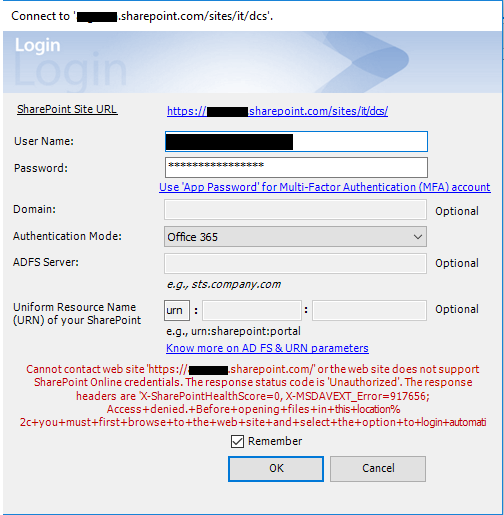
When you try to connect AssistMyTeam apps with SharePoint Online, you might receive the following error:
“Cannot contact web site ‘https://xxxx.sharepoint.com/’ or the web site does not support SharePoint Online credentials. The response status code is ‘Unauthorized’.
This error occurs if the non-modern (legacy) authentication protocols setting is disabled within your SharePoint Online tenant (i.e, LegacyAuthProtocolsEnabled is set to FALSE in your tenant settings). In order to for the AssistMyTeam Apps to successfully connect to your SharePoint Online site, you must enable legacy authentication protocols in your tenant (set LegacyAuthProtocolsEnabled to TRUE).
To enable legacy authentication protocols, run the following commands against your SharePoint Online tenant (using PowerShell):
Connect-SPOService -URL https://XXXX.sharepoint.com
Set-SPOTenant -LegacyAuthProtocolsEnabled $True
where ‘XXXX‘ is your tenant name
Note: You will need to update the URL to include the correct tenant name. This can be gathered by performing the following steps within your Office 365 tenant:
- Log in to the Office 365 Admin Center.
- On the left side of the portal, expand Admin Centers and click SharePoint.
- Take note of the URL in the address bar.
Note: Changes may take up to 24 hours to take affect.
For more on how to set properties (including LegacyAuthProtocolsEnabled) in your SharePoint Online Organization, refer to https://docs.microsoft.com/en-us/powershell/module/sharepoint-online/Set-SPOTenant?view=sharepoint-ps
