You can also use cloud based SQL server service instead of on-premise such as Amazon RDS cloud service (They offer both free and paid accounts. For more, refer to https://aws.amazon.com/rds/)
For instance, below is our test MS SQL account with Amazon RDS. Once you have signed up and created a MS SQL database, input the endpoint URL as server in our app. Make sure, you suffix the port number after the endpoint as “,1433” so that the full URL in the server name would be ‘XXXXXXXXXXXXXXXXXXXXXXXXX.rds.amazon.com,1433’.
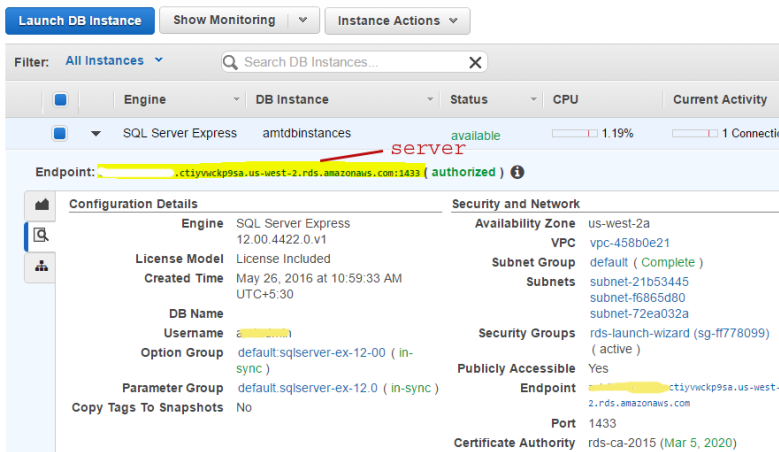
And here is screenshot sample in our app, on how to connect to cloud based SQL server such as Amazon RDS.
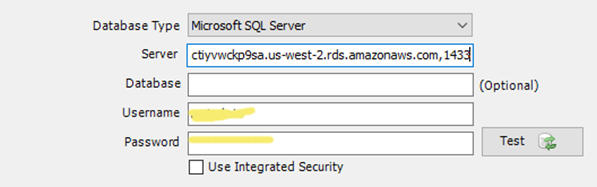
NOTE: Most cloud based SQL server provider will not allow connection to the database instance from outside IP addresses. You will need to modify the security setup of your cloud based SQL server to allow (inbound/outbound) connections from your IP addresses.
For easy configuration, I would recommend that you try connecting your cloud based SQL server database through your SQL management studio utility and once a connection is established successfully, it should be easy to implement with our app too.
