There could be many reasons of Outlook’s sluggish performance:
Reason 1: The sluggishness the user is getting from Outlook (or Issue Tracker) might be due to the large size of your mailbox. As the mailbox size increases, the performance of Outlook also degrades. Please check the size of the mailbox and see if you can move out unnecessary email items to another folder in another PST or location.
Reason 2: Further, when any Exchange mailbox or folder is more than 2 GB or more, performance of Outlook on those folders may be sluggish (when opening, saving etc.). If the size of the mailbox exceeds that limit, you could try spreading the contents to subfolders in other location, archive the old emails altogether to a PST.
Here is a good reading on the sluggishness of Outlook – http://www.michaellinenberger.com/blog/is-your-outlook-slow-you-may-have-exceeded-exchanges-single-folder-item-limit/
Reason 3: May be possible, the connection mode your Outlook is configured with the Exchange server is not suitable for the kind of environment you have. Experiment between Cached Exchange Mode and Online Mode in Outlook – that is, if your Outlook was configured to use ‘Cached Exchange Mode’ (under Outlook > File > Account Settings > Account Settings > [Your Account] > Change… > More Settings… > Advanced Tab), disable it (so that it uses an Online mode connection to the Exchange server). And vice versa.
Screenshot 1: Outlook Configured with Online Mode connection to Exchange. In this mode, Outlook uses information directly from the server, and, as the name implies, it requires a connection. Mailbox data is only cached in memory and never written to disk.
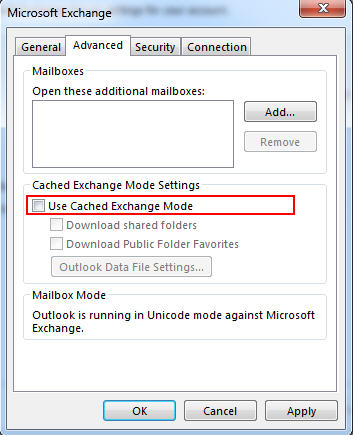
Screenshot 2: Outlook Configured with Exchange Cached Mode connection to Exchange. In this mode, your Outlook works from a local copy of a user’s Microsoft Exchange mailbox that is stored in an offline data file (.ost file) on the your computer, together with the Offline Address Book (OAB). The cached mailbox and OAB are updated periodically from the Exchange Server computer.
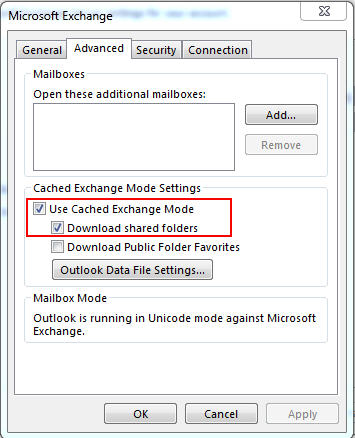
Microsoft recommends the ‘Cached Exchange mode’ for most users. However, you should decide which connectivity mode, Cached Exchange Mode or Online Mode, is appropriate for your environment. Here is a MSDN article that you should refer to understand the differences and advantages of both modes – Choose between Cached Exchange Mode and Online Mode for Outlook 2013
