PDF Attachment Remover
Remove attachments from your PDF documents permanently in bulk

PDF Attachment Remover can remove all or unwanted attachments from your PDF documents in bulk and reduce the risk of virus infection as well as reduce the PDF storage size. You can set file type extension or keyword filter to remove attachments selectively from your PDF documents. For example, you can configure the app to only remove bulky or risky files such as archived ZIP, RAR, EXE, DLL from your PDF documents, or search for attachment name and only remove those matching attachments from your PDF documents permanently.
Available as a free version with additional paid features.
Product Summary
- Remove attachments from multiple PDF documents in single click.
- Define file type extension or name filters to remove attachments selectively.
- Remove attachments from password protected and locked PDF documents.
- Support Windows 11, 10, 8, 7 and Windows Servers

How It Works?
AssistMyTeam PDF Attachment Remover app makes it very easy to remove and delete attachments permanently from your PDF documents in a click. There are two ways of attachments removal – Batch mode and Single mode.
Batch Mode: Remove Attachments from PDF documents in bulk
To add PDF files in the list for attachments removal, click ‘Add files’ or ‘Add folder’. Notice that PDF files that contain attachments are differentiated by the presence of the attachment in the icon. The ‘Attachments‘ column (second column) also shows the number of attachments each PDF file has.
Once you have built up a list of PDF files and ready, click ‘Remove Attachments…‘ button from the toolbar.
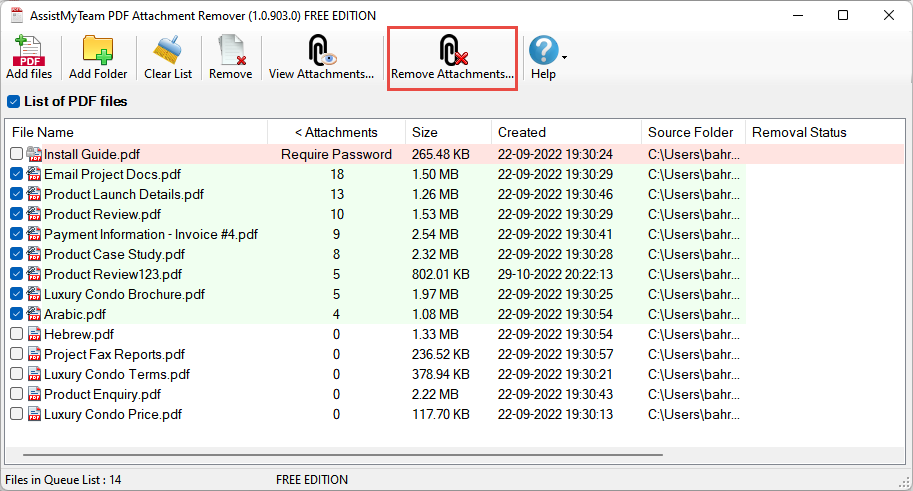
This will allow you to configure the removal options and filters to be applied to the PDF files. For instance, you can choose to remove all attachments from the PDF document, or remove only those with particular file formats, or remove those attachment matching a part of the attachment name.
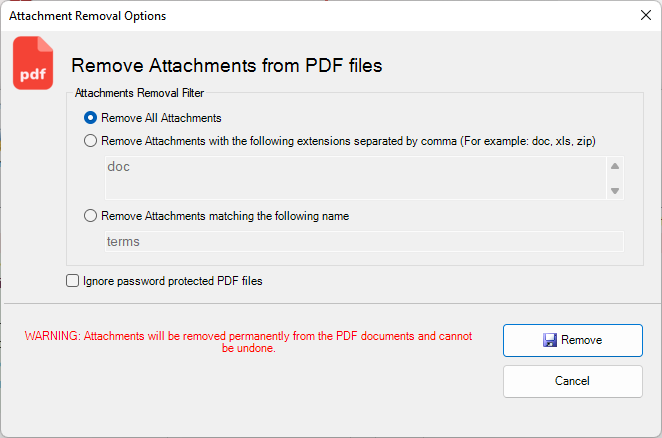
Single Mode: Remove Attachments from a PDF document
To remove attachments from a PDF document of interest, select the PDF file from the list and click ‘View Attachments…‘. Alternatively, you can also right-click it and click ‘View Attachments…’ from the context menu.

This will show all the attachments contained within the selected PDF document in a pop-up dialog box.

To remove a single attachment or multiple attachments, select it from the list and click ‘Remove‘ button. To remove all attachments, click ‘Remove All‘ button. You will be prompted for confirmation as attachments once removed from the PDF documents cannot be undone.
Support
License & Subscription
AssistMyTeam
PDF is short form of Portable Document Format. For more on PDF format, read here.
