The AssistMyTeam PDF Studio plug-in can convert entire PDF files or individual pages to an image file, giving you the functionality to select the type of image format, as well as the resolution, if necessary. The first step is to select ‘Convert Pdf Pages to Images‘ from the context menu of the PDF document in Windows Explorer.

You can choose to convert whole PDF document into images or confined the conversion to few pages, in which case you will have to specify the starting page and the ending page. Support image formats for conversion are JPG, GIF, PNG, BMP and multipage TIFF. You can optionally configure if the conversion is to be done in grayscale or in RGB. Lastly, you can set the image quality by specifying the resolution (DPI) between 96 to 330.

Alternatively, you can quickly convert a particular PDF page to image by right clicking the thumbnail and choosing ‘Save selected pages to Images‘ from the context menu. This way you can convert those pages to images that are of your interest, without needing to export all of them from the PDF document, in bulk.
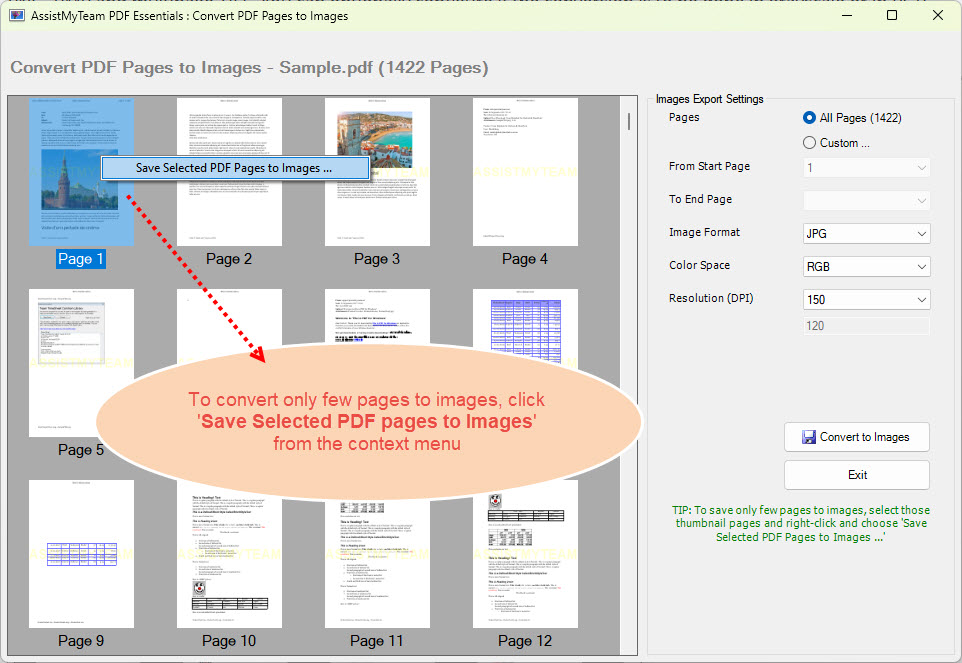
Benefits
Converting a PDF to a raster format can ensure better compatibility and print quality, especially when dealing with complex vector graphics. Rasterizing a PDF can also reduce its file size. It is important to note that while rasterizing has advantages in specific situations, it also has drawbacks, such as loss of scalability and resolution.
