Ever felt if your PDF document was missing that one crucial page that can make all the differences? Or perhaps you needed to add more information from multiple project files to your PDF file? How do you get additional pages into an existing PDF?

Whether you are enhancing a presentation, extending a report, or crafting a comprehensive document, the AssistMyTeam PDF Studio plug-in makes it very easy to organize and add pages from more than 120+ file formats seamlessly into your PDF without the cumbersome workarounds of converting those files to PDF as the initial step. Simply, click the ‘Insert, Rotate, Organize pages in Pdf‘ option from the context menu of your Windows Explorer, while right clicking a PDF file.

And enjoy the convenience and flexibility of this feature to enhance your document management experience.
Insert, delete or rotate pages with ease
With the AssistMyTeam PDF Studio plug-in, you can add, delete or even rotate PDF pages to portrait or landscape mode. To add and insert pages from another document or file, select ‘From Files‘ under ‘Insert Page‘ drop down option of the toolbar.

This will open a file’s selection open dialog box where you can choose the files from your computer. Browse your folders and select the file (s) not necessarily a pdf document, containing the pages you want to insert. You can select a single file or multiple files wherever you like. If you select a non-PDF file, don’t worry, the app will automatically convert it to a PDF in the background for insertion into your original PDF document. This process is seamless to the user and no explicit manual conversion is required.

Note that, if you specify a single file, you have the choice to see the page thumbnails as well as choose specific pages to insert.

Lastly, select the desired insertion point in the PDF document. For instance, you can choose to insert the pages of the selected file in the beginning (first page) of the PDF, or in the end (last page), or at a custom page number (by choosing from a drop-down) or in the currently highlighted page thumbnail.
If you have chosen multiple files for insertion, the files will be shown in a list (instead of page thumbnails) where you can reorder them, if required before insertion.

Once the files are inserted into the PDF document, you can rearrange the inserted pages by dragging and dropping them to the desired position within the document. To delete unwanted pages, whether a single page or a page range, select the pages and click the ‘Delete Pages‘ button from the toolbar.
You can also rotate a selected page using the rotate clockwise button from the toolbar. Once you are satisfied with the changes, click on the ‘Save Pdf‘ button to save the modified PDF document. Inserting and deleting of a PDF has never been that easy!
Rearrange or sort your PDF pages
The AssistMyTeam PDF Studio plug-in makes PDF reordering and rearranging a simple affair. You can move a single page or multiple pages in whatever page order you want. Just select and highlight the page thumbnails and then drag and drop the selected pages into your new desired cursor location.

After the highlighted page(s) is/are moved to its new location, the pages of the PDF document will automatically re-arrange the order and sequence of the pages.
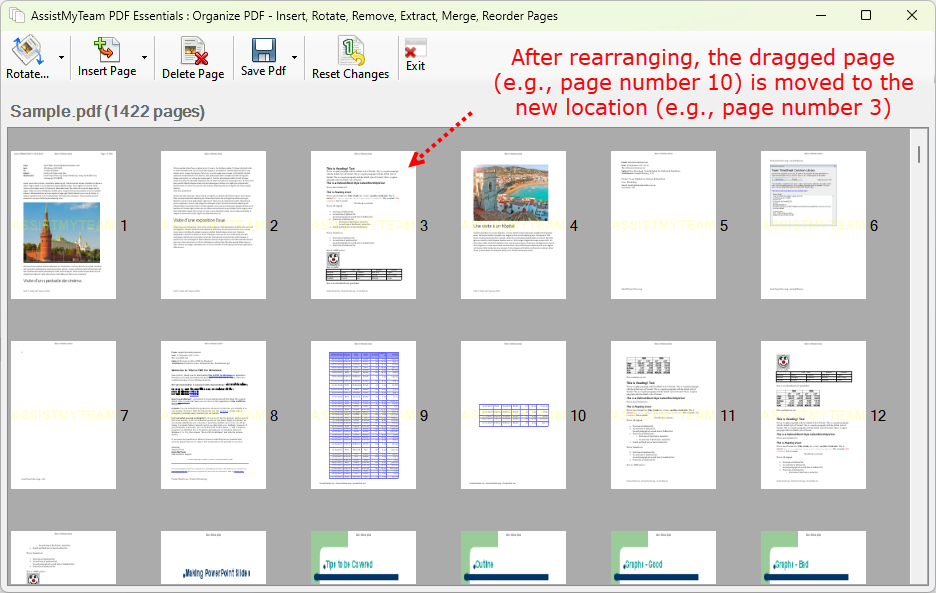
Freely rearrange PDF pages in the order you want so that your documents are better organized. This versatility allows you to customize your PDFs to suit your specific needs.
