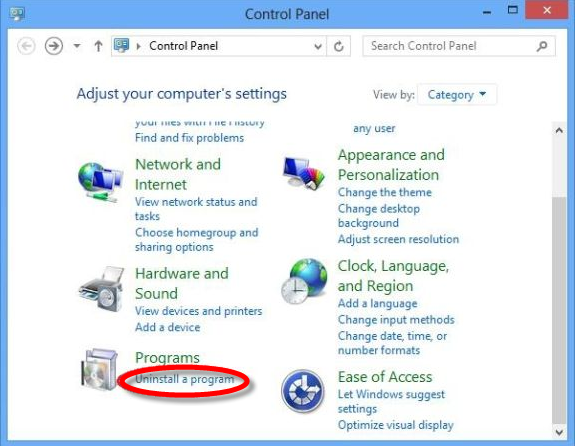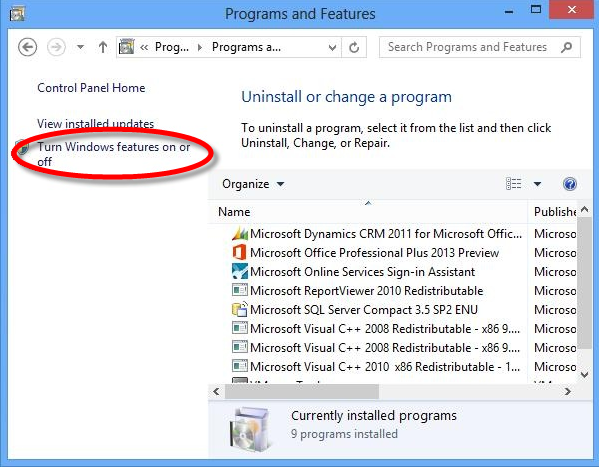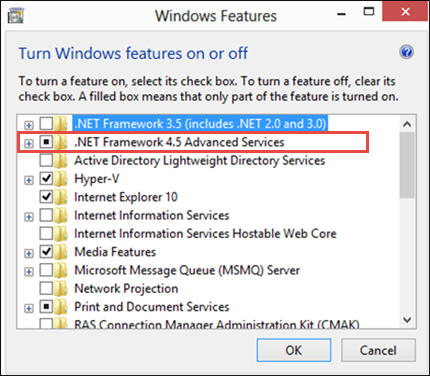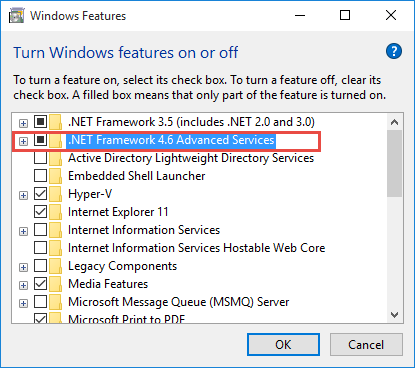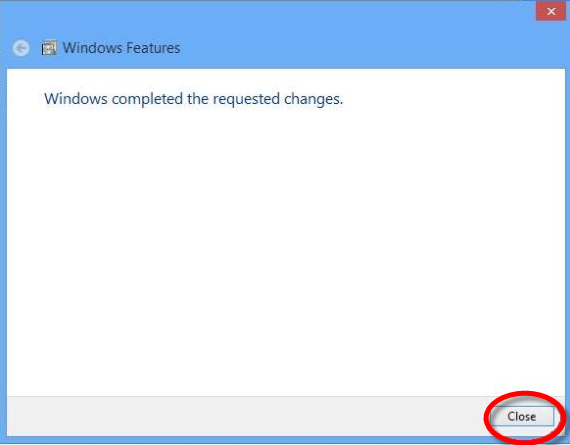Requirements
What does it take for the app to run on your system
Home > Windows Apps > PDF Stamper > Requirements
AssistMyTeam PDF Stamper can be easily deployed through an installer across the entire organization.
| Windows Version | Windows 11, Windows 10, Windows 8.1, Windows 8, Windows 7, Windows Vista (both 32bit and 64bit are supported) and all server-based Windows 2008 R2 and above NOTE: Windows XP and Linux OSs are not supported. |
| Microsoft .NET Framework | The .NET framework 4.5 or higher must be installed and activated on your system before you can install and use AssistMyTeam Software. In newer windows, such as Windows 11, 10, 8.1 and 8, .Net framework 4.5 is available as part of the OS and is installed by default. For Windows 7 and Vista, you need to download the .NET framework 4.5 redistributable from Microsoft website and install it manually. .NET Framework 4.5 is not supported (cannot be installed) on Windows XP. For server-based windows, .NET framework 4.5 is installed part of Windows Server 2012 and higher versions. If you are using older versions such as Windows Server 2008 R2, you would need to download and install the 4.5 framework. NOTE that, even if you have older versions of .NET Framework 2 or 3.5, you still need to enable or install .NET Framework 4.5 on your system for our product to work. Multiple versions of the .NET Framework can be loaded on a single computer at the same time. This means that you do not have to uninstall previous versions of. NET frameworks in order to install a later version.
|

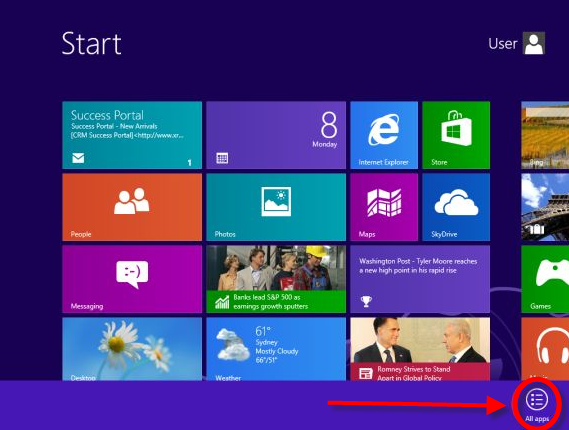 STEP 2) The Apps menu opens. Scroll to the right and click Control Panel.
STEP 2) The Apps menu opens. Scroll to the right and click Control Panel.