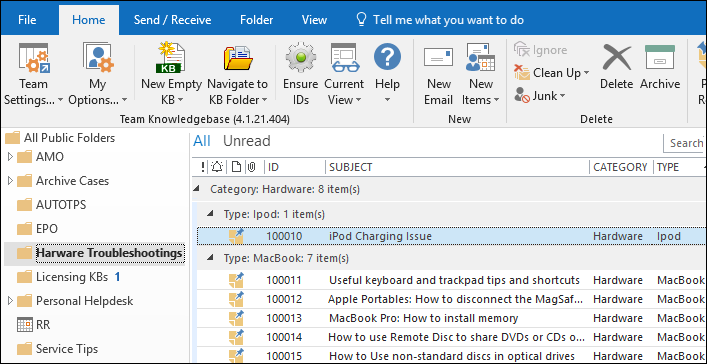Technology is driving and transforming business every day, but the ultimate goal is all about maximizing knowledge wealth and enhancing human intelligence. And for any organization, this acquired intelligence is the single most valuable asset. When such intelligence is utilized, shared and factored in, innovation and inventions take precedent, spiraling the business and profit level of the company. Therefore, in today’s competitive world, companies take a great deal of efforts to implement an effective knowledge retention and management policy, to prepare and compete for the future. This is where, a knowledge management system or what we popularly refer to as ‘knowledge base’ can make all the differences in aiding productivity and operational skills of the people of the company.
Besides, enabling knowledge retention for future, a knowledge base system can be effectively used for addressing recurring issues reported by your end-users. Consider a scenario, where you and your support team frequently find trying to solve the same issue over and over. Your end-users send you emails on similar issues repeatedly. And if you are already aware of the solution, typically, you will try to compose the solution or if you have vague recollection of it, you would try to navigate to your existing document libraries, past email conversations etc. Just consider how much time and effort you had wasted in trying to find the right information at the moment of need, not to mention the delayed response to the support request. If there was a knowledge base system at place in the organization, you could have shared your knowledge with other team members so that everyone has the same understanding and are communicating the same message when asked about specific issues.
There are many ways of implementing knowledge management systems. One of them is using Microsoft Exchange folders such as Public Folders or shared mailbox folders as KB repositories. In most likelihood, you and your team members are already using Exchange based mailbox accounts in your Outlook, either from on-premise Exchange server or from cloud service such as Microsoft Office 365, which is becoming quite popular for small businesses. And one of the great capabilities of Exchange folder is its collaborative and sharing feature. This makes it very versatile for storing knowledge base articles, which can be shared among the staffs and personals, especially those involve in customer service.
Limitation of Knowledge base folders
Many IT managers resort to using existing emails in Inboxes and other Exchange folders to document best practices and solutions to common problems, in the form of KB articles, because of the easy accessibility and collaborative capability. So, when a support request email is received in Outlook, support staffs would generally go to these folders and browse or search through the tier of KB articles. If a relevant article is found, either the staff would rewrite the solution from scratch into the email, or copy the contents from article item to the email reply, in a crude fashion. Moreover, the frequent switching back and forth between the email and KB folders tends to loosen the focus of the support staff, leaving him/her frustrated. Evidently, organizations and teams that leverage Exchange folders as a knowledge base would need to reinvent the wheel and implement an efficient way of importing folder-based article or document, to outgoing email reply.
Link Folder based KB articles to Emails
To exploit the sharing and collaboration nature of Exchange folders, there should be an easy way to make knowledge base articles from folders accessible and available for insertion into email replies in Outlook without losing any formatting, content, images and attachments etc. And this is one of the main feature of this Microsoft Outlook add-in ‘AssistMyTeam Knowledgebase for Outlook‘. This add-in enables support team to maintain a link between Outlook and KB Folders, in a way that you and other staffs can easily access and use KB articles stored in folders in Outlook without switching back and forth between multiple windows, navigating and searching, copying and pasting contents in crude fashion.
How Does It Work?
From within Outlook, using the administrative add-in for AssistMyTeam Knowledgebase, manager can choose the Exchange folders where KB articles are stored. This configuration would be then available in the Outlook application of each member who installs the User add-in for AssistMyTeam Knowledgebase. Now, you are ready to access any KB articles stored in any of the chosen folder and insert to email replies from the comfort of your Outlook in a click.
Inserting a KBA rticle to a new email when composing
Your customer writes to you on a recurring issue, for which a KB article was already published in one of your Exchange folders. You compose a new reply in Outlook addressed to your customer. From within the compose window, you can insert a KB article directly by clicking the ‘Insert a KB’ button available in the Team KB toolbar.
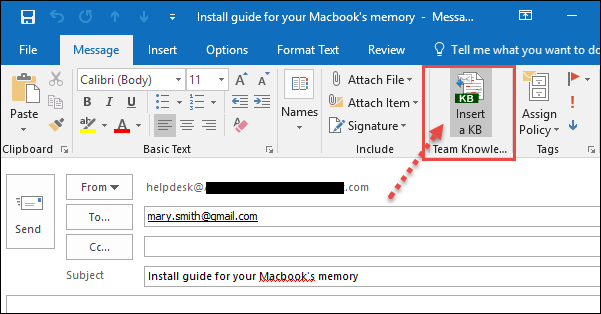
Alternatively, you can select the email send by your customer in Outlook Explorer window and directly hit ‘Reply with a KB’ button.
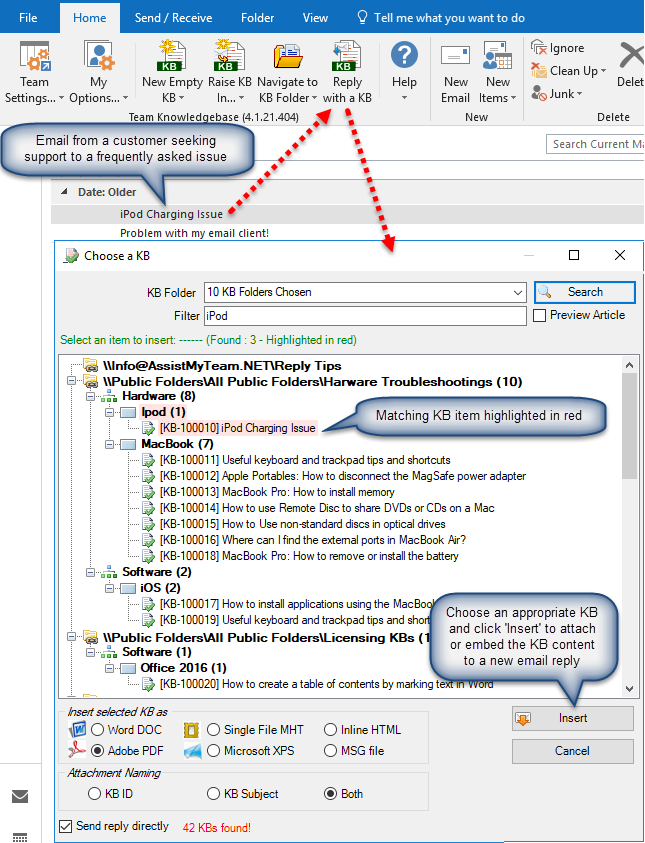
A KB selection box (above) will pop-up where you can search matching KB articles from the chosen Exchange folders and choose that particular KB article to insert it as file attachments (e.g., PDF attachment) or as inline content in the body of the email reply. Notice, KB articles are arranged in a tree, with each folder list representing as the root node, and category and type as child nodes. KB articles are then grouped by their types and categories, making it much easier to find an appropriate one by means of the context of the issue.
To further refine the result, you can search by entering a keyword as filter. And KB articles matching that keyword(s) will be highlighted in red color. For instance, if the keyword was ‘iPod’ as filter, the entries matching ‘iPod’ are highlighted.
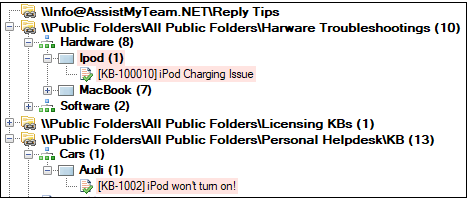
You can insert selected KB article in 2 ways to outgoing email:
1) Inserting chosen KB article as PDF, MSG or XPS file attachment to the email reply
Selected KB article can be applied or inserted into the replied email in varied format. You can choose to insert as attachment in the form of a word document (*.doc), Adobe PDF (*.pdf), Email MSG file (*.msg), Microsoft XPS (*.xps) or as single file MHTML (*.mht).
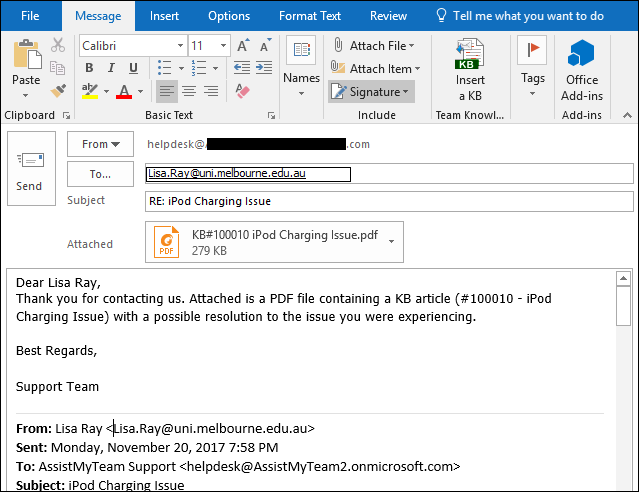
2) Inserting chosen KB article as inline content to the email reply
You can also embed the selected KB article directly into the body of the email reply. Any inline images and formatting are preserved in its original state in the reply also.
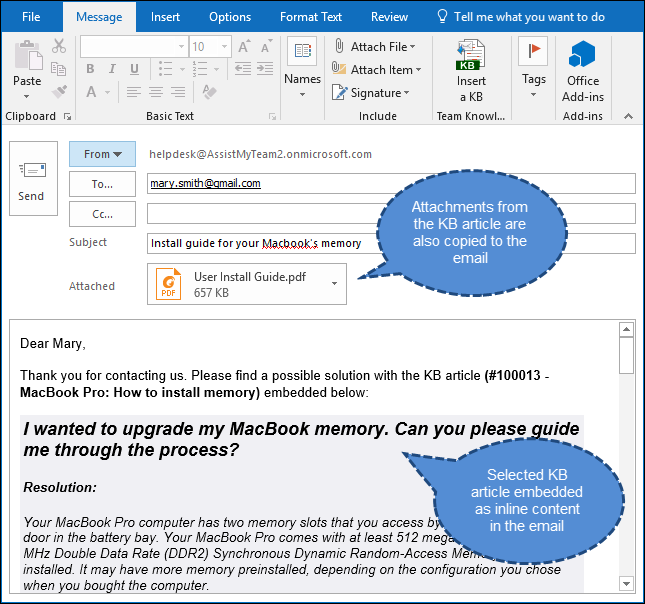
Notice the actual KB article item (below), along its formatting and its attachments. They all make it to the inline content that is embedded into the email (above).
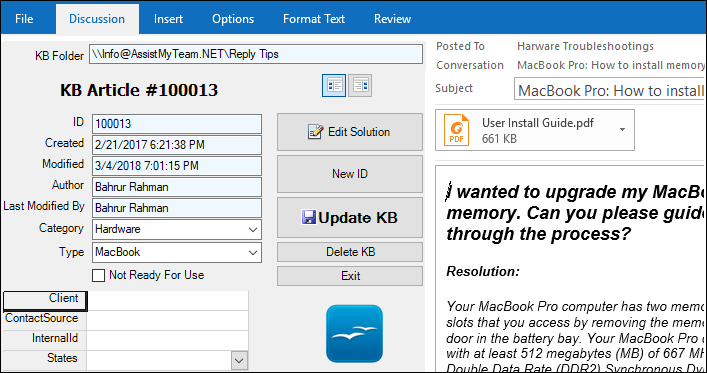
Optionally, you can choose if to send the reply containing the inserted KB article directly to the recipient or display the inspector compose window, so that you can add further information such as attachments or tweak the content.

Lastly, you can customize the reply template headers that are used in the email reply from Outlook > AssistMyTeam KB toolbar > My Options > Reply Templates.
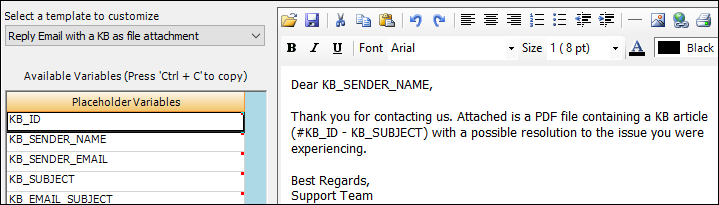
Generating new KB Article to Exchange folder from an email
Most often, you might have already written solutions and workarounds to certain issues from your customers through email communications. Such emails in your archive could potentially be a goldmine of knowledge of your organization.
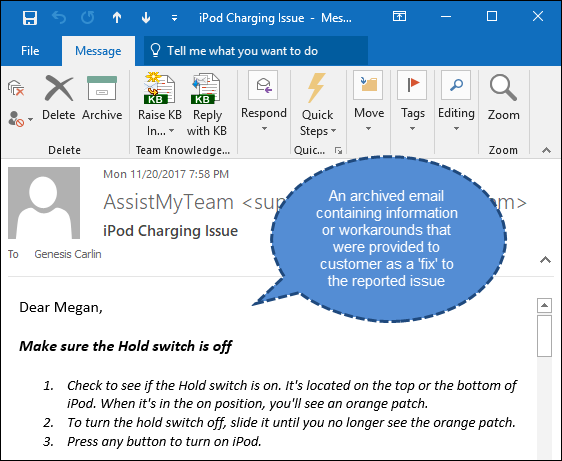
But mining such information at the time of needs can be tedious tasks for workers. They might have vague recollection of it. Another problem is navigating to such existing document libraries and past emails and searching for the right information at the moment of need often takes time and effort, not to mention the delayed response to the support request.
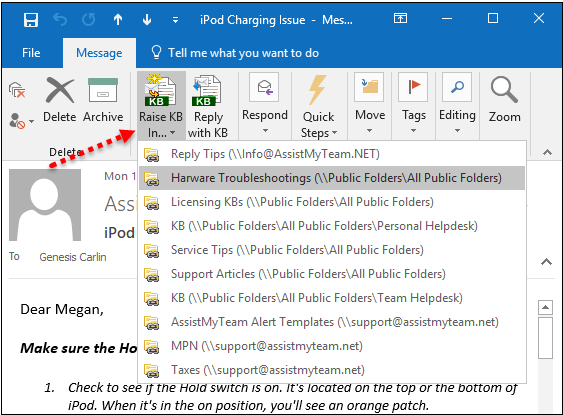
Instead, with AssistMyTeam KB Add-in, you can raise new KB articles from such emails, assign a unique ID, catalog and tag it with metadata such as category, type and other information specific to your business and store it to an appropriate centralized folder where it is available for use by your knowledge workers.
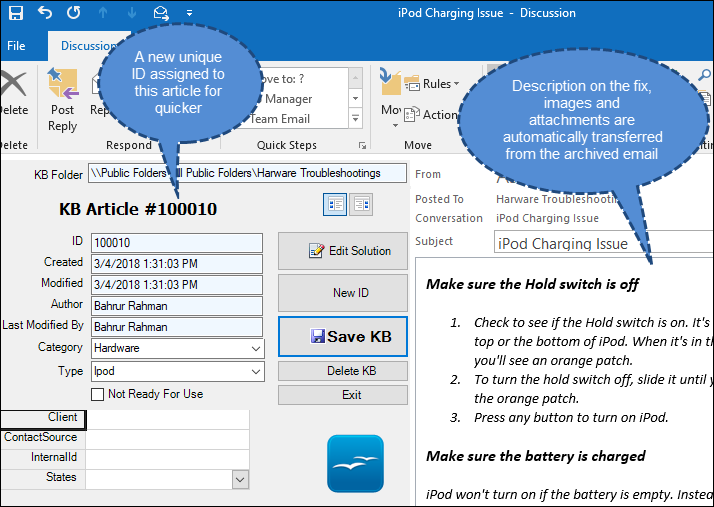
Once KB articles are mined from your archived emails and documents, what you end up is a series of well documented, organized articles that can be easily referenced, searched, cataloged and shared with your support staffs.
Benefits of Knowledge base folders
The good thing about knowledge base folders is the accessibility, not only for the staffs, but also for the end users. Over time, the knowledge base repository would have enough solutions on common problems and issues. You can exploit this wealth of knowledge, by publishing your knowledge base articles to your company’s website. Such that your end-users and customers experiencing technical challenges can self-service the answer to their problem by accessing this web-based knowledge base. This can eliminate unnecessary phone calls and allows your customers to quickly get answers to questions and maximize the use of your knowledge base.
Summary
By maintaining a seamless integration of Outlook to knowledge base folders, this add-in makes it very easy for support staffs to search and locate a knowledge base article relevant to a customer issue from within Outlook and insert it to the outgoing email reply as PDF or MSG file attachment or embed as inline content. All these without requiring switching back and forth between multiple windows and applications, thus helping your support team to reduce service response time, improve staff productivity and eliminate time wasted searching for information across disparate systems such as shared folders and paper documents.
On the cost front, as AssistMyTeam KnowledgeBase leverages your existing Outlook and Exchange folder resources, there is no extra hardware/software cost that you will have to incur in implementing an enterprise-wide knowledge base for your team. As your team members are already familiar with Outlook, there is no requirement for any elaborate training, further lowering the cost. As you have network and Exchange administrators in place, you don’t require dedicated personnel for maintenance. And the bigger advantage, in long-term, is the reduced number of inbound customer support questions, which will reduce the amount of time it takes to respond to support issues. This can reduce the number of support engineers needed, thereby reducing costs to your support desk at the long run.
For more info about the tool, visit the product page – https://www.assistmyteam.com/knowledge-base-addins/
If you have any questions or opinion, please leave a comment below.