When end-users send support requests on similar issues repeatedly, often we frequently find ourselves solving the same issue over and over. In the ideal environment, one should be able to share knowledge with other team members so that everyone has the same understanding and are communicating the same message when asked about specific issues. This is when a knowledge management system comes very useful in the organization, where all the known incidents and fixes, best practices of your businesses, operations and assets are documented, and are accessible at the enterprise level to all members of your team.
In SharePoint, the easiest way to have a basic knowledge base or FAQ is to build a custom SharePoint list with custom metadata (E.g., Column1 as Question, Column2 as Answer, Column3 as Category etc.). The main benefit of this approach is its simplicity and ease of setup, view, group, sort questions/answers/categories any way one like. And being a list, you can do a keyword search to find a particular question/answer.
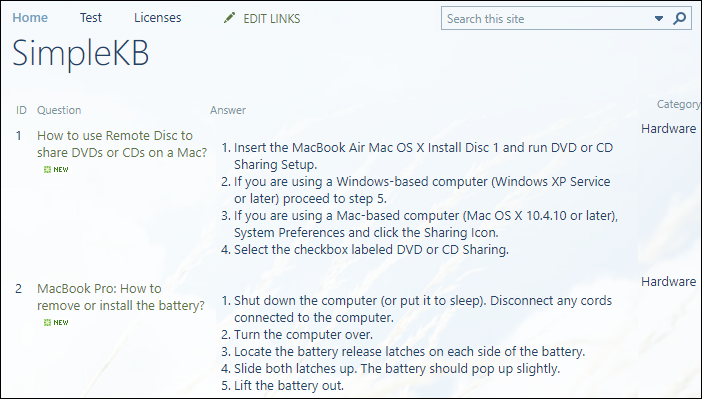
A more advanced method to implement a Knowledge base is to use a discussion board web part, which is essentially a SharePoint list, but provides better user interface capabilities and ability to list conversations in a forum-style format. The main advantage of such approach is its open nature where others can chip in their contributions or replies to behave like a ‘social media’ site.
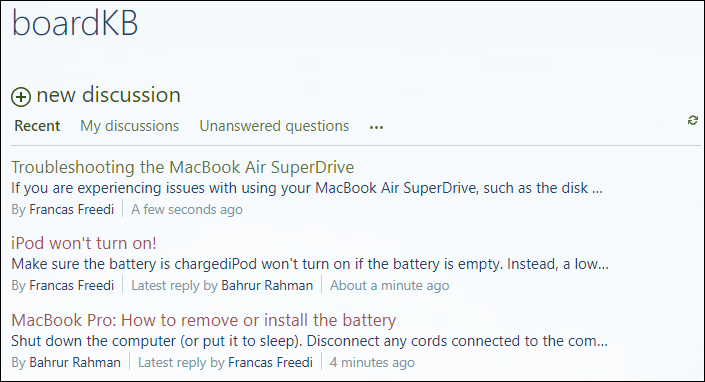
Limitation of SharePoint based Knowledge base
Many IT managers resort to using SharePoint to document best practices and solutions to common problems, in the form of list items as KB articles, because of the easy accessibility, search and collaborative capability. So, when a support request email is received in Outlook, support staffs would generally go to the SharePoint lists and browse or search through the tier of KB articles. If a relevant article is found, either the staff would rewrite the solution from scratch into the email or copy the contents from SharePoint site to the email reply, download attachments locally and re-attach back to emails – all in a crude and time-consuming fashion. In the midst of this, the formatting, inline images and other attachments of the particular KB article may not at all make it to the email. After putting much effort and time, you still didn’t get the complete KB article inserted into the email reply. Moreover, the frequent switching back and forth between the email client and SharePoint site tends to loosen the focus of the support staff, leaving him/her frustrated. Evidently, organizations and teams that leverage SharePoint as knowledge base would need to reinvent the wheel and implement an efficient way of importing SharePoint based article or document, to outgoing email reply.
Linking Outlook to SharePoint based Knowledge base
To exploit the sharing and collaboration features of SharePoint, there should be an easy way to make knowledge base articles from SharePoint accessible and available for insertion into email replies in Outlook without losing any formatting, content, images and attachments etc.
And this is one of the main feature of this Microsoft Outlook add-in ‘AssistMyTeam Knowledgebase‘. This add-in enables support team to maintain a link between Outlook and SharePoint lists, in a way that you and other staffs can easily access and use KB articles stored in SharePoint in Outlook without switching back and forth between multiple applications, navigating and searching, copying and pasting contents in crude fashion.
How Does It Work?
From within Outlook, using the administrative add-in for Knowledgebase, manager can choose the destination SharePoint lists where KB articles are stored. This configuration would be then available in the Outlook application of each member who installs the User add-in. Now, you are ready to access any KB articles stored in any of the chosen SharePoint lists and insert to email replies from the comfort of your Outlook in a click.
Inserting a KB Article to a new email when composing
Your customer writes to you on a recurring issue, for which a KB article was already being available in your SharePoint. You compose a new reply in Outlook addressed to your customer. From within the compose window, you can insert a KB article directly by clicking the ‘Insert a KB’ button available in the Team KB toolbar.
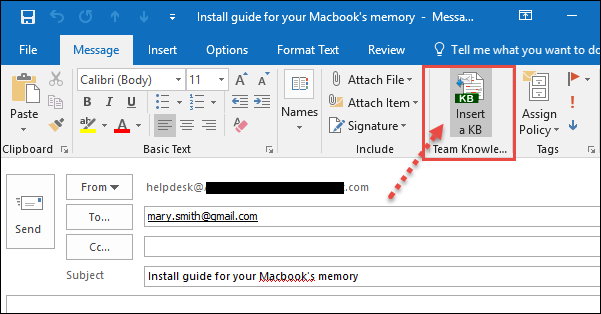
Alternatively, you can select the email send by your customer in Outlook Explorer window and directly hit ‘Reply with a KB’ button.
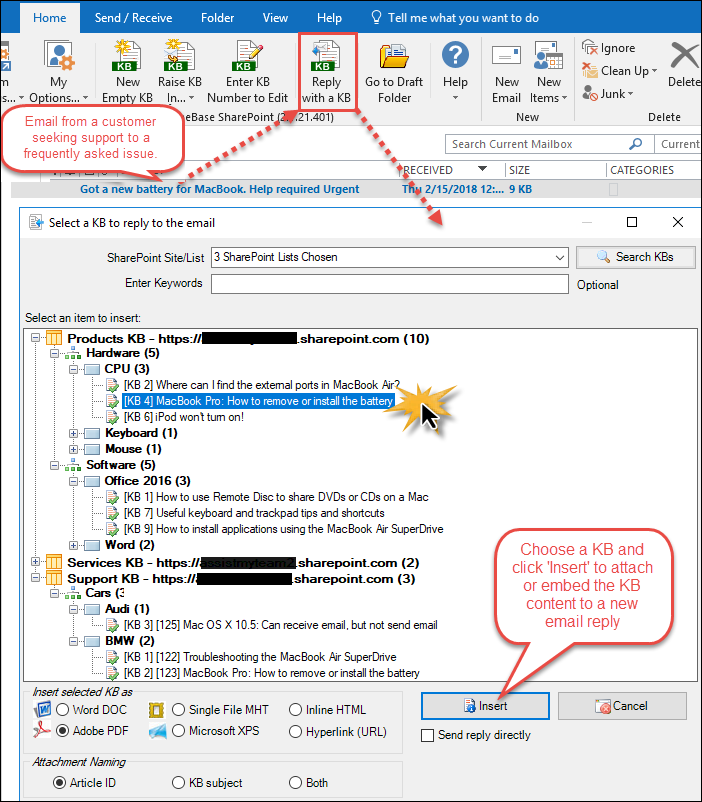
A KB selection box (above) will pop-up where you can search matching KB articles from the chosen SharePoint lists and choose that particular KB article to insert it as file attachments (e.g., PDF attachment) or as inline content in the body of the email reply. Notice, KB articles are arranged in a tree, with each SharePoint list representing as the root node, and category and type as child nodes. KB articles are then grouped by their types and categories, making it much easier to find an appropriate one by means of the context of the issue.
To further refine the result, you can search by entering a keyword as filter. And KB articles matching that keyword(s) will be highlighted in red color. For instance, if the keyword was ‘iPod’ as filter, the entries matching ‘iPod’ are highlighted.
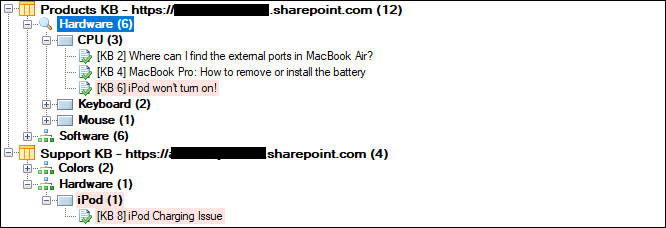
You can insert selected KB article in 3 ways to outgoing email:
1) Inserting chosen KB article as PDF, MSG or XPS file attachment to the email reply
Selected KB article can be applied or inserted into the replied email in varied format. You can choose to insert as attachment in the form of a word document (*.doc), Adobe PDF (*.pdf), Microsoft XPS (*.xps) or as single file MHTML (*.mht).
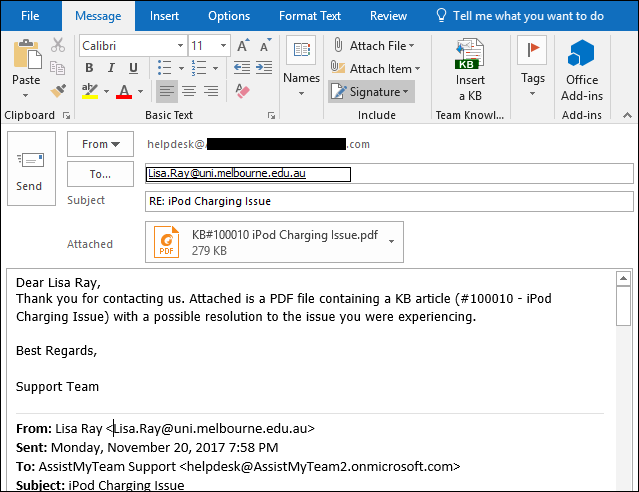
2) Inserting chosen KB article as inline content to the email reply
You can also embed the selected KB article directly into the body of the email reply. Any inline images and formatting are preserved in its original state in the reply also.
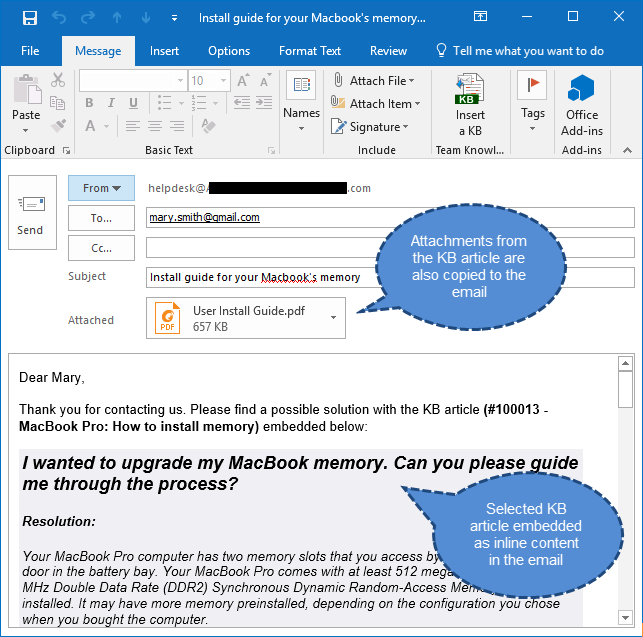
Notice the actual KB article item (below), along its formatting and its attachments. They all make it to the inline content that is embedded into the email (above).
3) Inserting chosen KB article as hyperlink URL into the email reply
Alternatively, if your SharePoint site is opened (i.e., accessible via the web), then you can also insert the hyperlink or URL of the selected KB article into the reply, so that the recipient can simply click the hyperlink to open the relevant article in their web browser.
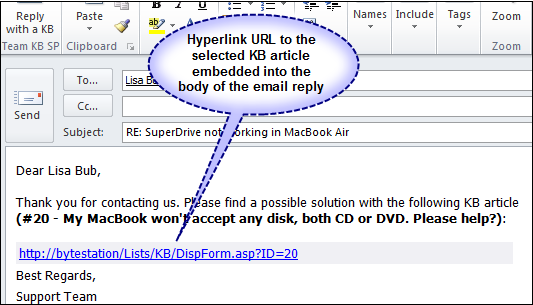
Optionally, you can choose if to send the reply containing the inserted KB article directly to the recipient or display the inspector compose window, so that you can add further information such as attachments or tweak the content.

Lastly, you can customize the reply template headers that are used in the email reply from Outlook > Knowledge Base toolbar > My Options > Reply Templates.
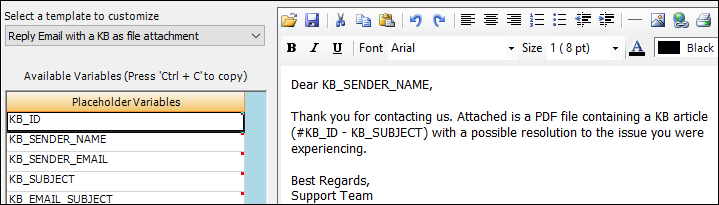
Generating new KB Article to SharePoint from an email
Most often, you might have already written solutions and workarounds to certain issues from your customers through email communications. Such emails in your archive could potentially be a goldmine of knowledge of your organization.
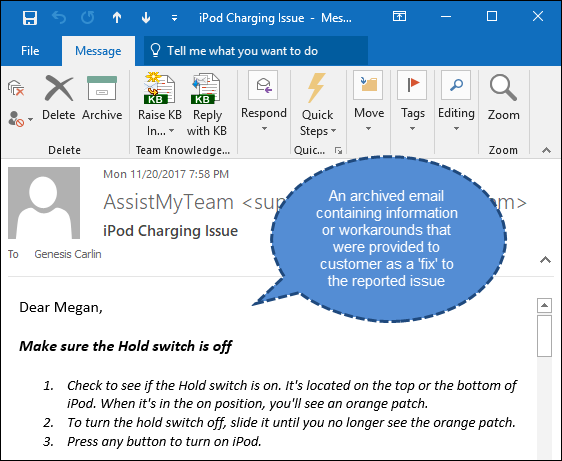
But mining such information at the time of needs can be tedious tasks for workers. They might have vague recollection of it. Another problem is navigating to such existing document libraries and past emails and searching for the right information at the moment of need often takes time and effort, not to mention the delayed response to the support request.
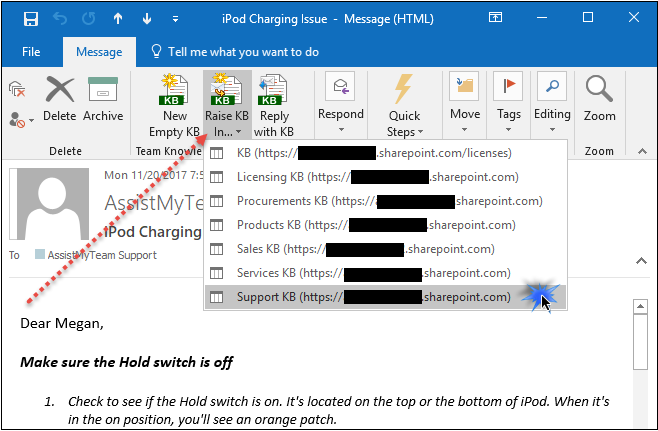
Instead, with Knowledge Base add-in, you can raise new KB articles from such emails, assign a unique ID, catalog and tag it with metadata such as category, type and other information specific to your business and store it to one of your SharePoint list where it is available for use by your knowledge workers.
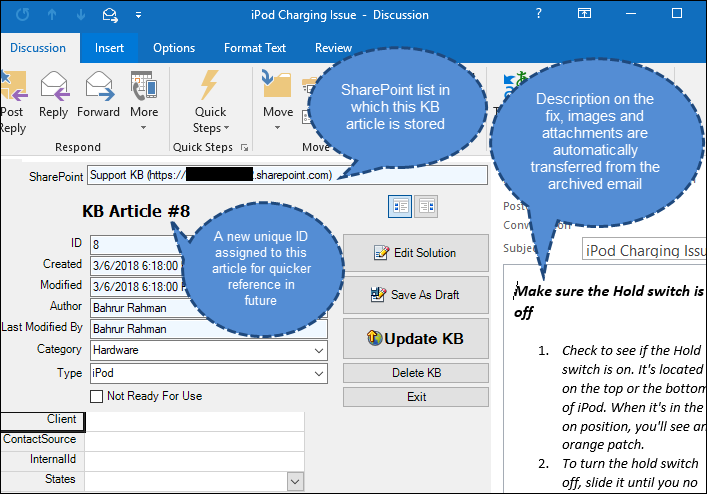
Once KB articles are mined from your archived emails and documents, what you end up is a series of well documented, organized articles that can be easily referenced, searched, cataloged and shared with your support staffs.
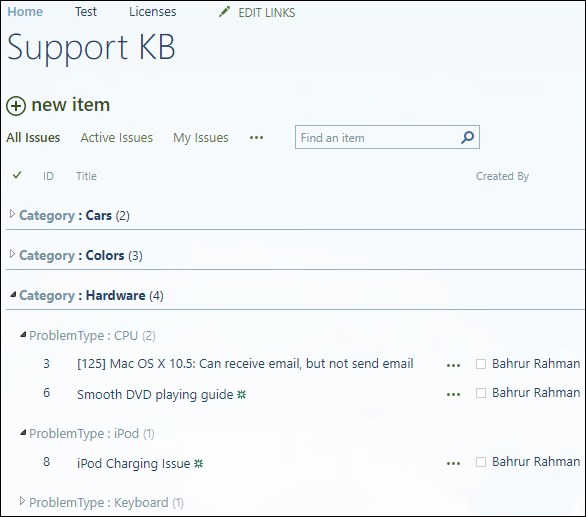
Benefits of SharePoint Knowledge base
The good thing about a SharePoint based knowledge base system is the accessibility, not only for the staffs, but also for the end users. Over time, the knowledge base repository would have enough solutions on common problems and issues. You can exploit this wealth of knowledge, by allowing your SharePoint knowledge base site accessible on the web. Such that your end-users and customers experiencing technical challenges can self-service the answer to their problem by accessing this web-based knowledge base. They can even make use of the SharePoint inbuilt search functionality to query KB articles by keywords. This can eliminate unnecessary phone calls and allows your customers to quickly get answers to questions and maximize the use of your knowledge base.
Summary
By maintaining a seamless integration of Outlook to SharePoint knowledge base lists, this add-in makes it very easy for support staffs to search and locate a knowledge base article (from SharePoint) relevant to a customer issue from within Outlook and insert it to the outgoing email reply as PDF file attachment or embed as inline content or as hyperlink URL. All these without requiring switching back and forth between Outlook and SharePoint, thus helping your support team to reduce service response time, improve staff productivity and eliminate time wasted searching for information across disparate systems such as shared folders and paper documents.
On the cost front, as AssistMyTeam Knowledge-base leverages your existing Outlook and SharePoint resources, there is no extra hardware/software cost that you will have to incur in implementing an enterprise-wide knowledge base for your team. As your team members are already familiar with Outlook, there is no requirement for any elaborate training, further lowering the cost. As you have network and SharePoint administrators in place, you don’t require dedicated personnel for maintenance. And the bigger advantage, in long-term, is the reduced number of inbound customer support questions, which will reduce the amount of time it takes to respond to support issues. This can reduce the number of support engineers needed, thereby reducing costs to your support desk at the long run.
To get more info about the tool, you can visit – https://www.assistmyteam.com/knowledge-base-addins/
If you have any questions or opinion, please leave a comment below.
