When customer satisfaction is top priority for products and services oriented businesses, it is imperative that support team work together and collaborate on issues with some form of tracking and ticketing mechanism put in place in the organization. And lately, with SharePoint becoming as a preferred repository for sharing documents and enabling collaboration among staffs and workers from within or outside the organization’s network, there is a trend for IT managers to make good use of the inbuilt Issue Tracking SharePoint list, to meet their basic ticket recording and tracking requirements.
Limitation of SharePoint as a ticketing system
No doubt, Microsoft SharePoint is very powerful and popular. Just like a sculptor producing a piece of art-work from a raw wood, in the hand of a creative designer, SharePoint can be molded into doing anything they want it to do or, sort of. However, to be that something useful, it requires a good level of customization. And that’s where the problem and its potential pitfall lie. Because, without extensive experience and skills, it is greatly difficult to build the logic of their helpdesk application and integrate their in-house workflows such as importing tickets from Outlook emails into SharePoint. In fact, SharePoint development is a huge business with hundreds of consultants or ‘third parties’ delivering web-parts, add-ons and other SharePoint customization. And yes, it is certainly an expensive investment.
Sourcing ticket information from emails in Outlook
Most often, a SharePoint based issue tracking system is not effective in its original form if there is no easy way of sourcing and tracking ticket information from emails stored on your Outlook. Moreover, most trouble tickets cannot be resolved within a single e-mail and response. Feedback from the end-user and suggestions from other technicians or stakeholders often occur and lead to multiple request-response emails in Microsoft Outlook. Different members from the support teams may provide resolutions during the course of the request. So, in practical scenario, a trouble ticket might have various e-mail versions of the resolution steps, and the ticket should reflect the compete snapshot of these responses and resolutions. The question is, how will these emails from Outlook get updated to the ticket item in your SharePoint list? This is where our expertise and solutions comes into the picture to fill this glaring void.
With AssistMyTeam Issue Tracker add-in for Outlook, you can establish and maintain a live connection between your email clients (Microsoft Outlook) to your SharePoint lists, such that, you are able to simply press a button to raise and log a trouble ticket from the selected email to your Issue Tracking SharePoint list. The generated ticket item in SharePoint will inherit metadata information from the email or sender, such as name, email address, phone number, address, problem description, attachments, and any number of custom fields, your administrator might have deployed.
Automatic logging of tickets from emails
You may think, just clicking a button to raise a ticket from an email to a destination SharePoint list is a big leap in the efficiency of the helpdesk. However, in a typical service desk environment, where the email is the main medium of correspondence, there is a feel of a ‘disconnect’ between the technicians and the ticket tracking system. The reason being a technician has to manually create and log in new trouble ticket from email and this can be a major drawback if there is considerable emails traffic. Moreover, during off hours, weekends or holidays, support emails will remain unattended in your mailbox, increasing the anxiety and frustration of curious callers. It can increase response time affecting the overall performance of the help desk. So, an ideal issue tracker system should provide a way to automatically log a trouble ticket from an email and assign the appropriate technician who has the relevant skill to resolve it.
This is precisely why our Issue Tracker add-in is designed to operate in automation mode based on administrator defined ticketing workflow. When certain mailboxes or mail-enabled public folders are configured for automation, Issue Tracker will intercept incoming emails and automatically raise trouble tickets to the specified SharePoint list. Contact information is automatically extracted and populated from the emails along with the problem description into the tickets. The generated tickets will also inherit the default problem category, type, status or technician defined for that mailbox/folder in the workflow. As a consequence, automated emails of assignment will also be sent out to the technician. So, no longer you need to manually monitor your mailbox for support requests. Issue Tracker does that all for you in a blink, enabling you to focus and concentrate on resolving the ticket rather than spending on the technicalities of ticketing process. This helps to improve the efficiency, and response time of your helpdesk team.
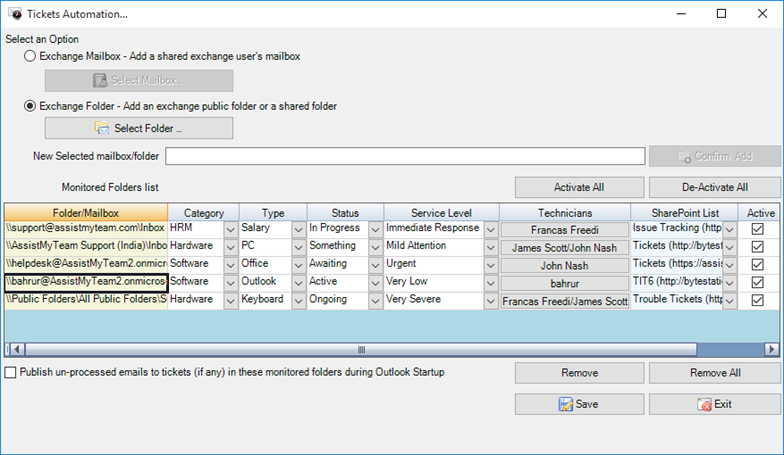
Automatic tracking of email communications on a ticket
You’ll be wrong to think that the functionality of an Issue Tracker system ends with the capture and logging of trouble tickets. In fact, the real purpose of an Issue tracker system is to enable tracking of a ticket over several communication loops and responses. But when you and other technicians start working on resolving to your assigned trouble tickets stored in SharePoint lists, unless you have managed to create some specialized web parts and workflows, most likely you would be unable to respond to the caller or other stakeholder from within SharePoint, or set SharePoint to send out notification alerts to the caller or the technician on the ticket progress and escalation. So, what do you do? Open up Outlook and get back to the caller, and when caller replies back, you again update that information into the ticket in SharePoint. Well, just imagine how laborious and manual procedure it is, switching back and forth between Outlook and SharePoint! And not to mention, the risk of making erroneous entry. Our Issue Tracker add-in in Microsoft Outlook overcomes this limitation, by monitoring and tracking incoming or outgoing emails associated with a trouble ticket and accordingly updates the corresponding ticket on the fly.
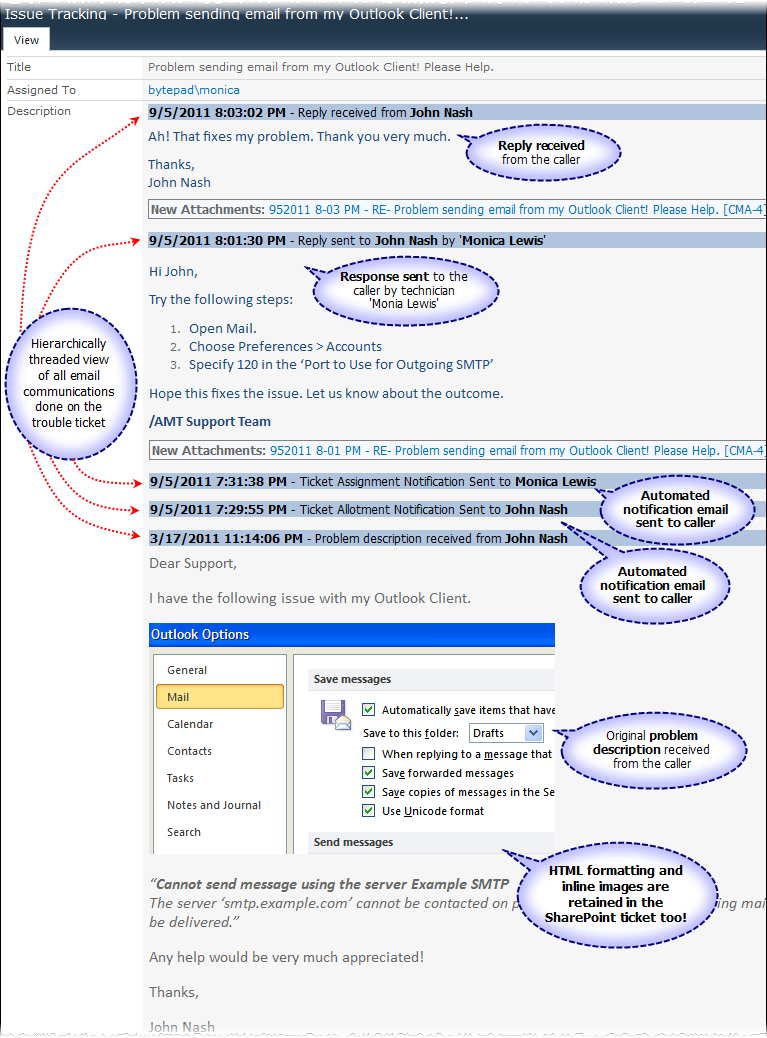
Screenshot: A ticket spanning across multiple conversations captured in SharePoint
Outlook Integration
Talking about the Outlook and SharePoint integration, when the time arises to edit or re-assign to another technician, or add a comment to a ticket, normally, you would do that directly from the SharePoint site. Another way of doing this is from the comfort of your Outlook itself. You can simply select or open the email from which a ticket was raised previously, and press the ‘Edit Ticket’ button and that would allow you to easily edit or update the data into the ticket or add new comment without using your web browser and searching for the particular ticket list item among the lot.
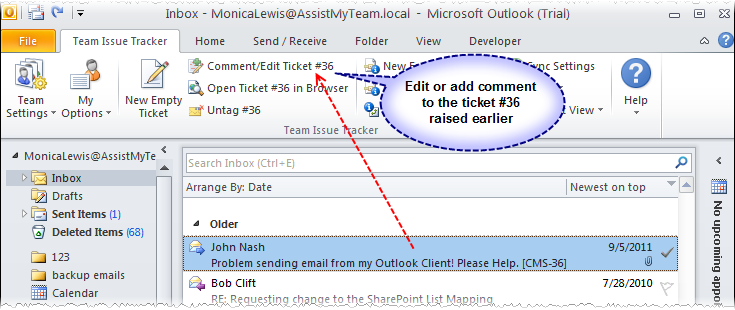
You can add comments, hours of work done, reschedule the due date and update the status, mark it resolved, in just a single click. If the ticket had been resolved already, and if the caller contacts the helpdesk to inform about the problem resurfacing again, you will have to reopen the ticket. In such a case, you can un-check the ‘Mark As Resolved’ option and update the ticket. Doing so, it will trigger a case reopening notification alert, which Issue Tracker add-in will send out to the assigned technician.
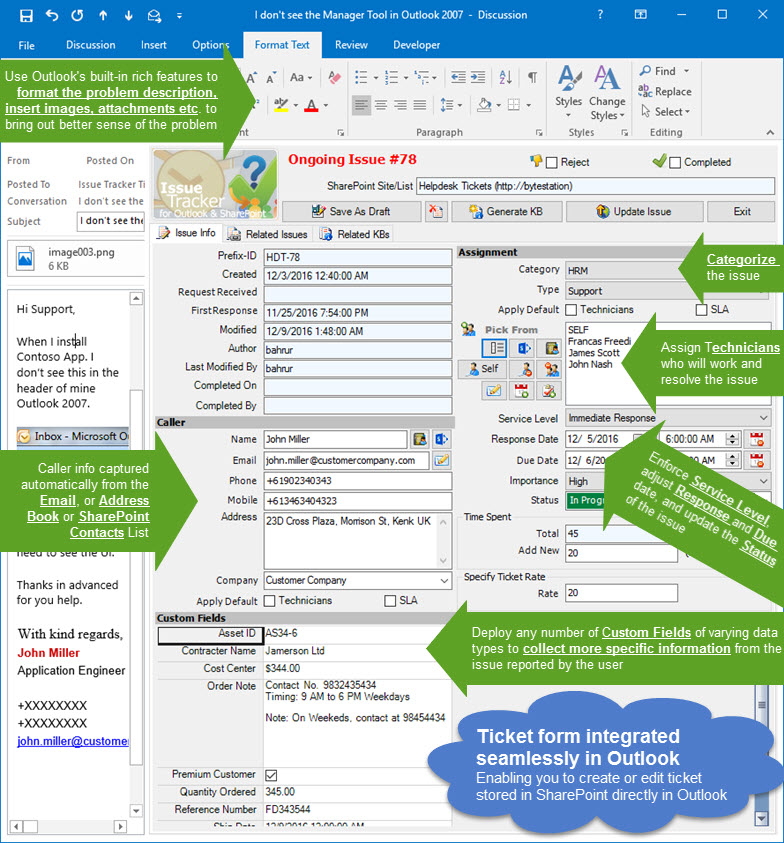
Screenshot: Ticket form in Outlook
Would not it be nice, if you were to be able to see all the tickets that were assigned to you, from Outlook, and even work and update the ticket from within? From the ‘My Tickets’ panel, the tickets assigned to you are listed in tabular form with detail information on other columns. When you select a ticket from the list, based on the state of the ticket (ongoing or resolved), the actions and tasks that can be performed on the ticket are enabled. From within your Outlook, you can quickly reply to the caller, choose a relevant KB article to embed to the reply, forward to a third person or stakeholder, edit and comment to the ticket, mark as resolved or reopen or delete the ticket and more.
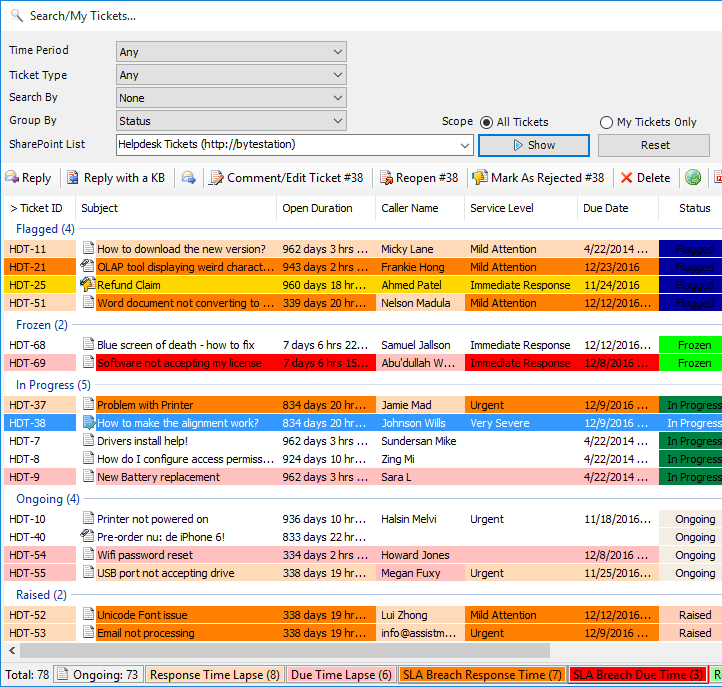
Screenshot: Tickets dashboard in Outlook
If you are the manager, and are assigning the ticket to a technician, Issue Tracker will automatically send out notification alert on the ticket assignment to the technician, and insert due date appointment to the technician’s default calendar as well. Optionally, Issue Tracker will also add or update the due date information of the ticket into an administrator specified dedicated SharePoint calendar.
Knowledge Base Integration
Your end-users may send you emails on similar issues repeatedly. It is typical of any support team to frequently find themselves trying to solve the same issue time and again. And if you are already aware of the solution, typically, you will try to compose the solution or if you have vague recollection of it, you would try to navigate to your existing document libraries, past emails etc. Just imagine how much time and effort you had wasted in trying to find the right information at the moment of need, not to mention the delayed response to the support request. You wish you could share your knowledge on a centralized information system with other team members so that everyone has the same understanding and are communicating the same message when asked about specific issues! One of the important goals of implementing an issue tracking system in an organization is to minimize the occurrence of recurring issues from their end-users. Our Issue Tracker system includes an integrated Knowledge Base system that allows your helpdesk team to document best practices and solutions to common problems, in the form of KB articles stored on a dedicated SharePoint list. A Question and Answer format is used to intuitively display KB articles. Each article may have any number of file attachments associated, rich-text elements, and hyperlinks to other web pages. All articles are tagged with a related problem category and problem type, so it is easy to find a particular resolution at time of needs.
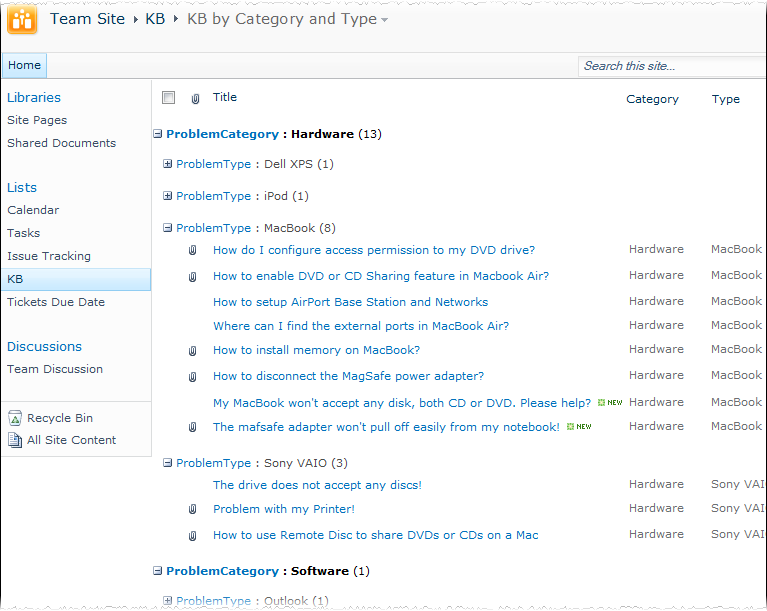
So, the question is how can technician make use these knowledge base articles in replying to emails? Individual technician even need not go back and forth between the email (Outlook) and the KB articles (SharePoint). In the Issue Tracker toolbar or ribbon in Outlook, there are KB buttons, which the technician can use to choose one of this relevant KB article directly for replying to tickets or emails.
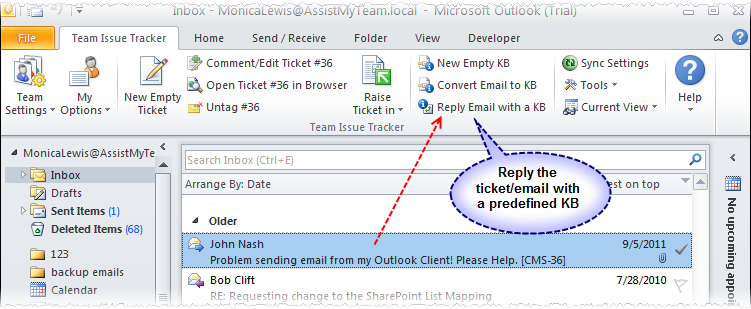
A dialog window allows the technicians to browse through the existing knowledge base articles, and select the relevant article to be embedded either as attachment, inline or as URL into the email reply.
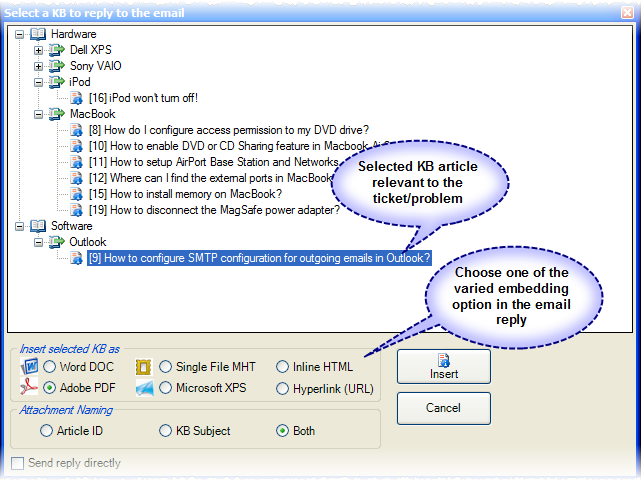
Selected KB article can be applied or inserted into the replied email in varied format. You can choose to insert as attachment in the form of a word document (*.doc), Adobe PDF (*.pdf), Microsoft XPS (*.xps) or as single file MHTML (*.mht). You can also embed the selected KB article directly into the body of the email reply. Any inline images and formatting are preserved in its original state in the reply also. Alternatively, if your SharePoint site is opened (i.e., accessible via the web), then you can also insert the hyperlink or URL of the selected KB article into the reply, so that the recipient can simply click the hyperlink to open the relevant article in their web browser.
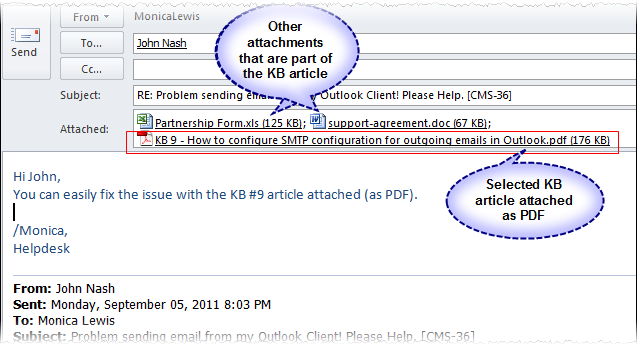
As these knowledge base articles reside in your SharePoint server, you can allow your end-users access to the KB website so that end-users and customers experiencing technical challenges can self-service the answer to their problem by accessing this web-based knowledge base. Once on the Knowledge Base web interface, end-users may click through the tiered problem categories and type to find articles they are looking for. They can even make use of the SharePoint inbuilt search functionality to query KB articles by keywords. A knowledge base repository acts as an effective knowledge sharing medium, boosting support productivity by leveraging collective knowledge and providing invaluable KB Articles to support technicians in a snap! It also helps in improving the average “First Call Resolution” timing significantly, as technicians find resolution to problems quickly.
Reporting and Statistics
Another long term expectation or goal of implementing an issue tracking system in the organization is to be able to re-engineer business processes, reinforce resources and forecast problem areas and exploit all these factors for competitive advantage. Senior managers should be able to perform information mining to seek out trends and other hidden measures such as response and resolution duration. Analyzing these mathematical values for cues are critical to devise an effective strategy for helpdesk best practices. In a nutshell, an ideal issue tracking system should aid in extracting mission critical information and intelligence that will enable better decision- in the team and organization. In our Issue Tracking system, we have implemented two kind of reporting tools – Summary Reports generator and OLAP Statistics and Reporting.
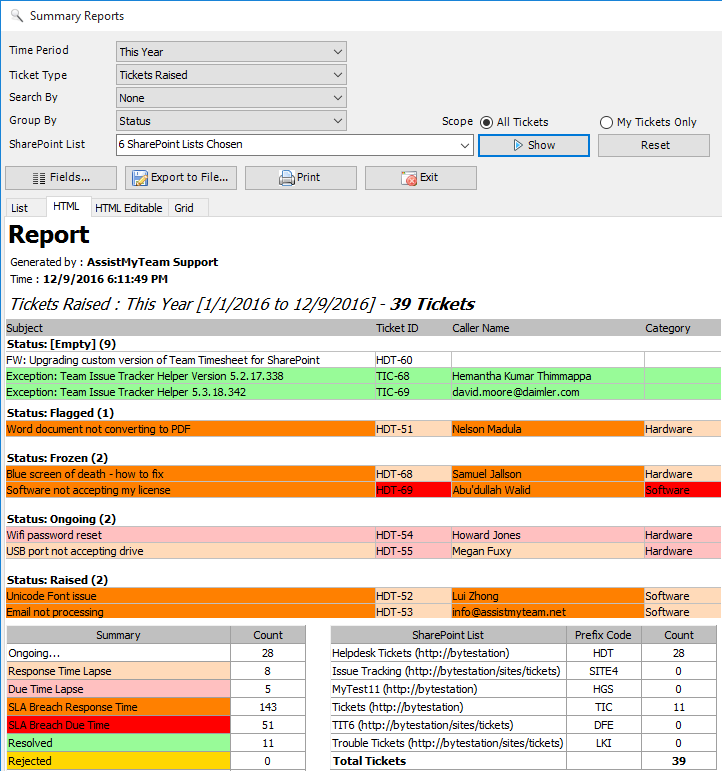
Screenshot: Reporting tool on SharePoint tickets in Outlook
With the Summary Report tool, managers can generate summarized reports on support tickets based on different time interval. It appraises on the current happenings on the helpdesk and enables tracking the progress of tickets. It provides an overview about when tickets are logged, due, worked and resolved over a period of time. Any fields can be selected for inclusion into the reports which can then be exported to PDF, Word, Excel, Text, XML or HTML web page or printed for sharing and easy distribution.
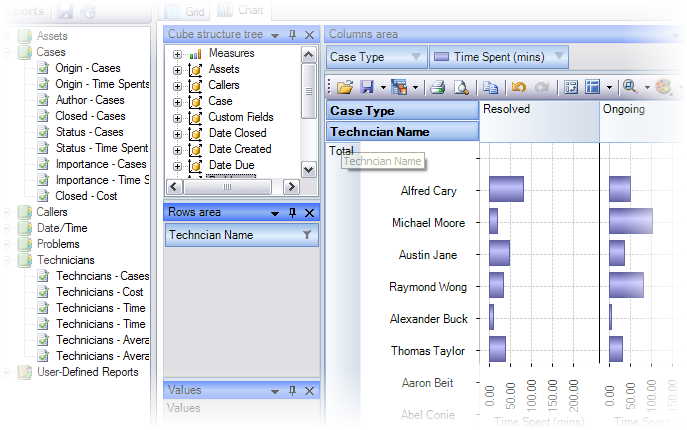
The OLAP tool on the other hand, provides statistics on trouble tickets from the SharePoint lists. It supports displaying multidimensional data structures in grids, charts and graphs and support most common operations such as pivoting, drill down/slice and dice, filtering etc. This gives managers a unique opportunity to analyze their helpdesk data – slice and dice performance data to seek opportunity, drill down into trouble spots to reinforce and strengthen policies. It also provides various inbuilt reports specific to Issue Tracker tickets. Helpdesk managers can also easily create and save their user-defined reports for future references. Any report, chart, grid or graph can be saved to PDF, images, web pages or printed.
Therefore, in addition to providing a mechanism to resolve customer problems, our Issue Tracker system provides senior IT managers with statistical information and understanding that aid in the decision-making process concerning the whole of help desk, and the organization as a whole.
This discussion has gone a bit lengthy, but it was necessary, as we have put considerable amount of time and efforts in development of this application. There are whole lots of other features which I have not covered here, doing which would have turned this blog into a journal of some sort. Anyway, if you want to get first insights and learn more on our issue tracking system, watch out the video demonstrations.
For more information, refer to the product page: https://www.assistmyteam.com/issue-tracker-addins/
