Many IT administrators and power users experience ‘incompleteness’ in importing emails from Outlook to SharePoint. And this occurs if there is a lack of metadata available to describe the published item in SharePoint. Because of this, user adoption of SharePoint could suffer in the organization.
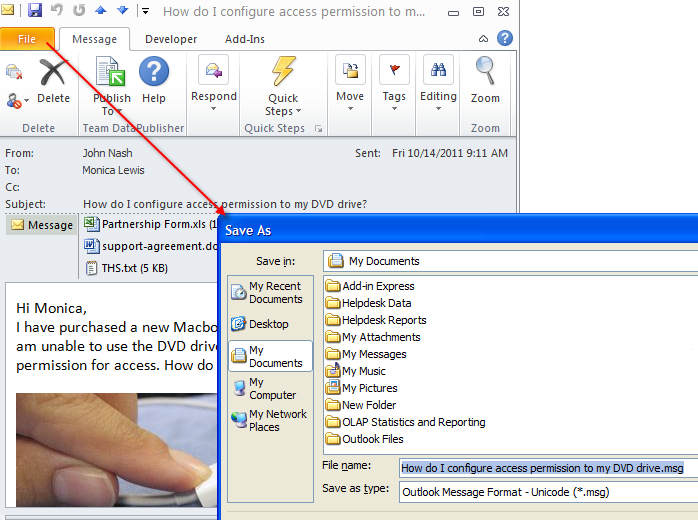
Uploading emails as MSG files to SharePoint
For instance, emails can be saved as Outlook Message Format (.MSG extension) from Outlook > File > Save As, and then can be uploaded directly through the native SharePoint UI. And when one clicks the MSG file from SharePoint, it will open up in Outlook (if installed) which the user can then reply/forward. This provides for a basic integration of storing Outlook emails to SharePoint. However for non-Outlook users, the MSG file is not as useful because SharePoint can’t display the MSG file and its content such as attachments natively.
There are other important limitations with as such! The upload of the MSG file of the email to SharePoint does not bring along any additional attributes or metadata information (To, From, Subject, Sender etc.) to the SharePoint columns. So, one need to manually feed additional metadata information to describe it in the SharePoint columns to give a meaning to the uploaded email MSG file. Not only, it is time consuming and laborious to save, upload the email file and enter metadata to describe it, one has to repeat the same step for each email. And it can be quite a daunting task if you have thousands of emails in your Inbox. This limitation can significantly handicap the usefulness and usability of such data in SharePoint.
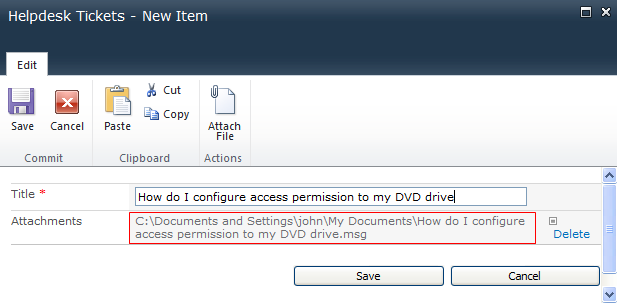
Email enabling a SharePoint list or library
This could be another option (that is, one can include the email address of the SharePoint list as one of the recipients to have that email stored in the SharePoint). But again, the actual email is stored in .EML format in SharePoint, which only recent versions of Microsoft Outlook supports. Moreover, this process does not populate useful email metadata to the SharePoint columns. Other limitation with this approach is the administration overhead to setup SharePoint with unique email addresses and broadcast it to the users. This approach does not work on your existing emails and other Outlook items such as appointments, tasks or contacts and hence, cannot account as a cumulative solution for your Outlook/Exchange data.
Push emails from Outlook to SharePoint
If the solution discussed above is exactly your requirement, then you are in for luck and need not read further. But if you find yourself needing for a seamless way to bring Outlook emails and data to SharePoint along with useful metadata information of the email to corresponding SharePoint columns, then read on as I am going to discuss how this can be achieved fairly simple with one of our plug-in ‘SharePoint Publisher for Outlook’.
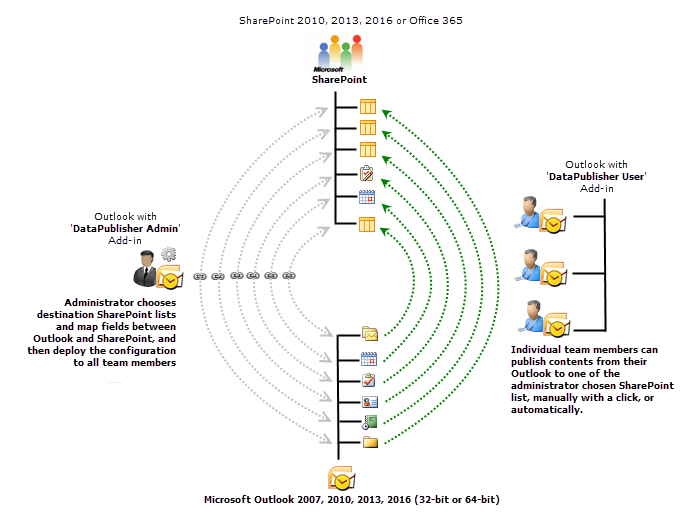
With SharePoint Publisher add-in, the first step you (or the administrator) would do is to specify any number of destination SharePoint lists that will store the published emails or other items from Outlook. This is followed by simple mapping of attributes or fields between the Outlook mail (or other item types) and SharePoint columns. This is done so that the add-in can extract the relevant metadata information (such as To, From, Categories, Subject, Body etc.) from the email and populate it automatically to the published item on the SharePoint side.
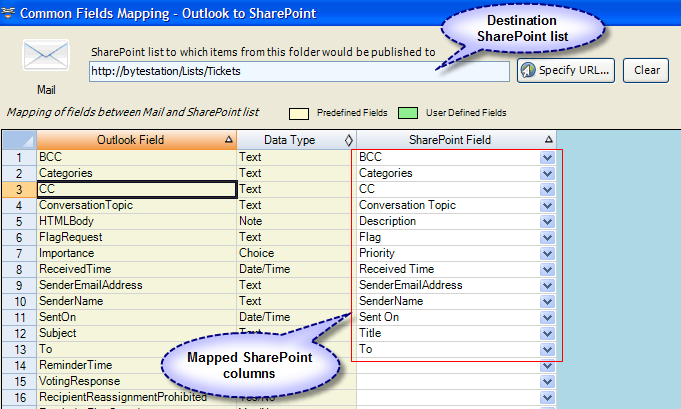
And storing emails from Outlook to SharePoint is just a matter of a click (or two, if you had linked multiple SharePoint lists to Outlook). To be even more productive, you can select multiple emails and publish them to SharePoint.
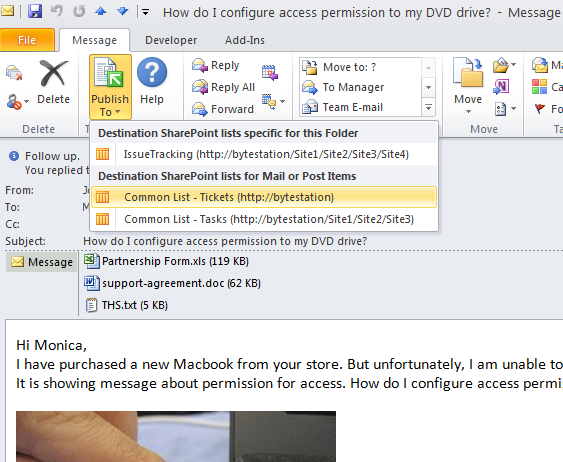
Once published, the SharePoint item will contain the email (OutlookItem.msg) as well as relevant metadata information that were mapped. Attachments of the email are available as clickable links.
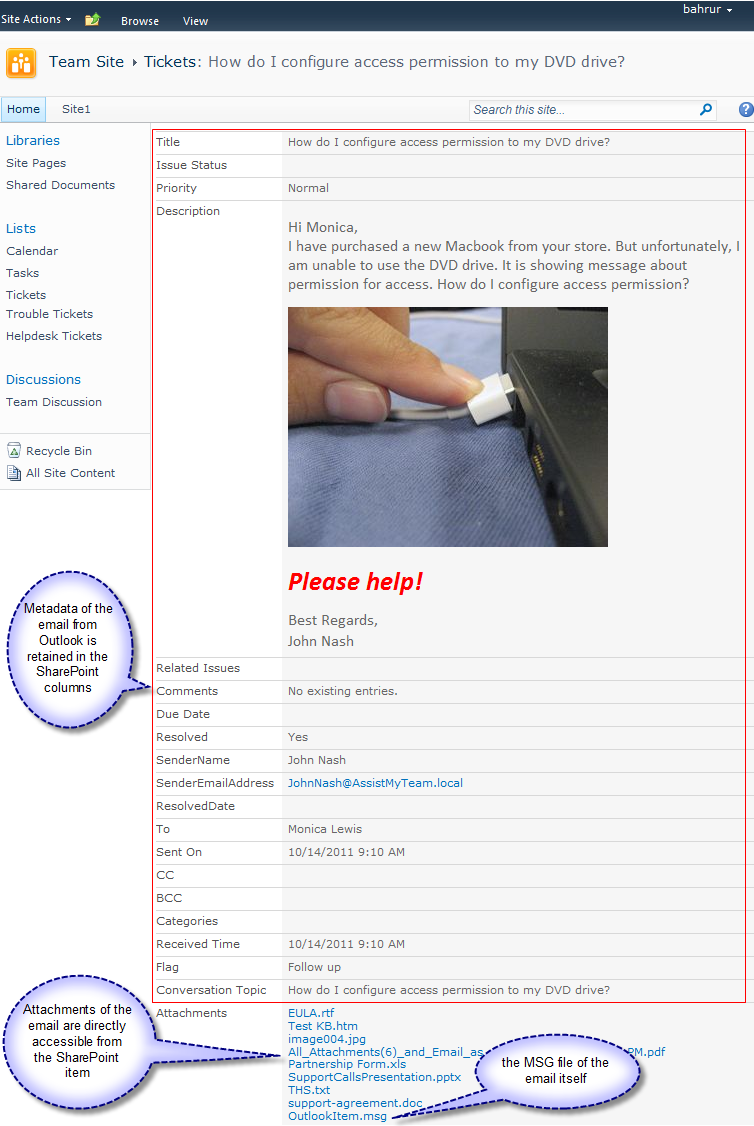
For that matter, you can publish all the items of an Outlook folder to a particular SharePoint list in a click. This will publish all the items in that Outlook/Exchange folder to the chosen SharePoint lists in batch. As the transfer is done in the background outside the Outlook.exe process, you can continue working in Outlook without being interrupted.
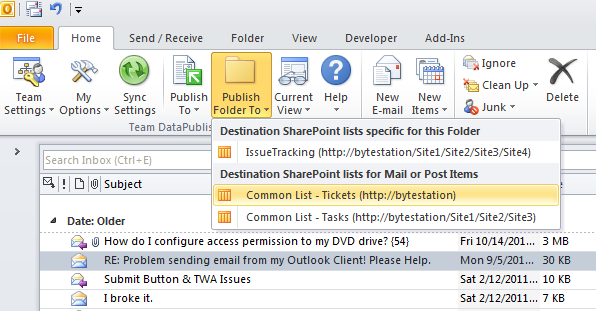
No matter what technique you use, SharePoint Publisher add-in pushes the emails to your SharePoint along with attachments of the email and the metadata information (chosen when performing mapping of fields) to the SharePoint columns. In fact, to view the content of the email, you don’t even need to open the MSG file from SharePoint as the metadata information contains the email body too. Attachments of the email can be directly accessed and viewed natively from the SharePoint item without opening the MSG file in Outlook or other email client application.
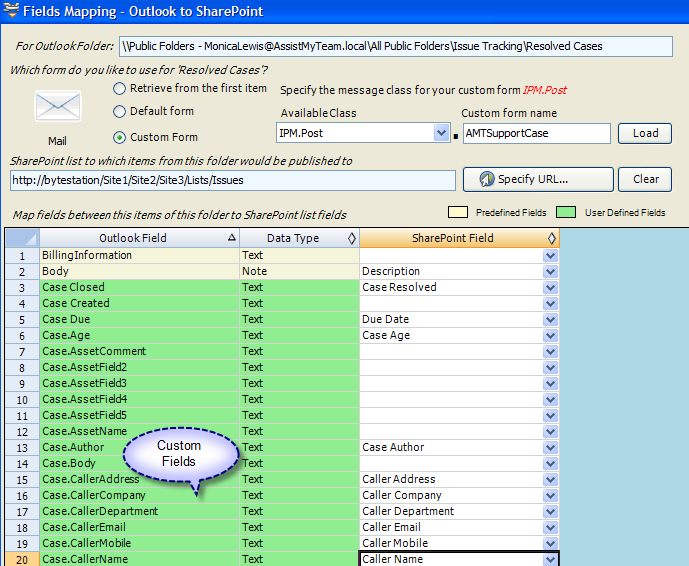
Outlook items with custom fields
If you use a custom form on an Outlook folder, most likely you might have added custom fields to collect additional data from users. With SharePoint Publisher add-in, you can map those custom fields to SharePoint columns too to bring the custom data to the corresponding custom fields to SharePoint.
Outlook/Exchange to SharePoint publishing is not limited to emails. In fact, with SharePoint Publisher add-in, you can implement the same technique to push appointments, tasks, journals or contacts to your chosen SharePoint destination, while preserving the metadata information and attachments.
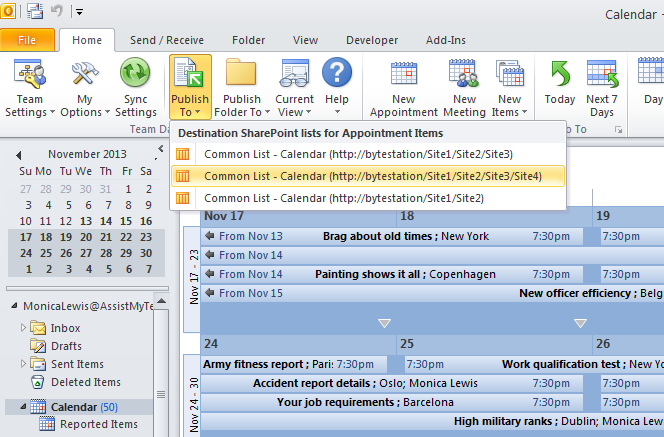

Automation
You can also set SharePoint Publisher add-in to automatically push incoming emails in your Inbox to SharePoint without requiring you to do it. That is, as soon as new emails are received or new appointments are added, the add-in would export those items to SharePoint with the same logic. This is ideal if you want to maintain a live copy of your Outlook folder items (e.g. Inbox, Calendar) in SharePoint.
The Benefits
SharePoint Publisher application works in your Exchange Public folders or PST just as fine as it does in your Inbox. And if your organization still uses Public folders to store data and documents, you could make use of SharePoint Publisher add-in to export and migrate all of it to SharePoint repositories without worrying about the integrity or loss of information on the SharePoint side.
In a nutshell, you can just concentrate on deciding which emails to store in SharePoint and leave the question on ‘how’ and other technical complexities to SharePoint Publisher app. So go ahead and adapt our content management solution from Outlook to SharePoint for your varied requirements such as filling caller and problem metadata information from emails to trouble tickets in your SharePoint Issue Tracking lists, submitting meetings and schedules from Outlook Calendars to SharePoint calendars, Exchange Public Folders migration to SharePoint, email retention and archival from Outlook to SharePoint repositories as part of company’s legal policy etc.
Remark: In the Enterprise Team edition of SharePoint Publisher application, choosing the destination SharePoint lists and the mapping of fields is done once by the administrator and deployed to all other users automatically. This makes it very easy for workgroup users to file and publish emails, attachments, appointments, tasks or contacts along with the mapped metadata to the administrator’s specified SharePoint list and columns from within their Outlook. Streamlining these processes for all users of the organization, brings about a bridging solution for content publishing and management from Microsoft Outlook to SharePoint.
For more information on this product, refer to the home page at – https://www.assistmyteam.com/outlook-to-sharepoint-publisher/
If you do have any questions, please leave a comment below.
