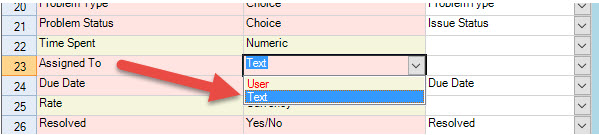Technicians assigned from Outlook ticket form show up as empty in SharePoint ticket items.
If you have chosen ‘user’ type for the ‘Assign To’ (technicians) field in the mapping tool, then it is MANDATORY that technicians (assigned to tickets) are also users in SharePoint site. Else, the technician field of the ticket in SharePoint will show empty. Internally, the add-in tries to automatically check if each of the technician (defined in the Issue Tracker toolbar > Team Settings > Technicians List) is also available as a SharePoint users. If it is, it will automatically pull required information related to that technician in the ‘SharePoint Login name’ and ‘SharePoint User ID’ columns of the Technicians List. If these two columns are empty, try saving the ‘Technicians List’ to force the add-in to sync technicians information from SharePoint. If these two columns still show empty, then most likely, these technicians are not users of SharePoint. It is recommended that you add new technicians to the list by pressing ‘From SharePoint..’ button located at the top left most corner. This will allow you to choose valid users of SharePoint to the technicians list for assignment of tickets.
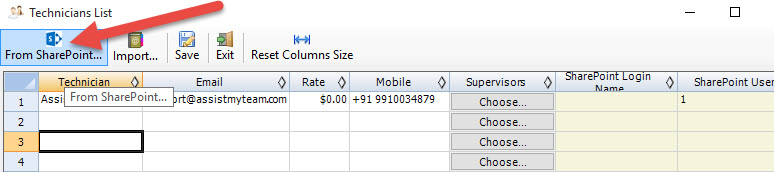
Another way is to change the data type of the ‘Assigned To’ field from ‘User’ to ‘Text’ and map to a SharePoint text field. This way, you can assign the tickets to any users (even to those who are not users on SharePoint site)