< Back
You are here:
There are two ways of combining an email with its attachments into one PDF file.
1) Combining an email with attachments into one PDF file where the email is converted to PDF pages, and the attachments are embedded as files in their original formats into the PDF.
You can access these files directly from the PDF Reader/Viewer software using the attachments tab. For example, below is an email that contain multiple attachments of different formats e.g., ZIP, Excel, PowerPoint, Word, TIFF image etc.
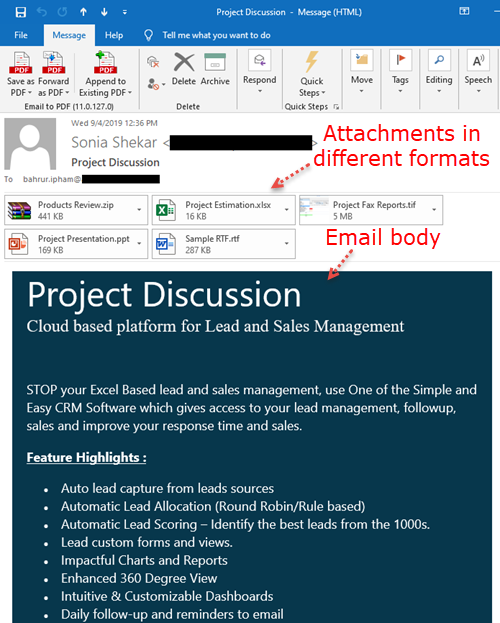
Steps:
- Select that email in Outlook Explorer or open it in its inspector.
- From the Email to PDF toolbar > ‘Save as PDF’ drop down button, click ‘Save as Pdf Portfolio’.
- From the ‘Save As’ dialog box, enter a name of the PDF file, as well as specify the destination folder to save this file.
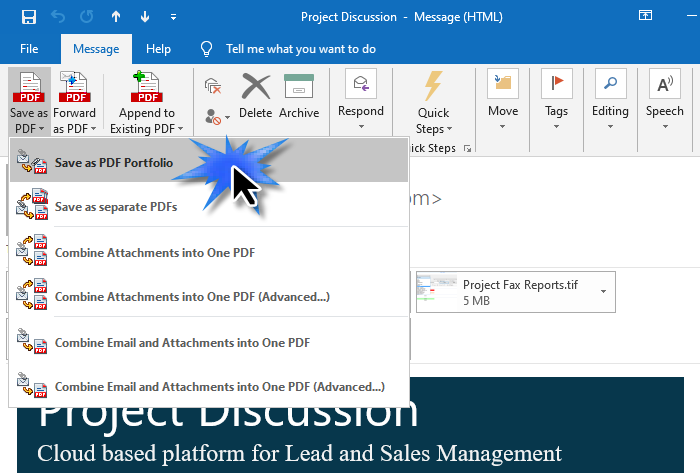
This will create a PDF portfolio with the attachments embedded to the PDF document in their original formats, as can be seen below in the screenshot.
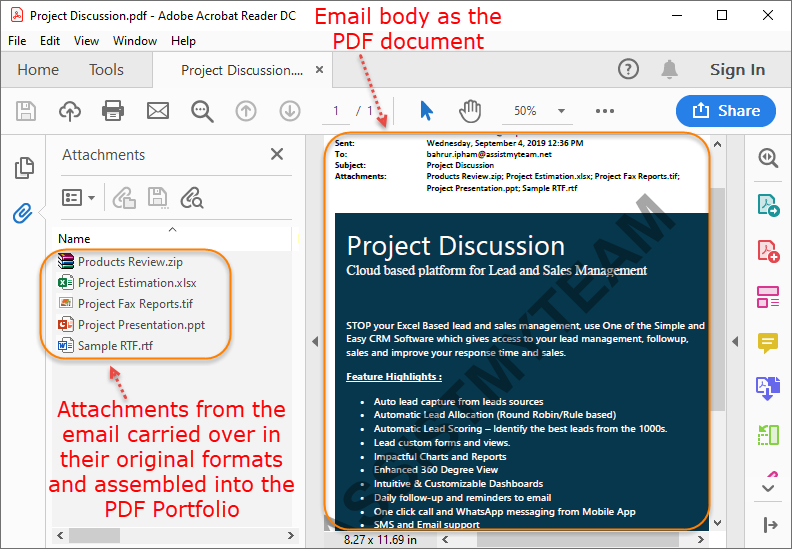
2) Combining an email with its attachments into One long, flat PDF where the attachments are converted to PDF pages and appended to the end of the email PDF.
In this arrangement, we add bookmarks to the PDF where you should be able to access the specific part of the attachment using the bookmark tab of your PDF Reader/Viewer.
For example, below is an email that contains multiple attachments of different formats e.g., Word DOCX file, MSG email file, Excel XLSX file, Word DOC file, PowerPoint PPT file.
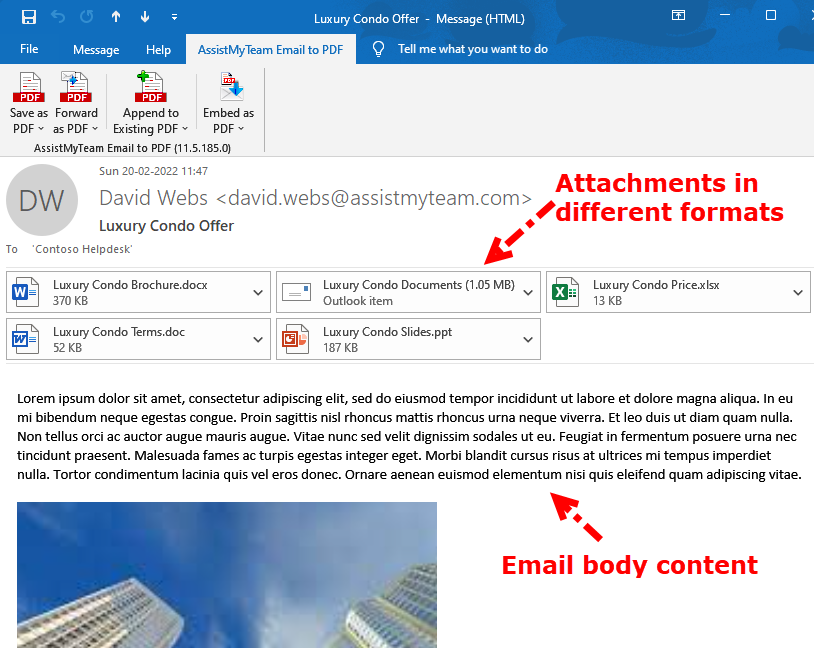
Steps:
- Select or open the email in Outlook.
- From the Email to PDF toolbar > ‘Save as PDF’ drop down button, click ‘Combine Email and Attachments into One PDF’.
- From the ‘Save As’ dialog box, enter the name of the PDF file, as well as specify the destination folder to save this file.
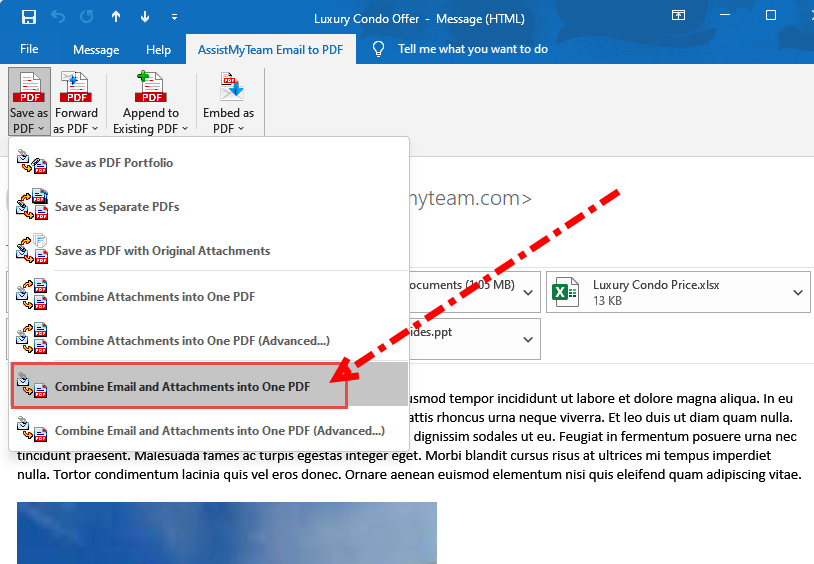
This will create a PDF file where each attachment itself will be converted to PDF pages and appended to the PDF file of the email content. Moreover, if you open the bookmarks tab of the PDF Viewer/Reader software, you will see a hierarchical bookmark list in the form of a table of contents. Notably, each bookmark points to the first page of the emails and attachments. Obviously, this makes navigation to the individual email and attachment easier in the resultant PDF file.
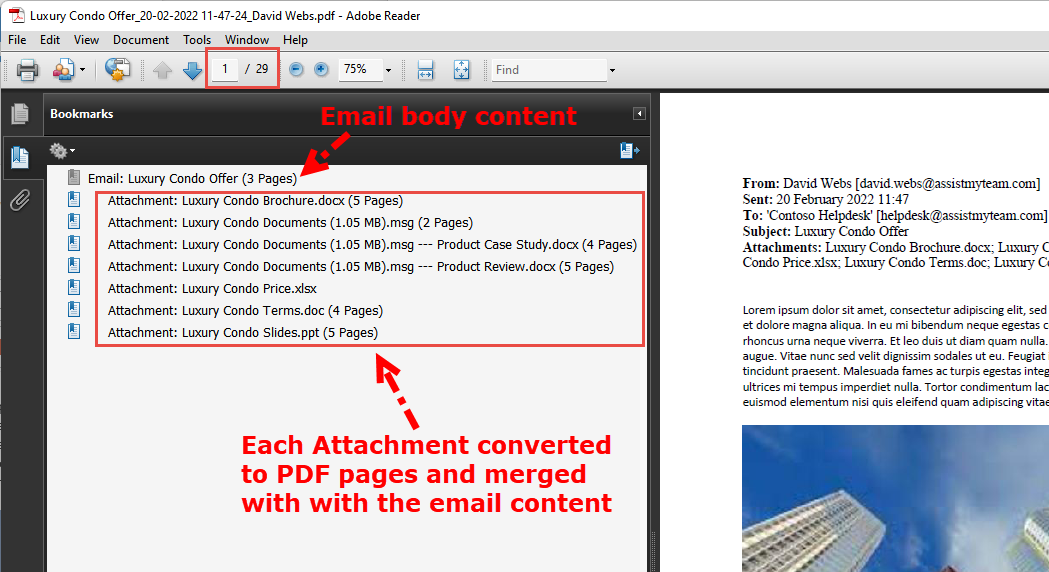
NOTE: If the attachment is a composite file (i.e., files within a file) such as a ZIP or MSG or EML file, the PDF add-in automatically scan and include these intrinsic files into one long PDF document. As a matter of fact, it will recursively scan upto 3 levels on a composite attachment file (such as zip, MSG or EML file).
Don’t forget to watch the video demonstration below on how to combine an email with its attachments into one PDF file
