< Back
You are here:
You can use the capability of the Email to PDF add-in to combine multiple emails of the same conversation thread into one pdf file. Follow the steps below:
In the folder view of Outlook Explorer, select the particular email and right-click, and from the context menu, go to ‘Find Related > Messages in this Conversation’.
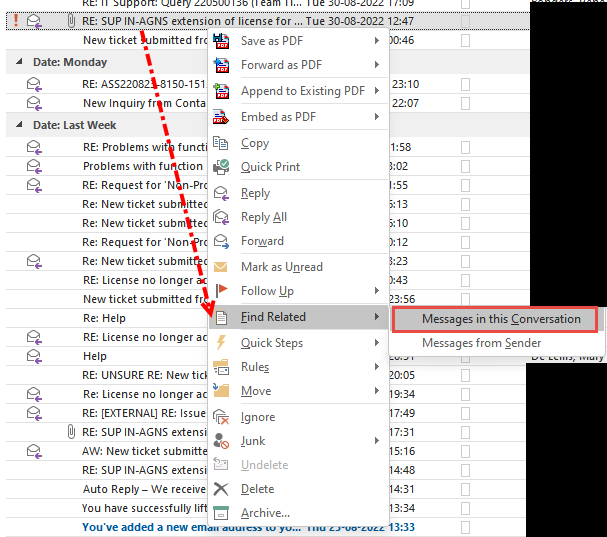
This will isolate and only show you all the emails that are part of the conversation (as illustrated below).
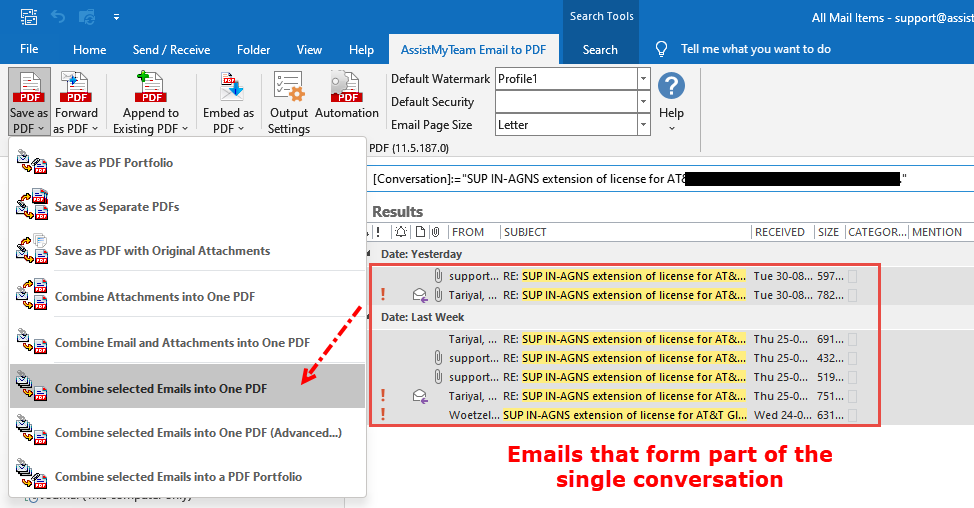
You can then choose all the emails and go to Outlook > Email to PDF toolbar > Save as PDF and click ‘Combine selected emails into one PDF’. That will merge all the related emails into one PDF file, along with attachments. If you want to customize which email appears first, you can opt for the ‘Combine Selected Emails into One PDF (Advanced…)’ menu option.
