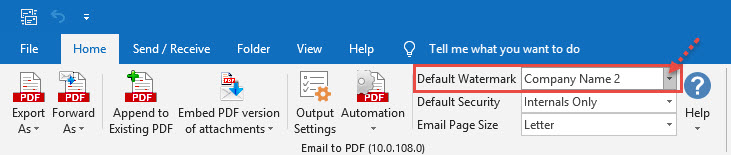Adding watermark is a simple way to secure your PDF content. A watermark easily lets viewers identify the status of your PDF content, for instance, as a visual warning to designate your document as confidential or for internal use only. Adding a watermark of your name or brand on publication material not only adds a professional touch but also helps to identify ownership without completely locking the PDF down. More importantly, watermarking each page of your PDF helps protect your intellectual property from being passed off as someone else’s work when it is shared with others.
To add a watermark image or text annotation to your PDF files, you will need to create a profile under Outlook > Email to PDF toolbar > Output Settings > Watermark tab.
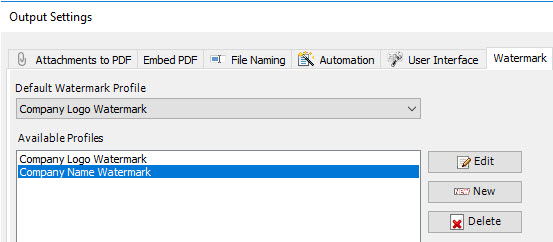
Click the ‘New’ button to create a watermark profile. From watermark dialog box, click on the ‘Text as watermark’ radio option. Type in your text (such as your company name, product name or brand etc). Customize the Font, Size, and Color of your text watermark. You can adjust the opacity of the watermark to allow text from behind to show through. You can also adjust the angle and rotation at which you want the watermark.
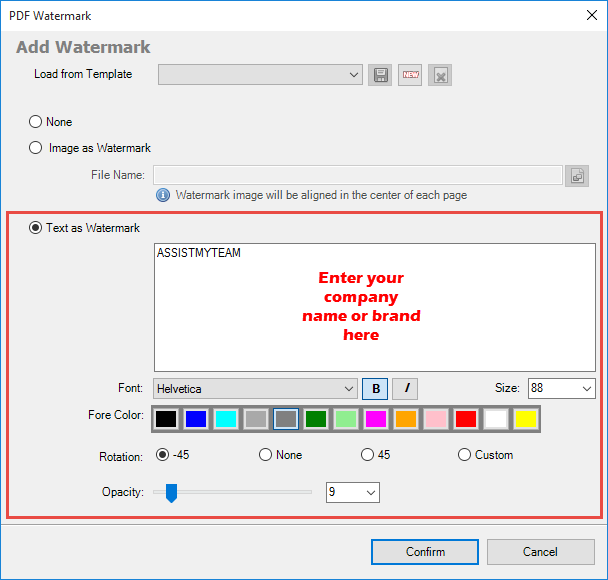
And this how the converted PDF file appears like when viewed in PDF viewer – with the custom text (e.g., company name embossed in each of the page)
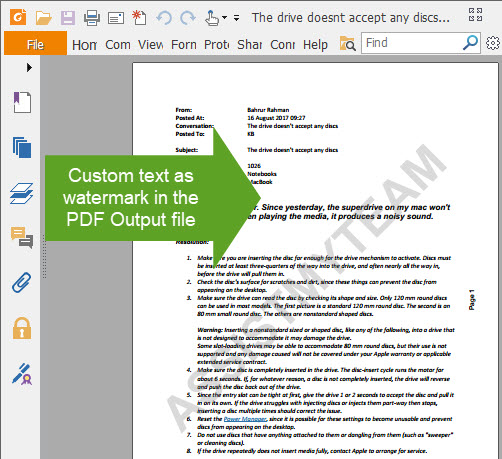
NOTE:
It is possible to define multiple watermark profiles. However, you will have to choose only one default profile that would be applied to the PDF generated by the add-in in Outlook. And you do that from the drop-down field.
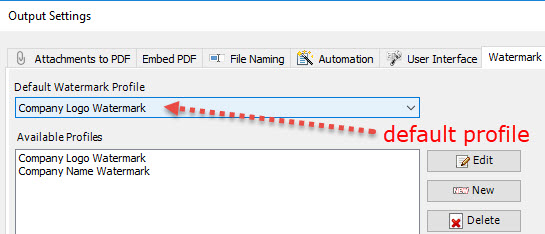
Or, you can choose or switch to the desired watermark profile from the PDF toolbar in your Outlook.