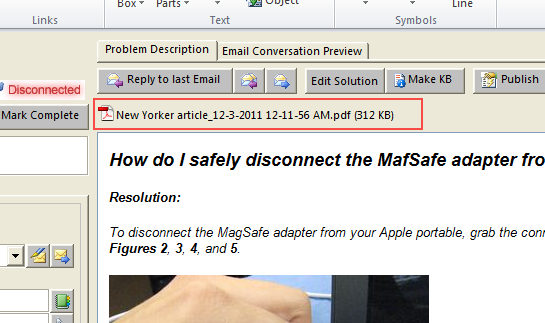< Back
You are here:
You can add new files as attachments to an existing case item in Outlook by opening the case item and clicking ‘Edit Solution’ button.
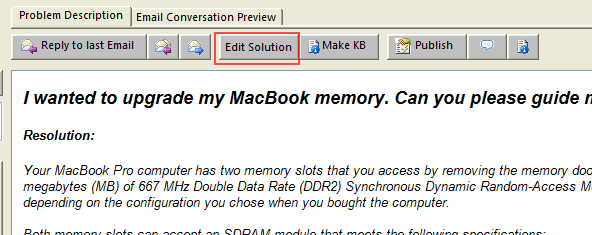
You can also go to Team helpdesk Case form tab ribbon and clicking the ‘Edit Message‘ under ‘Actions’ drop down menu. (Note in Outlook 2003, this is located under ‘Edit menu > Revise Content‘)
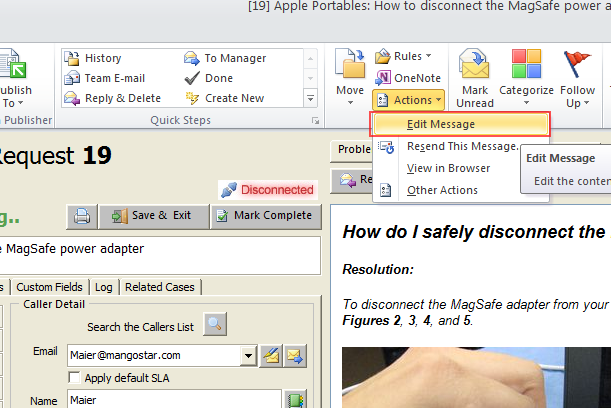
Once you have clicked the ‘Edit Solution’ button in the case form, or the ‘Edit Message’ (Outlook 2007 and 2010) or ‘Revise Content’ (Outlook 2003), the ‘Insert’ ribbon tab would be visible, and housing in that toolbar is the ‘Attach file’ option.
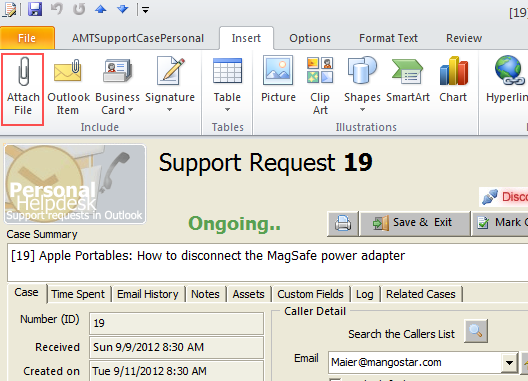
You can then select any files from your local disk to attach to this Outlook case item. Once done, the attachments will appear just above the conversation box (body field)