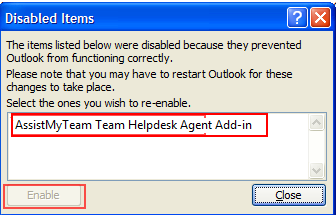If the Helpdesk Manager or Agent add-in menus or toolbars do not show up in Outlook, but are installed, most likely, Outlook might have disabled it.
To verify, you need to go to the Add-ins panel.
- On Outlook 2003, it is located under Outlook 2003 > help menu > About Microsoft Outlook dialog box > Disabled items button.
- On Outlook 2007, it is located under Outlook 2007 > help menu > Disabled Items.
- On Outlook 2010 and higher , it is located under Outlook > file > Options tab > Add-ins tab
In the Add-ins tab, you would find 3 sections – Active Application Add-ins, Inactive Application Add-ins and Disabled Application Add-ins.
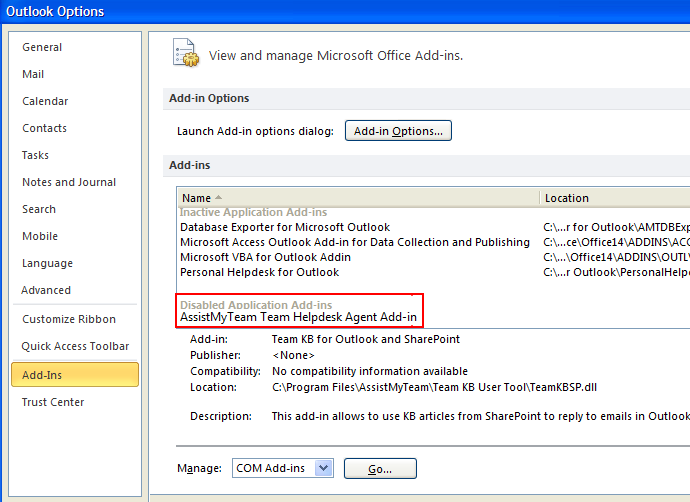
If the Helpdesk menu or toolbar is not showing up in Outlook, most likely the Helpdesk add-in is listed under Inactive Application Add-ins or Disabled Application Add-ins sections. You will have re-enabled the add-in and restart Outlook. To do this, under the Manager drop down box (bottom section of the Add-ins dialog), select ‘Disabled Items‘ and click ‘Go..‘
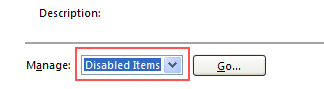
And from the ‘Disabled Items’ dialog box, select the ‘AssistMyTeam Helpdesk’ add-in (Agent or Manager) and click ‘Enable’ button’ And restart Outlook.