A user after changing the password in Active Directory (AD) can’t raise new tickets. Instead, it shows an error about invalid username or password. How do I fix it?
Once Issue Tracker add-in is configured to connect to the Helpdesk Settings Data Source (which is a dedicated SharePoint list ‘TeamIssueTrackerSettings‘), the user credential is saved in cache/registry locally (provided the user had checked the remember option) so that, the user does not have to type in the username and password of the SharePoint site every-time Issue Tracker add-in connects to it. But if the password has changed for the user, and if that user tries to raise a new ticket, it would not succeed because the existing cached credential would failed. The fix to this issue is to reset the cache/registry key specific to Issue Tracker. This is done by going to Outlook > Issue Tracker toolbar/ribbon > My Options menu, and clicking ‘Clear Cached Credentials’. That will reset any credentials that are saved in the local machine for all the configured SharePoint sites. And when the user tries to raise a new ticket or do some team settings, he/she would be prompted to enter the user credential (eg. username and password).
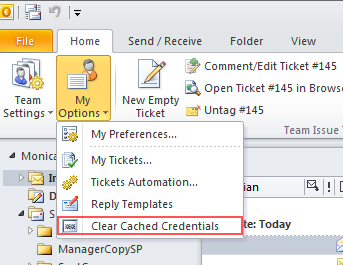
NOTE: If you don’t see the option ‘Clear Cached Credentials‘ under the Issue Tracker toolbar > My Options, then you are probably using an older version of Issue Tracker. Please download the latest setups from here. To upgrade, shutdown Outlook, and run the setup.exe of the Admin/Technician on that system accordingly. No need to uninstall the previous version. The new setup would automatically do that for you.
