Why convert documents to PDF at all
A large part of organizations value lies in its documents. Be it agreements, invoices, white papers or the flood of emails, retaining digital documents and business records without being able to alter, is critical. For instance, for strengthening the organization’s intellectual property or in demonstrating proof in legal disputes. However, this requires porting different types of documents to a universal format. Fortunately, the PDF format is the industry standard for digital document exchange and is ideal for such purpose. In this post, we will explore how to quickly convert different types of documents and combine into one PDF file.
Why combine documents into one PDF file
Business documents come in different types, from word documents to spreadsheets, from PowerPoint slides to scanned TIFF images, from email messages to faxed documents. Sharing such documents can be a real overhead for the IT team. Especially if related files are not organized and stored as a single unit. And working with these different file types can be quite a nuisance. Because one would need different software apps to read them.
In addition, for projects or legal discovery purposes, it makes better sense for multiple documents to combine into one PDF file. And to go along with it, bookmarks or table of content to reference the original documents within the PDF file. In fact, multiple documents naturally belong together, such as quotation, sales order and invoice, or an email and its attachments. Combining such documents together makes it easy to see their relationship.
The Challenges
However, combining different document types into a one PDF file is not a straightforward job. PDF editors like Adobe Acrobat can do most, is to embed the different document types as attachments, in native file formats. Though this arrangement may solve the nuisance of dealing with multiple files, it does little to remove the dependency of multiple software apps to view the embedded attachments. Moreover, text search won’t function on the embedded attachments, a significant handicap in information discovery for the organizations. To overcome this limitation, the ideal way would be to convert these documents to native PDF format and combine into one PDF file.
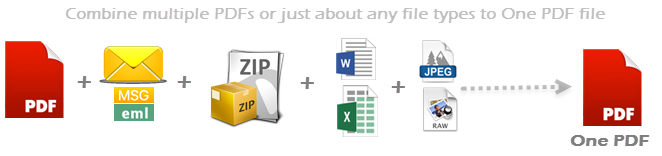
PDF Converter
There are certain specialized tools that aid such conversions. However, the PDF Converter plug-in for Windows Explorer stands apart from the rest, with its unique ability to convert different types of documents into PDF format and even combine into one PDF.
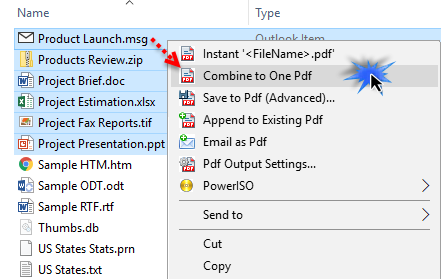
The converter is seamlessly integrated within Windows Explorer Shell, which makes it very easy to use. Simply select multiple files in your Windows Explorer, right-click and press ‘Combine into One Pdf‘ menu. It does the conversion and merging of all the selected files in the background. Moreover, it does not require any further dialog boxes, inputs or clicks. As simple as that!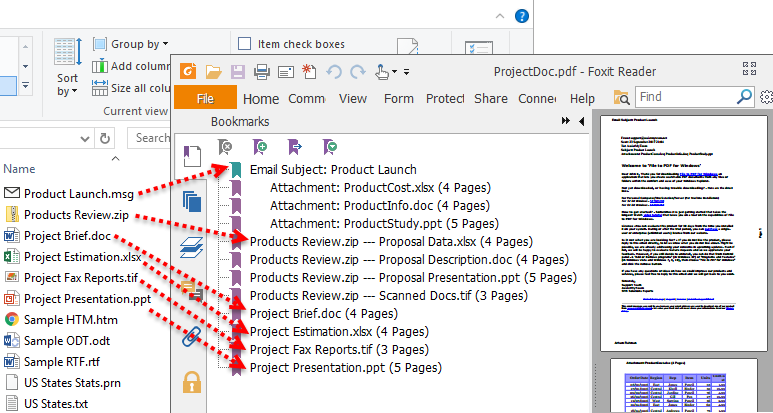
The end result is a one long PDF file, containing those selected documents in the sequence you have selected. The converter automatically adds table of contents to let you jump quickly to the individual document within the PDF file. Additionally, it also adds page number, document name in the header or footer section of the PDF file.
In short, irrespective of the types (120+ formats) and number of documents, the converter masks the PDF conversion process. To put it another way, a seamless experience to the user, without any external dependencies in hardware or software.
Combine emails and attachments into one PDF file
Let’s consider the Email to PDF add-in, for combining multiple emails and attachments into one PDF document in Outlook. This little app automatically embeds table of contents, making it easy to jump to individual email or attachment within the one PDF file.
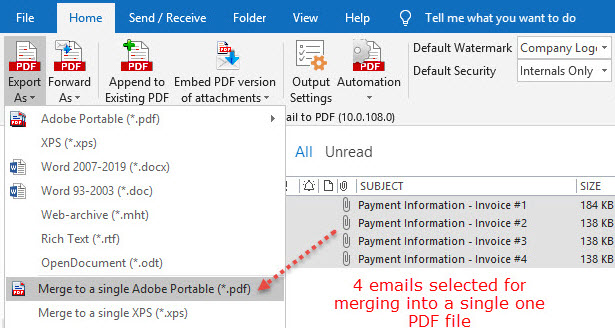
Notice the structure of the one PDF document below (screenshot). When the attachment is a composite or compressed file (i.e., files within a file) such as a ZIP or MSG or EML file, the PDF add-in automatically scans and includes these dependent child documents into the final PDF file.
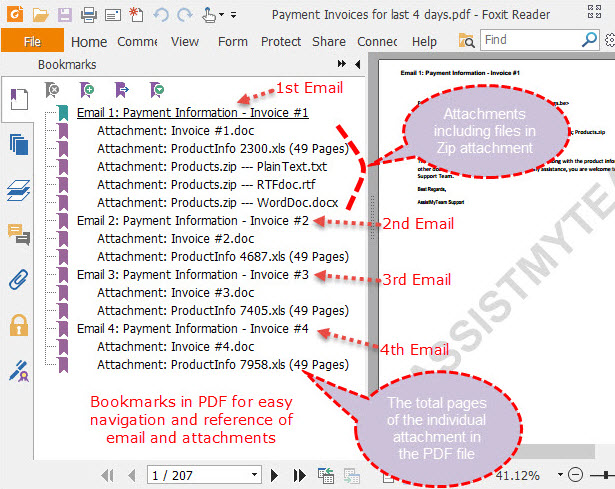
Summary
All in all, the PDF format opens up new opportunities for securing, sharing and archiving business documents and e-mails. By converting and combining documents to one PDF, instead of using the different original formats, organizations can leverage many benefits:
- Reduce the hindrance of dealing with multiple documents, say for a project or email.
- Drastically reduce the number of software apps and environment required to extract information from archived documents. PDF being universal format, one can use any devices to access information quickly and securely.
- Reduce storage space with compressed PDF.
- Reduce management overhead as there are fewer documents and just one universal file format.
- Because the associated documents are in PDF format, these are fully searchable.
If you have any questions on these apps, please leave a comment below.
* PDF is short form of Portable Document Format. For more on PDF format, read here.
** Microsoft and the Office logo are trademarks or registered trademarks of Microsoft Corporation in the United States and/or other countries.
