The nuisance of archiving Outlook emails for the long run
Most government regulations, industry standards and corporate policies require that email interactions with customers are recorded and retained, for a certain period of time. However, many companies limit the amount of emails, employees can store in their mailbox. And even automatically remove older messages, as part of their email retention policies. As a result, chances of business critical emails and documents falling into the crack increases. In other words, if the older emails were not backup outside of Outlook on time, it could be lost forever. In this post, we will explore an add-in for archiving Outlook emails to file system as MSG files.
Archiving Outlook emails to file system automatically
An ideal solution is to replicate emails from your Outlook mailboxes to the file system. Automating this process would altogether avoid manual tasks of dealing with email retention and thus, save time and effort. One such tool is the MSG exporter add-in for Outlook. It is designed to allow users and system administrators in replicating and archiving Outlook emails as MSG files in inexpensive local disk or network drive. More importantly, the tool supports automatic replication of MSG files from both incoming and outgoing email messages. Perfect to have clones of the Outlook emails in your file system without you doing it explicitly!
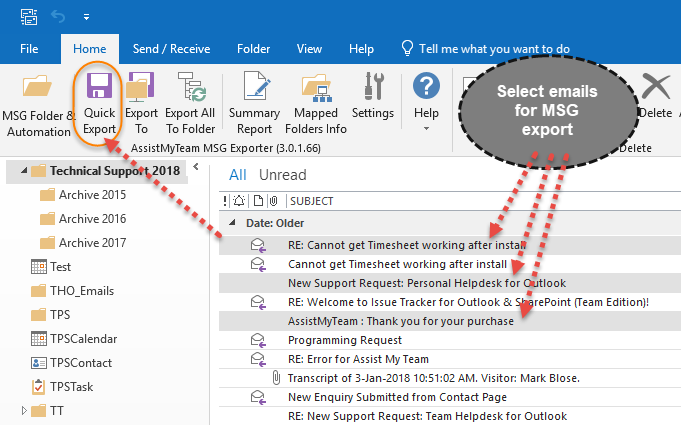
Benefits
By keeping and archiving Outlook emails as MSG files in the file system, along with the rest of the project related documents, managers can eliminate the need to frequently switch between applications. For instance, Windows Explorer for regular documents, and Outlook for email messages. It is also much easier to share it with other members of the team or stakeholders. Moreover, any user who has access to that storage can access the email MSG files. If you already have shared folders for projects or clients on the company’s network, that is a natural location, to store MSG emails, so that it is easily accessible to everyone.
Full text search
Archiving Outlook emails as MSG files in the file system also makes it possible for users to perform full text searches using the built-in Windows Search. If a MSG file contains attachments, Windows Search also indexes the attachments thereby will include them in the search.
Maintain mailbox storage limit
Most e-mail accounts include a mailbox or account storage limit. By archiving Outlook emails in the file system, your mailbox size takes lesser space. This contributes in making Outlook run much faster with better performance. And, in turn, removes the requirement for frequent archiving tasks. Moreover, archiving MSG files from PST accounts to file system keeps the PST file small, reducing the risk of corruption.
Preserve data integrity
Outlook taking too long to respond? Unable to perform important operations like opening an email, copying a folder, downloading attachments etc? Chances are, you are probably dealing with an over-sized PST file size that has exceeded the maximum permissible limit. If the PST size is kept unchecked over time, it can actually lead to corruption in the PST file. And ultimately you will be on the verge of losing important data and critical business communication messages, unless you address the issue timely.
Storing and archiving Outlook emails in its own MSG file means that chances of corruption is nearly impossible. That is because the size of an email file will be pretty much well below 2 GB. And even if an MSG file gets corrupted, you lose just that one message, instead of bringing down the whole data in the PST or mailbox.
Summary
Archiving Outlook emails as MSG files in the file system, outside of Exchange mailboxes, can offer a whole lot of benefits for the organization:
- Cost-effective email archiving and compliance.
- Help organization implement email retention policies.
- Organize and store emails with related project documents.
- Share emails with colleagues outside of Outlook.
- Perform full text search with ‘Windows Search’.
- Optimize Exchange mailbox size.
- Avoid losing email due to PST corruption.
The MSG Exporter add-in is a powerful and cost-effective alternative, to installing and maintaining expensive server-based email archiving solutions. Additionally, if your company policy dictates the use for PDF format for archiving, the following tools might also prove greatly beneficial:
- For converting MSG files to PDF files, try out the PDF Converter for Windows, a plug-in for Windows Explorer. This tool makes it very easy to convert office documents, images, MSG and EML emails etc.to PDF instantly. You might also find this article ‘Convert MSG to PDF, EML to PDF‘ useful.
- For archiving Outlook emails and attachments into PDF files, try out the Save As PDF add-in.
If you have any questions on these archiving tools, please leave a comment below.
* PDF is short form of Portable Document Format. For more on PDF format, read here.
** Microsoft and the Office logo are trademarks or registered trademarks of Microsoft Corporation in the United States and/or other countries.

Dear Sir/Madam,
I represent an insurance broker employing over 70 people. We are looking for a tool enabling to store our business e-mails in a network drive in folders related to particular clients. I have some question regarding MSG exporter:
1. Does the tool enable automatic copying the e-mails to folders according to previously defined rules (e.g. assigned sender/receiver domains to particular network folders)?
2. Does it enable to name the file containing the e-mails (.msg) according to previously defined rules (e.g. client name – date – subject etc.)?
3. Does it support in searching in stored e-mails / managing them etc.?
4. Could you send me some additional description / materials about the system functionality?
I would appreciate your answer.
Kind Regards
Paweł Gębka
IT Manager