In most businesses and corporate houses, staffs and managers rely heavily on email communication with their clients, stakeholders or team members. Along with the email are flood of document files that get embedded as attachments. Over time, as emails get accumulated in the recipient’s mailbox, there comes a plethora of problems for both the IT administrators and for the general users alike. Sluggish performance of Microsoft Outlook, email taking a long time to open or delivered, frequent corruption of mails and attachments and even worse, exceeding the mailbox size restriction are some of the obvious complains most IT managers are accustomed to, from their staffs. These symptoms become more pronounced as mailbox data store size increases. And this is particularly of a concern for small businesses, that has limited IT resources and skills at their disposal. And for those businesses that have their mailboxes in the cloud, space is at a premium and if proper optimization and attachments policy are not implemented, the cost of cloud service might actually prove expensive in the long run.
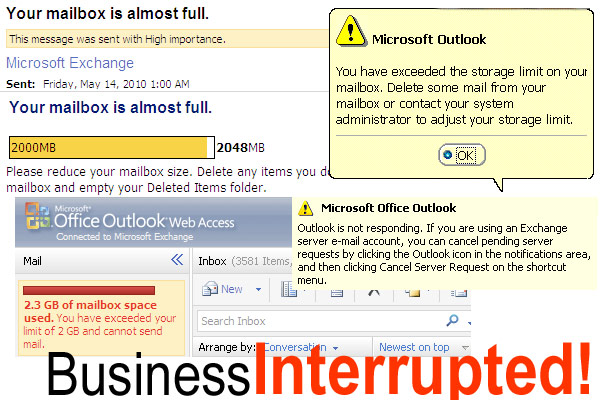
So, the question is, what can one do to prevent breaching mailbox size restriction? Is there any effective solution (and cheaper too) that you or small businesses can implement to optimize their mailboxes and extract the maximum usage out of the available size?
The answer is ‘Yes’. Outlook performance and mailbox size go hand in hand, and in 90% of the case, the sluggishness or breach in mailbox size restriction is primarily to be blamed to the presence of vast number attachments, ranging from small Kilobytes to large Megabytes, and even in hundred Megabytes. There is also a problem with redundant attachments being accumulated in the Sent Items folder because a copy of each message that you send is saved underneath it. This not only fills up the mailbox but also increases the size of Outlook data file. Most IT or Exchange administrators would recommend to move old emails to another data store. Even though that might ease the problem for a while, this is only a short term workaround. What most of us failed to realize is the size proportion between the email itself and its associated attachments.
So, the long term solution to frequent mailbox limit breach is not ‘Archiving’, but to do away and disconnect attachments from the mail items altogether. And store them externally from Outlook, and still maintain the hard link between the mail and their associated attachments. Besides, mailbox space are pretty expensive when compared to a local disk, and files and documents load up faster from local folder too than loading up from the Outlook data store. So this advantage itself favors the argument for moving attachments away from Outlook. But, if you had expected Microsoft Outlook would offer a wizard or tool to do just this, then you are in for a big surprise. There is no such feature built-in to Microsoft Outlook. This glaring devoid for an effective mechanism for mailbox/Outlook PST size optimization in the world’s most popular email client comes as a big disappointment for normal and power workers alike.
But nevertheless, Necessity is the mother of Invention. And that is exactly what had happened and that is why this particular blog has being written for – an add-in solution for Microsoft Outlook that is designed to bridge the gap between mailbox optimization and Outlook, by performing the detachment and storage of attachments outside of Outlook with complete user transparency, and yet still offer seamless integration of external attachments to emails in Outlook.
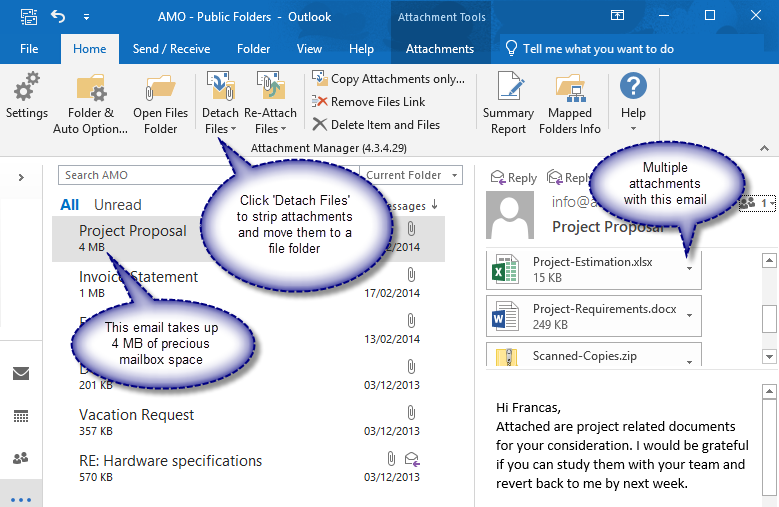
Attachment Manager for Outlook not only helps you to save precious space on your PST or Exchange mailbox, but also contributes in making Outlook run much faster with better performance, and removes the requirement for constantly archiving duties. Furthermore, at times when there is a need to move the attachments back to original mail item, like when replying or forwarding, Attachment Manager can automatically re-attach the associated files from the local disk back to the original email.

Another very useful feature (for which many users had appreciated) is the level of automation the add-in can operate. Like for instance, user can set Attachment Manager add-in to monitor and track any number of Outlook folders and shared mailboxes to automatically detach attachments from new incoming emails, without any intervention from the user. This enables user to focus on their tasks and not worry about mailbox space running out, which in turn, results in better Outlook performance and response. In short, automation makes you productive.
So, with Attachment Manager add-in, you have the flexibility of reverting back to storing attachments to the emails, or detaching to an external repository. In either case, you continue to have access to the associated attachments from the email and that is what user experience is all about.
You may wonder what other benefits may possibly be there for storing attachments outside of Outlook. In fact, there are many useful application of it. Apart from documents and files loading faster from a local disk than that from Outlook data store, having the required documents on to a shared network folder make it a sensible choice for sharing documents and files among team members. And as network folders are seldom disconnected, administrator can take comfort that critical business documents are available all the time. Another aspect is the instant accessibility from the file folder. This might not always be the case for Outlook, as it is prone to corruption or going awry, and when it does that, attachments and other business critical documents might not just show up, or in the worst case, might get lost in the ever growing mailbox data store. Also remember that fact that there is an inbuilt security mechanism built-in to newer Microsoft Outlook (starting Outlook 2003) that prevents certain attachments such as .exe, mdb etc. And you may counter this by saying, it is a required feature against virus and malicious activities, and I would agree. But the point is about having access to files in Outlook in a trusted environment, which most of the corporate and business networks are.
For those of you interested in learning more on ‘Attachment Manager for Outlook’ or possibly evaluate it , refer to the product home page at https://www.assistmyteam.com/attachment-manager/
If you have any questions, please leave us a comment below.
