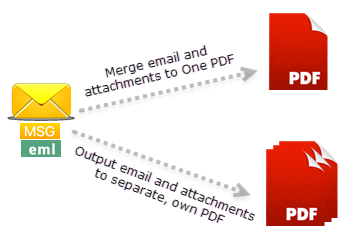The AssistMyTeam PDF Converter has a few tricks on its sleeve to outsmart other PDF tools. To list a few…
Instant PDF from your files in Windows Explorer
There are very few PDF tools out there that can produce instant PDF documents from your files or folders without loading or showing you its own User Interface window where you may be required to go through further steps or few clicks to finally generate the PDF document you want.
In contrast, PDF Converter app can instantly create PDF document of a file in just a click in the same folder, with the same name but with the .pdf extension without showing any windows or requiring any further input from you. More at How to create PDF from any file or document?
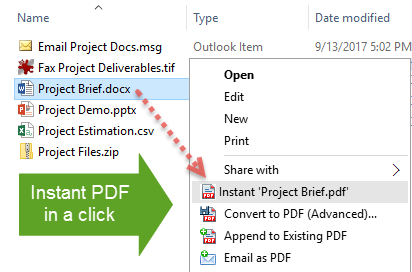
Support for File Types and Formats
With regards to file types and formats supported for direct PDF conversion, there is even very few apps out there. Unlike other PDF tools, PDF Converter app can produce PDF documents from more than 120 file types, including popular office documents such as Word, Excel, PowerPoint, OpenDocuments, RTF, various types of bitmaps and images, FAX or scanned documents, RAW camera files etc. More at What are the types of files I can produce PDF documents from?
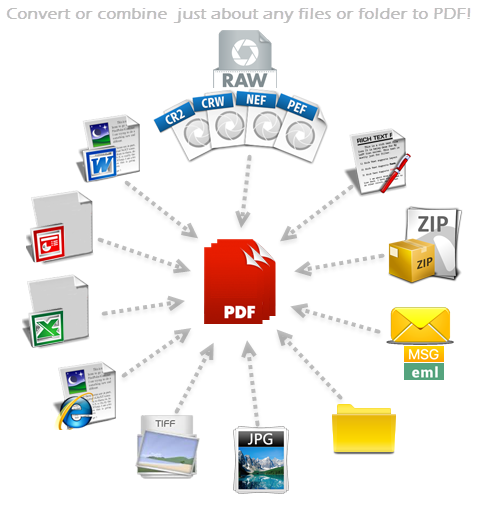
Produce PDFs directly from compressed ZIP
If you have a list of documents inside a ZIP file that needs to be converted to PDF, with most PDF tools, you will have to first extract the files to a folder before processing them. What if you have further child/inner ZIP file that contains even more inner files including ZIP file? Just imagine the overhead of extracting the contents multiple times!
With PDF Converter app, in a single click, you can produce individual PDF document from each of the file (regardless of the type or format) of the zip, or combine all the files of the zip to one single PDF document – all without much hard work. And as for child/inner ZIP file in the parent ZIP – no matter how much location level of your ZIP files are within a parent ZIP file (e.g., C.zip located under B.zip, which in turn is located under the parent A.zip), PDF Converter app will automatically take into account all the files stored in its inner ZIP files (if any) when producing PDF documents from the main ZIP file. More at How to create PDFs from a ZIP file?
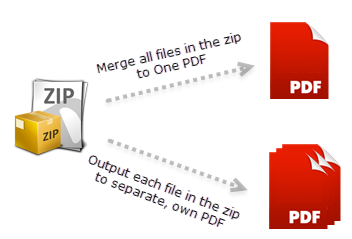
Produce PDFs directly from Email MSG/EML file (that contains any number of attachments of different types)
If you have stored emails as MSG or EML files in your disk, to produce PDFs from these files, with most PDF tools, the first step (but not the last) will be to open your email MSG or EML file in its Email Application (such as Microsoft Outlook) that created it. And only then, there might be a possibility to create PDFs from the email message. Even then, most of these PDF tools may be unable to convert the attachments (if any) to PDF. In such case, you will be forced to save the attachments to your disk to further process it. Just consider if you have to do it again for tens or hundreds of email files? The time, effort and steps required to accomplish the goal would probably overwhelm any one.
Unlike other PDF tools, PDF Converter can take MSG or EML files from your Windows folder and convert to PDF along with its attachments (if any) for easy sharing or archiving. You don’t even need to open the MSG or EML in Microsoft Outlook. Wait…what if there is an attachment that is in ZIP format? No, you don’t need to extract the contents at all from the ZIP attachment. No matter how much location level of your ZIP files are within the ZIP attachment (e.g., C.zip located under B.zip, which in turn is located under the parent A.zip attachment), PDF Converter app will automatically take into account all the files stored in its inner ZIP files (if any) when producing PDF documents from any ZIP attachment. In short, this whole process is seamless to the user and the user can concentrate on what to do with the PDF documents produced. More at How to create PDF from Email files such as MSG or EML?