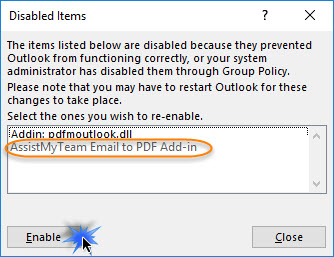If the Email to PDF add-in menus or toolbars do not show up in Outlook (inspite of it being installed), most likely, Outlook might have disabled it.
To verify, you need to go to the Add-ins panel.
On Outlook 2010, 2013, 2016, 2019 it is located under file > Options tab > Add-ins tab
On Outlook 2007, it is located under Outlook 2007 > help menu > Disabled Items.
In the Add-ins tab, you would find 3 sections – Active Application Add-ins, Inactive Application Add-ins and Disabled Application Add-ins.
If the Email to PDF toolbar is not showing up in Outlook, most likely the PDF add-in is listed under Inactive Application Add-ins or Disabled Application Add-ins sections. You will have to re-enable the add-in and restart Outlook.
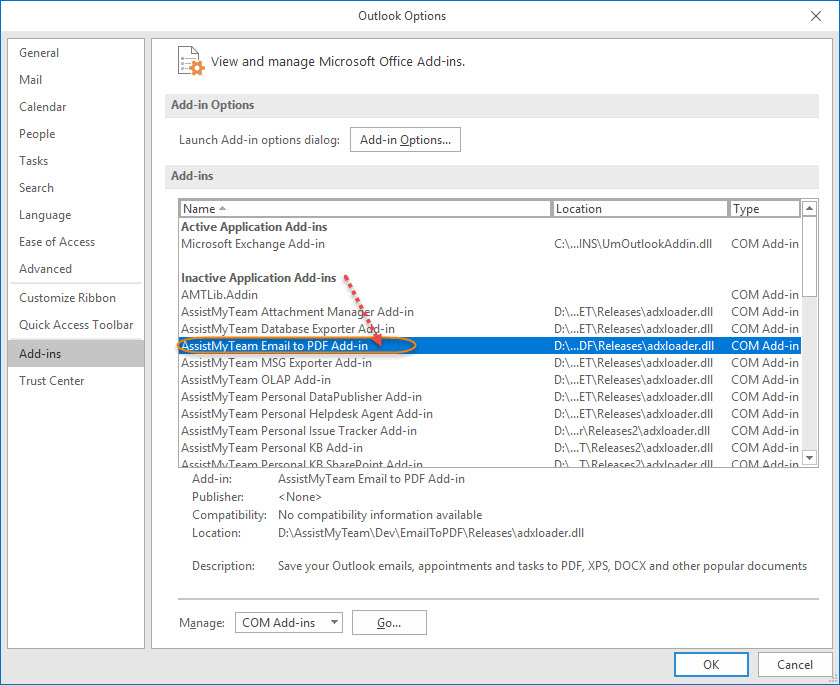
To Enable Inactive Application
Under the Manage Drop down box (bottom section of the Add-ins dialog), select ‘Com Add-ins‘ and click ‘Go..‘
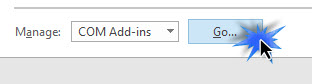
And from the listed Applications, select the ‘AssistMyTeam Email to PDF’ add-in and Click ‘OK’,then restart Outlook.
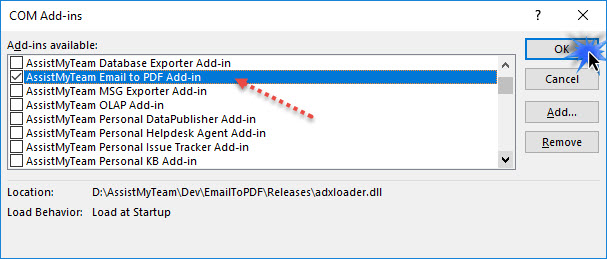
To Enable Disabled Application
To do this, under the Manager drop down box (bottom section of the Add-ins dialog), select ‘Disabled Items‘ and click ‘Go..‘
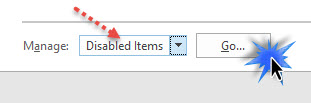
And from the ‘Disabled Items’ dialog box, select the ‘AssistMyTeam Email to PDF’ add-in and click ‘Enable‘ button’ And restart Outlook.