Push TimeSheet database configuration to multiple systems so that they don’t have to setup again on their system.
If you have multiple users/systems that you want to deploy the timesheet add-in to, you can do through Active Directory GPO object. Few KB articles that might help you with pointers on deployment:
KB: Can I deploy the product (the setup.msi) to multiple users/machines using Group Policy Object (GPO)?
KB: Can I perform silent installation of your product?
Once you have deployed the add-ins to multiple systems, the users will still need to enter the timesheet database connection settings to their add-in in Outlook. You can avoid this by also deploying the database configuration done on a pilot system to multiple systems with the following steps:
1) From a pilot system, configure the connection settings to the Team TimeSheet database using the Team TimeSheet Manager add-in.
2) If you are using Access database for timesheet, make sure the specified network path is UNC path and not mapped drive E.g., \\SERVER\DATABASE such that the MDB database file (TeamTimeSheets.mdb) is accessible to all users on the network.
3) Similarly, if you are using SQL database for timesheet, make sure the database server is accessible by all users on the network. And if you want a seamless experience for the users where the users don’t have to type in their credential to connect their add-in to the SQL server, opt for the ‘Use Integrity Security’ which will use Windows Authentication by the add-in to connect. Of course, your SQL Server should have been configured already for Windows Authentication for all your intended users prior to deployment of the add-ins.
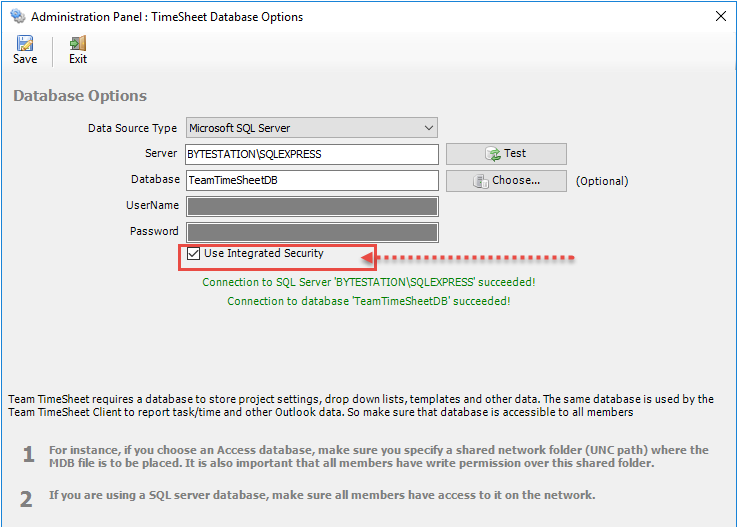
4) Once the database connectivity is done successfully on a pilot/template system (with the TimeSheet Manager add-in), the detail configuration is saved locally on the current user registry hive (e.g., HKEY_CURRENT_USER\Software\AssistMyTeam\TTO). You can then export this key to a .reg file. And then you can either deploy this .reg file to be executed/run on your intended target systems via GPO or other means. Doing so, you can replicate the same set of customizations of the pilot system to multiple systems.
