Most of us work with a lot of documents in different formats or types. For instance, from Word to JPEG or scanned TIFF or compressed ZIP or email files. And more often, we come across a time when we need to save file to PDF documents for sharing, printing or archiving.
With PDF Converter, learn how to save file to PDF document, irrespective of the type and format of the file, in Windows Explorer.
Steps:
- Select the file in your Windows Explorer.
- Right-click that file.
- From the context menu, click ‘Instant .pdf’.
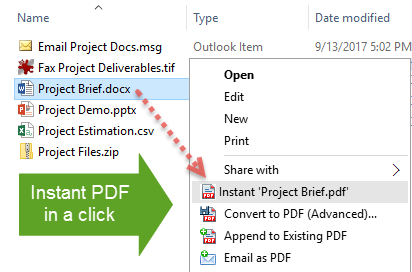
As a result, it will save file to PDF document, with the same filename, at the same folder with the extension .pdf. It can’t get simpler than this!
Save file to PDF document with advanced options
If you want more finer control over the PDF output, click ‘Convert to PDF (Advanced)…’ menu.
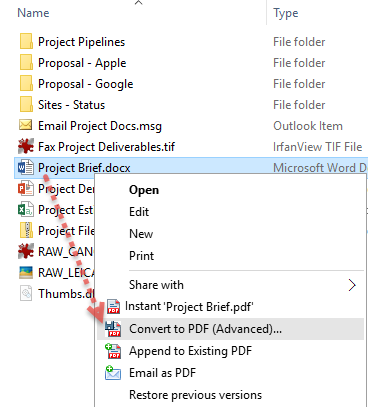
The advanced mode provides options to set PDF security, such as applying watermark, password, security permissions as well as page setups.
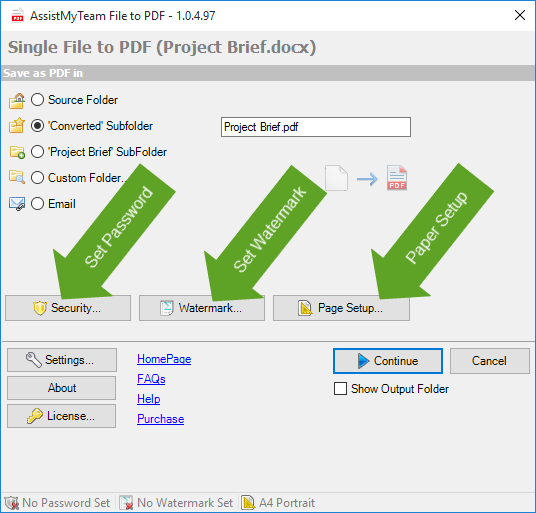
In the advanced mode, firstly, you can choose the destination folder where the PDF file will be stored. Secondly, you can set passwords, security permissions such as preventing users from copying, printing or editing the PDF. Lastly, you can specify the PDF paper type, orientation or watermark.
Summary
Use PDF Converter tool to save file to PDF document, whatever the formats or types of the source file is. Moreover, Windows Explorer Shell integration means it is much simpler and easier, to produce PDF documents quickly.
NOTE: The converter supports more than 120 types of documents, including office, images, emails, fax and even compressed ZIP files for seamless conversion to PDF.
If you have any questions on this PDF Converter tool, please leave a comment below.
** Microsoft and the Office logo are trademarks or registered trademarks of Microsoft Corporation in the United States and/or other countries.
