A PDF Portfolio is type of PDF document that acts as a wrapper around a collection of other files. For more read, refer to our KB article – What is a PDF Portfolio format?. In this article, firstly, we will explore how to create a pdf portfolio from an email and its attachments in Outlook using ‘Email to PDF‘ add-in. And secondly, we will learn how to create a pdf portfolio from your documents in Windows Explorer using ‘PDF Converter‘ tool.
Create a PDF portfolio from an email and attachments.
An email with its attachments is an ideal candidate from which to create a PDF portfolio file. For example, below is an email that contain multiple attachments of different formats e.g., ZIP, Excel, PowerPoint, Word, TIFF image etc.
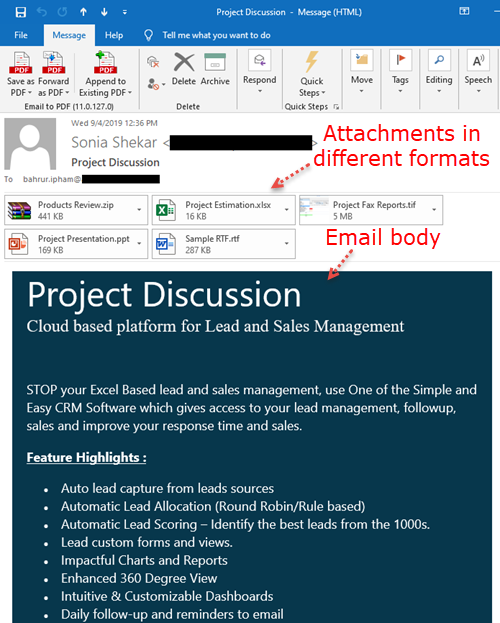
Steps:
- Select that email in Outlook Explorer or open it in its inspector.
- From the Email to PDF toolbar > ‘Save as PDF’ drop down button, click ‘Save as Pdf Portfolio’.
- From the ‘Save As’ dialog box, enter a name of the PDF file, as well as specify the destination folder to save this file.
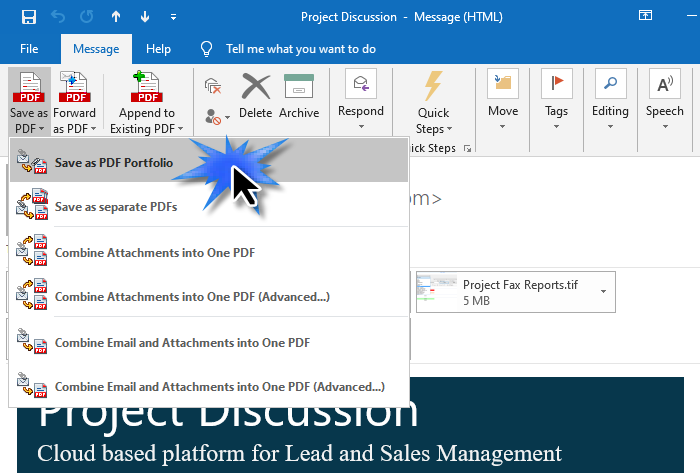
This will create a PDF portfolio with the attachments embedded to the PDF document in their original formats, as can be seen below in the screenshot.
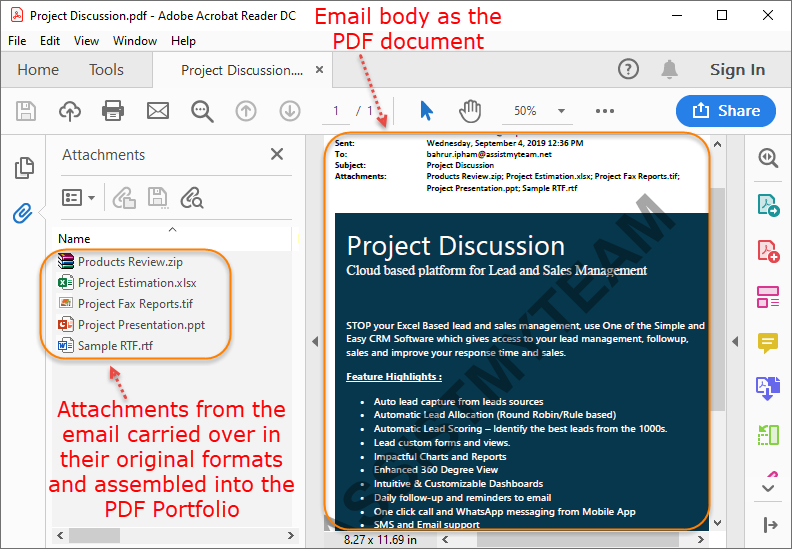
Don’t forget to watch the video demonstration below on how to save an email as a PDF Portfolio file.
Create a PDF portfolio from your files in Windows Explorer.
Typically, when you work on a project, you deal with different types of documents – word, excel, powerpoint, images, archived ZIP etc. And quite often, you may require all these documents in their native (original) formats but embedded or encapsulated within a main PDF document file (such as a summary report file). Such PDF document is known as a PDF Portfolio.
For instance, here is a list of different file types on a project.
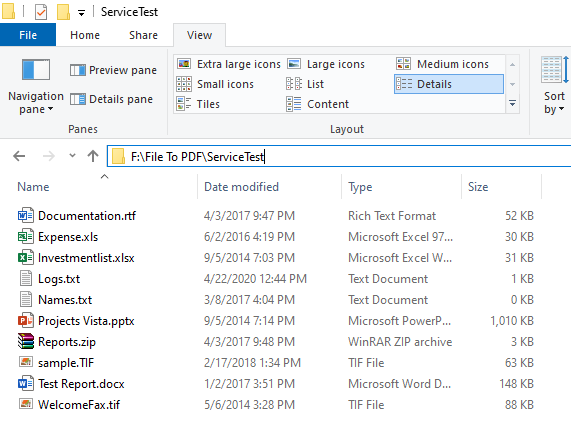
And below is how you can create a PDF portfolio from your files in Windows Explorer with ‘PDF Converter‘ tool.
Steps:
- Select the multiple files from the folder and right-click.
- From the context menu, choose ‘Combine to One Pdf‘
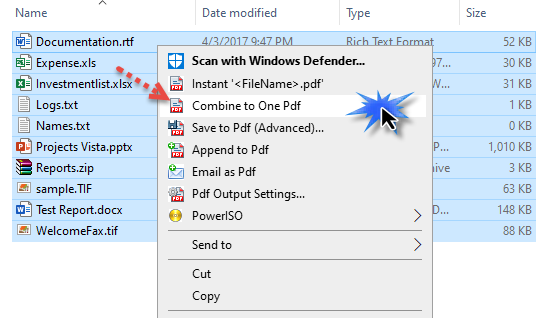
- This will display a prompt to choose a PDF type to produce. Choose the first one ‘Embed and Assemble the files into a PDF Portfolio‘. And click Continue.
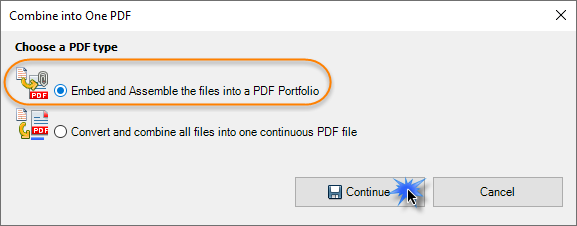
- This will create a PDF portfolio with the selected files embedded or assembled to the PDF document in their native or original formats.
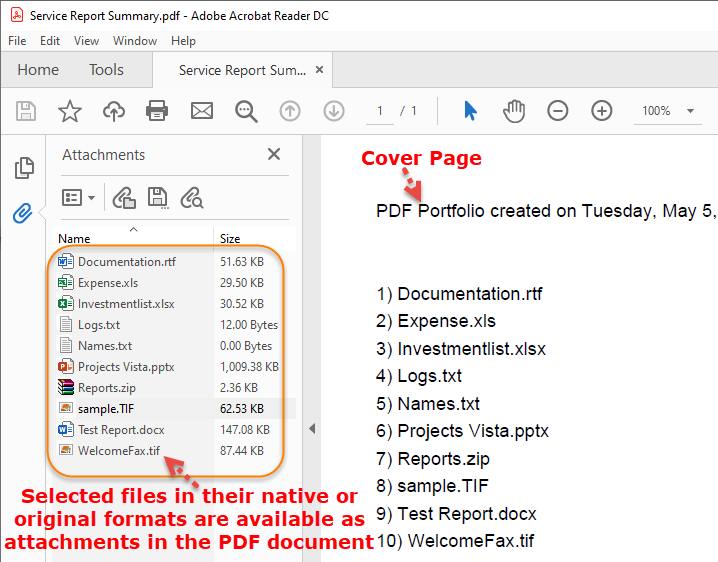
PDF is short form of Portable Document Format. For more on PDF format, read here.
