With Email to PDF add-in, you can produce PDF document from email/attachments that requires a user to type in a password to open it in PDF reader software. This is usually known as ‘Document Open Password’ or ‘User Password’. Here is how.
First, you have to define a security profile under Outlook > Email to PDF toolbar > Output Settings > Security tab.
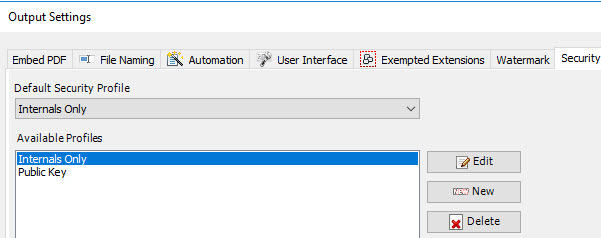
Click the ‘New’ button to create a new profile. The security panel option shows up and has two sections – Document Open and Permissions. Under the first ‘Document Open’ section, check the option ‘Require a password to open the document’ to set a password that will be required by your recipients for opening and viewing in PDF Reader. And type the password in the box.
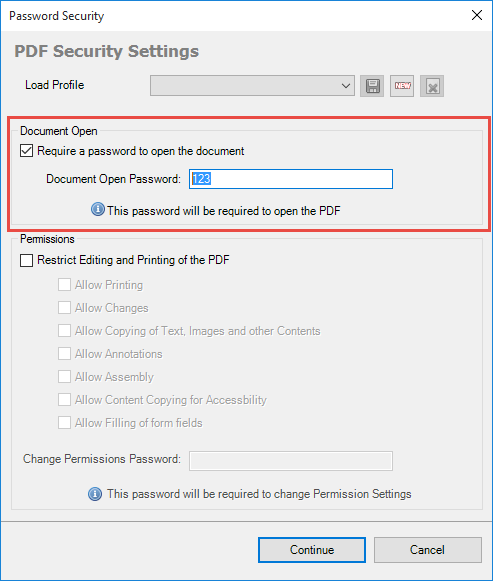
Once done, save the profile. It is possible to define multiple security profiles. However, you will have to choose only one default profile that would be applied to the PDF generated by the add-in in Outlook. And you do that from the drop-down field.
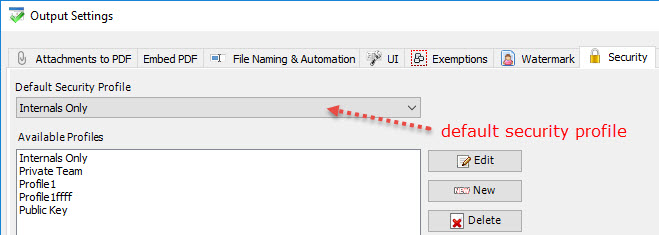
Or, even simpler, you can choose or switch to the desired security profile quickly from the PDF toolbar in your Outlook.
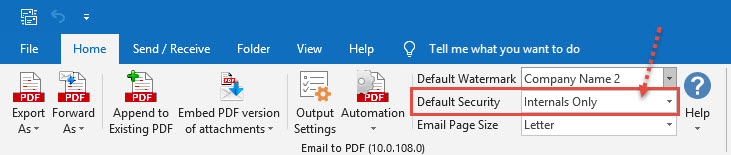
So when any user tries to open such PDF documents in their PDF reader software, it will prompt for this password.
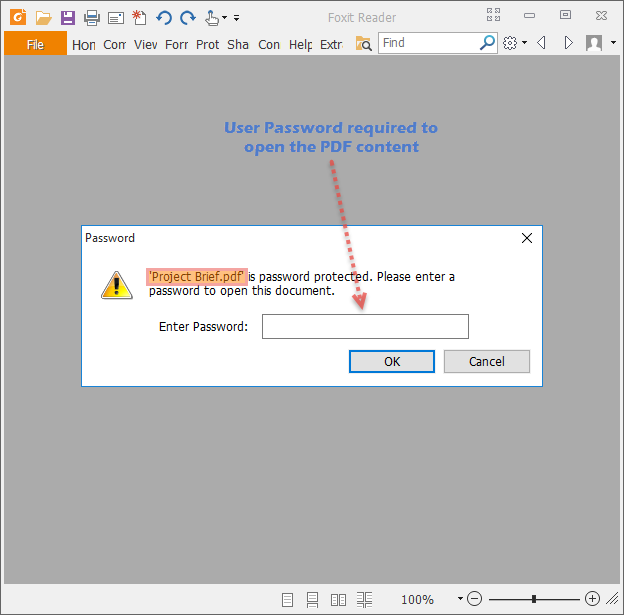
This is the simplest way to filter out your intended recipients from malicious users. With a password, your PDF content is locked and act as a first security layer to secure your information.
For more information, refer to the product page at https://www.assistmyteam.com/email-to-pdf-for-outlook/
