PDF Converter app can take email files such as EML or MSG, and convert EML to PDF or MSG to PDF documents along with its attachments. In fact, you don’t even need to open the MSG or EML in Microsoft Outlook.
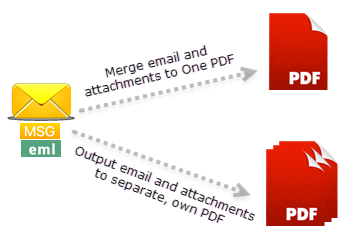
A preview of a MSG file (e.g., Product Launch Details.msg as in the screenshot below) with 3 different attachment files – Word, PowerPoint, Zip file containing multiple child files within.
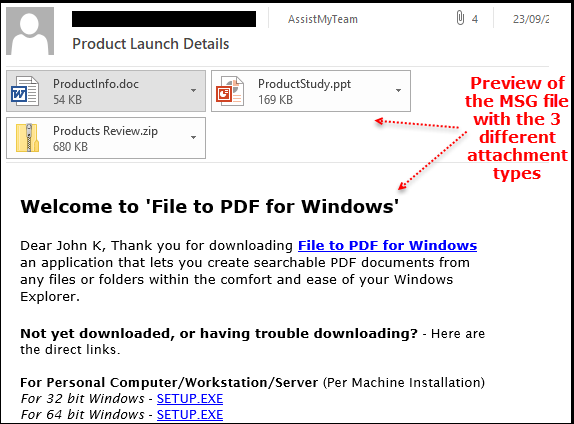
To quickly convert EML to PDF or MSG to PDF, right-click that file and click ‘Instant .pdf’ menu.
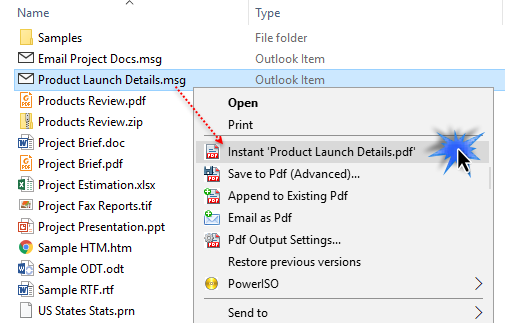
By default, it will automatically convert the attachments to their own PDF files, apart from the email itself. Effectively, you will have one PDF for the email, and as many PDF files for that many number of attachments. However, you can change this preference, to combine all attachments and the email into one PDF file.
When attachments are outputted to their own separate PDF files:
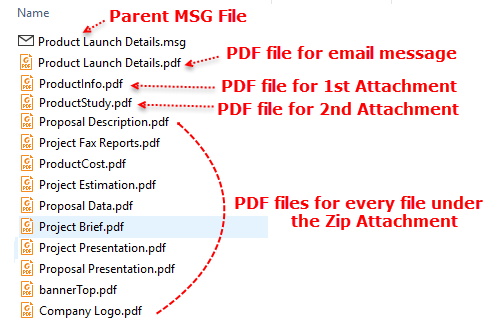
When attachments are combined to one pdf file:
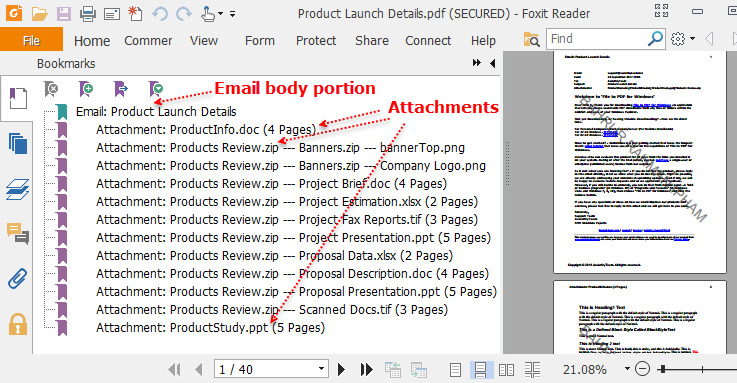
Combining multiple EML or MSG files to one PDF file
Multiple emails related to a project or customer, naturally belong together. Combining into one PDF document makes it easy to see their relationship. The PDF Converter app makes it relatively simple to combine such emails into one PDF file, in a click. All you need to do is, select these email files in Windows Explorer, and press ‘Combine to One Pdf‘ from the context menu.
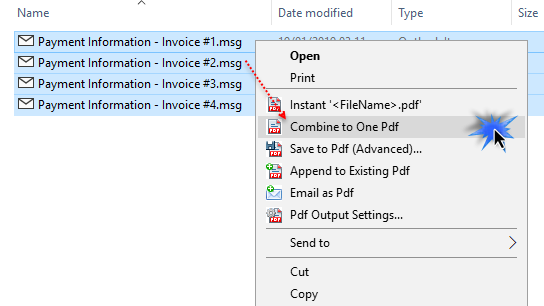
As a result, this will combine all the email and their attachments into one long continuous PDF file. It also adds table of contents to the PDF to quickly jump from one email or attachment to another.
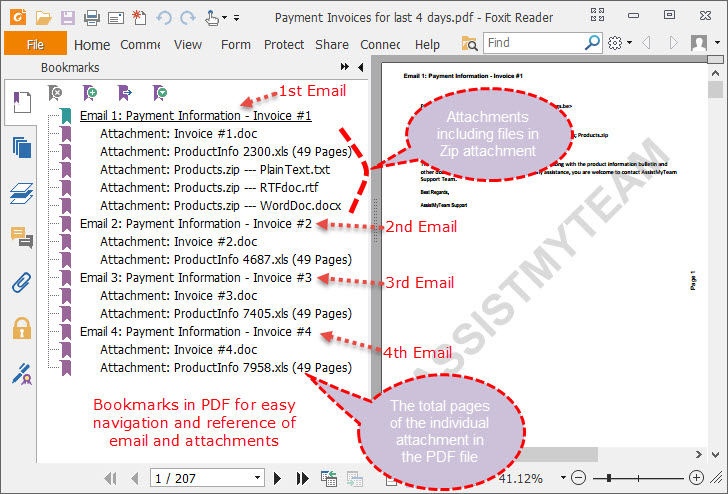
You will notice that, if the attachment is a composite file (i.e., files within a file) such as a ZIP or MSG or EML file, the converter automatically scans and includes the inner child files in the PDF document. In addition, it also automatically adds page number and even custom footer information such as your company name.
Summary
Be it converting the email and attachments to individual PDFs or combine all into one PDF file. PDF Converter makes it much easier and simpler to convert EML to PDF or MSG to PDF documents. All these from the comfort and ease of Windows Explorer. All in all, it is a go-to solution for your PDF requirements.
NOTE: The converter supports more than 120 types of attachments, including MSG and EML files for seamless conversion to PDF without external dependencies. MSG and EML files are essentially emails in file form. Such file types may also contain attachments, one or more email fields, message body, or contact information. In Microsoft Outlook or Outlook Express, you can create an MSG file by simply dragging and dropping a message item to a folder in Windows Explorer. Generally, many companies use MSG and EML files for archival or as part of their email-retention policy.
** Microsoft and the Office logo are trademarks or registered trademarks of Microsoft Corporation in the United States and/or other countries.
