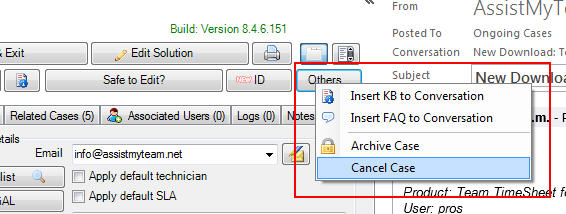At times, you may accidentally have raised a new case from an email, and you may want the opportunity to cancel that case before an ID is issued and auto-alerts send out to the callers/technicians. To achieve this workflow in Team Helpdesk, follow the steps below:
1. Go to Outlook > File menu, and under the AssistMyTeam Helpdesk Manager tab > Notification Options > Other tab, and enable ‘Allow technician to edit the newly generated case (from email) before sending the automated alerts‘. And Save.
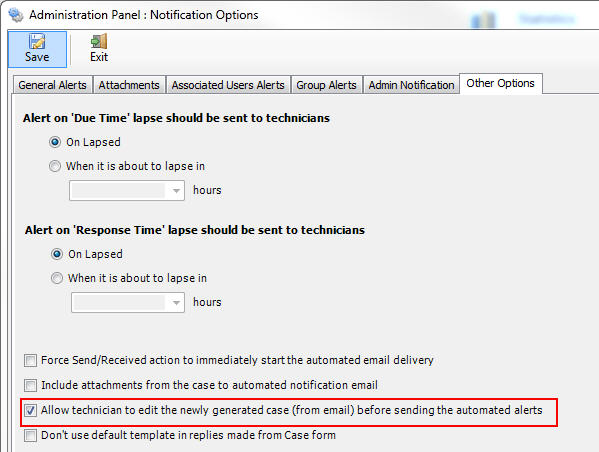
2. Now, when you or other technician raise a new case from an email, the case form will show up providing you the opportunity to add further information or assign to technician etc. before an ID is assigned and auto-alerts send out. You can easily make this out from the [Empty ID] tag in the form (top section).
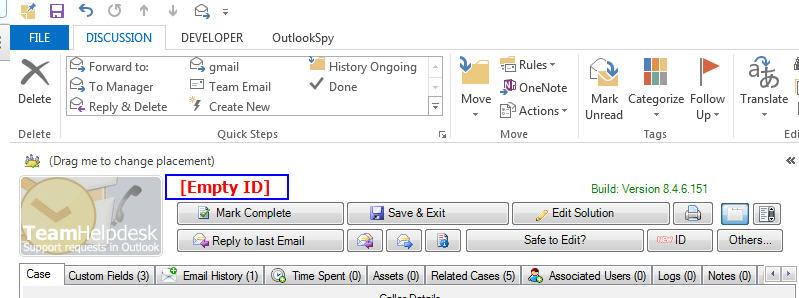
3. At this point, if you don’t want to proceed with this case and cancel it, under the ‘Others‘ button menu, press ‘Cancel Case‘.