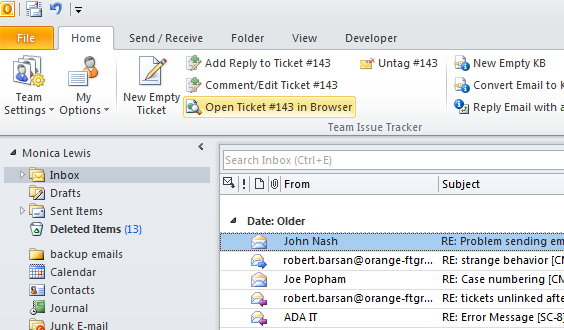< Back
You are here:
If you don’t want Issue Tracker to add the assigned technician to the Outlook view, this is what you can do to reset the Outlook view to its original state:
- Go to Outlook > Issue Tracker toolbar > Team Settings > Advanced Team Options, and un-check the option ‘Add Technician field in the Outlook view for tracking purpose’. Save it.
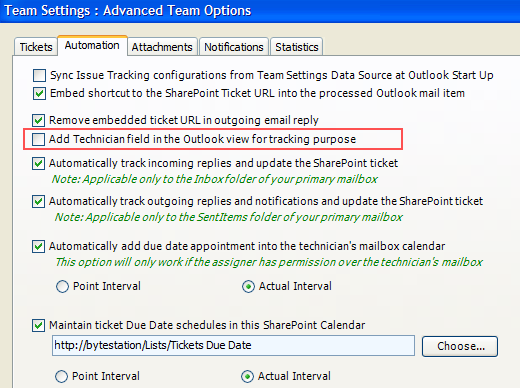
- Now, remove the ‘Technician’ column from your Outlook view. Just drag the ‘Technician’ column header to an empty area above to remove it.
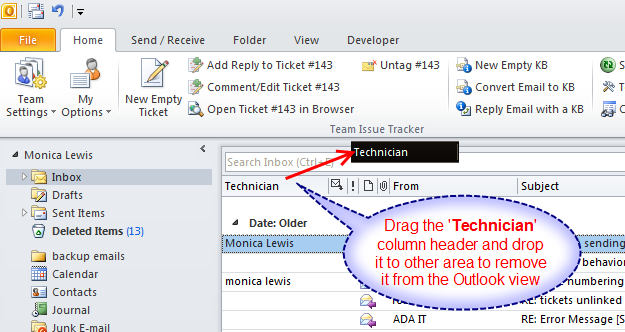
After that, the Outlook view in your Inbox folder would be reverted back to the original one.