Many organizations believe e-mail is a highly efficient way to have their customers submit service and support requests. Your customer types in the problem, presses send, and within seconds, it is in support mailbox of your helpdesk account. But the reality is that nothing happens until someone reads it, creates a support case from it (this usually involves cutting and pasting from the e-mail), and assigns it to an engineer or technician for resolution. Because there is both manual labor and personal attention involved, the process can result in delays, support requests falling into the cracks, errors in transcription, and unhappy clients. And unfortunately, this can become a barrier in the helpdesk main goal, which is to provide timely response to the caller. This is a nightmare scenario for helpdesk team.
Fortunately, such situation can be managed efficiently in Outlook with the AssistMyTeam Helpdesk add-in. As it is integrated seamlessly with your Outlook email client, there is no requirement to cut and paste information from the email to the support case. Even better, there is no need to manually process each email. As a helpdesk manager, you can configure Helpdesk System to monitor any number of mailboxes and email folders (such as public folders) such that it can intercept incoming emails and automatically generate support cases out of the emails, all instantly i.e., as and when emails hit the inbox. With this kind of setup, the managers are freed from having to monitor inboxes manually every now and then.
Additionally, Helpdesk add-in can be extended to even assign default technicians to newly logged support cases on the fly based on the linked relationship between technicians and the pre-filled fields such as sender and problem areas. This automates the support case logging and assignment entirely on its own. The generated support cases are then stored under the exchange folder making it available to all members of your team for collaboration. Any file attachments will be automatically attached to the problem case (Outlook item); making distribution of inbound requests simple and informative. This way, all support submissions are captured and centralized in order to execute efficient and effective customer service.
To configure case automation from incoming emails from a system, go to Outlook > Helpdesk toolbar > Settings > Case Automation.
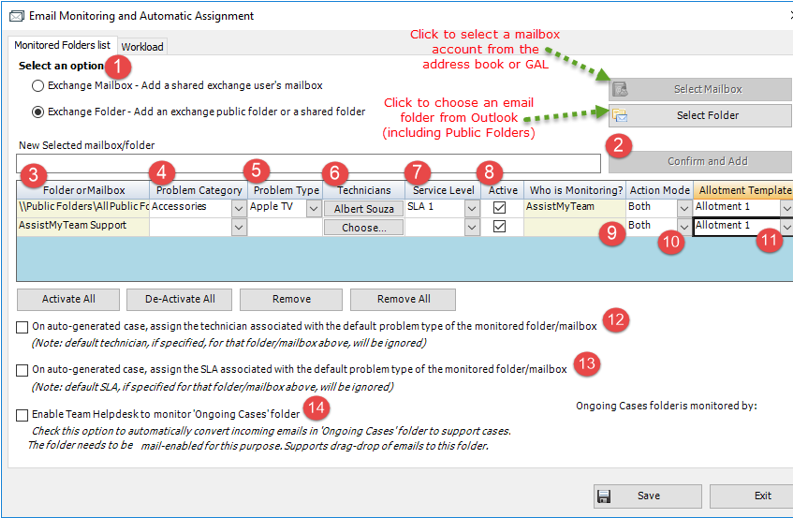
 | Choose a mailbox account or email folder (such as an Exchange folder or Public Folder) from which Team Helpdesk add-in will raise new cases from incoming emails automatically. |
 | Once a mailbox account or email folder is chosen, click ‘Confirm and Add’ to the list for automation. |
 | The folder or mailbox that has been chosen for automation. |
 | Select a particular problem category from the drop-down list that will be set to the new case as default value for ‘Problem Category’ field. |
 | Select a particular problem type from the drop-down list that will be set to the new case as default value for ‘Problem Type’ field. |
 | Choose technicians from the address book (or GAL) that will be assigned as default technicians to the new case raised from this mailbox or email folder. |
 | Enable or disable the case automation workflow for the particular mailbox account or email folder. You may want to disable the automation process temporarily on a particular mailbox or folder if for instance, a maintenance or migration is planned. |
