If for some reason, you were unable to test Team Issue Tracker within the 30 days evaluation period, or if the trial ended prematurely, you can opt for the following two ways to get a new trial:
1. Use the temporary license provided under the ‘Trial Key.txt’ file, located under the IssueTrackerTeamSetups.zip. The temporary license can be used to activate the product to get an extended 15 days trial. Your existing settings and configurations will be left intact with this technique. However, do note that, this demo license is usable only once. So, after the 15 extended days trial has expired, and if you try to use this temporary license again, it will complain about the license being used already. If you further want to get a new trial, follow technique number 2.
2. To get a new 30 days trial, you need not uninstall Team Issue Tracker. In fact, re-installing Team Issue Tracker won’t give you one.
- Shutdown Outlook. Open ‘Registry Editor’ (Start > Run > regedit.exe) and then browse to the key HKEY_CURRENT_USER\Software\AssistMyTeam. Underneath it, you will find the ‘TIT‘ key. Right-click it and press ‘Delete‘.
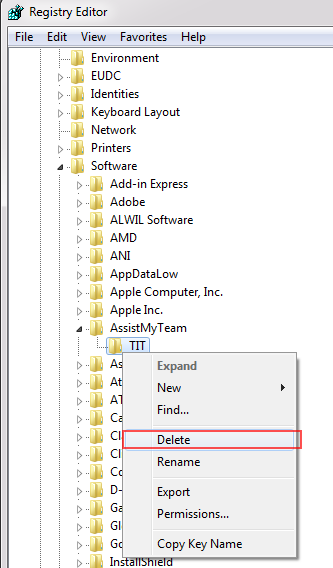
- Browse to your SharePoint site in your web browser and delete the Helpdesk Settings Data Source, which is a dedicated SharePoint list with the name ‘TeamIssueTrackerSettings’ that was previously created by Team Issue Tracker Admin tool. You need to delete this SharePoint list and start over. Click the ‘TeamIssueTrackerSettings’ SharePoint list.
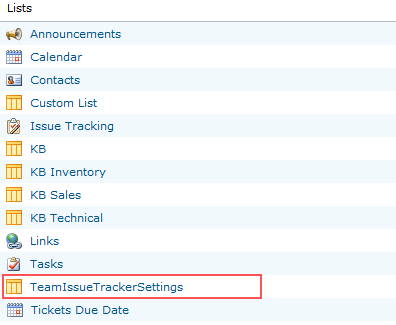
Goto ‘List Settings’.
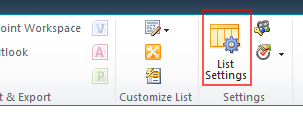
And click ‘Delete this list’ option under ‘Permissions and Management’ section. This would prompt for your confirmation. Click Yes.
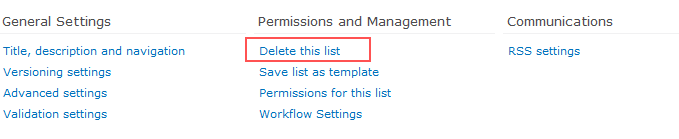
Now goto Outlook > Team Issue Tracker toolbar or ribbon > Team Settings menu > Set Helpdesk Settings Data Source. If the Settings URL is empty, click Browse and specify the SharePoint site URL again. If the settings URL is already in the text box, just click Save. Doing this would set Team Issue Tracker Admin tool to create a new ‘TeamIssueTrackerSettings’ SharePoint list. And accordingly you should get a new 30 days trial
DO NOTE that with this technique, any of your existing settings and configurations from the last trial will be removed. If you want to retain those settings, you would need purchase a valid enterprise license.
