< Back
You are here:
Here are some of the steps you should follow for deploying Attachment Manager specific settings and configurations from one PC to multiple systems:
- To export the configurations of the add-in that already exist on a pilot system to multiple systems, you can export the registry Key for add-in (i.e., Attachment Manager for Outlook) to a .reg file, and then move that .reg file to a shared folder or deploy it using to execute via Group Policy Object (GPO).
- Open ‘Registry Editor’ (by running regedit.exe from Windows > Start > Run). Browse to the key HKEY_CURRENT_USER\Software\AssistMyTeam\AMO. Right-click AMO and select ‘Export…’.
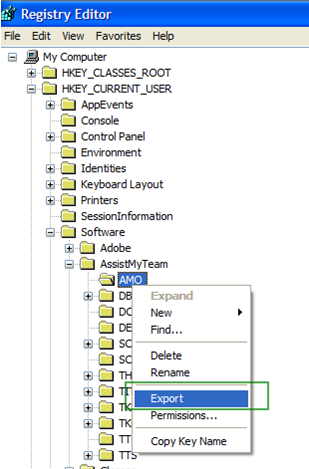
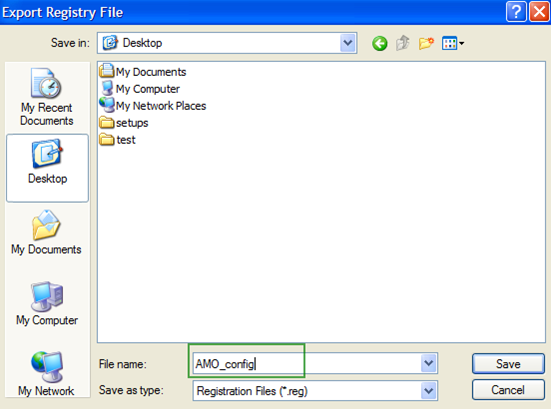
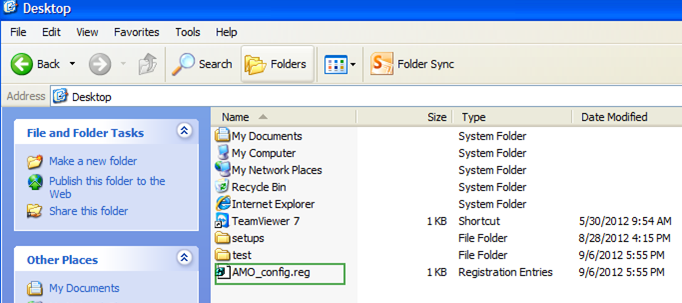
For example, in the above screenshot, the registry configurations of the Attachment Manager is saved in a.reg file called ‘AMO_config.reg’. Move this file a central location and run it on other systems. It would prompt if to proceed with the import of the registry configurations contained in the ‘AMO_Config.reg’ file. Click Yes.

Now, all your existing settings and configurations of the pilot system will be successfully migrated to other systems.
