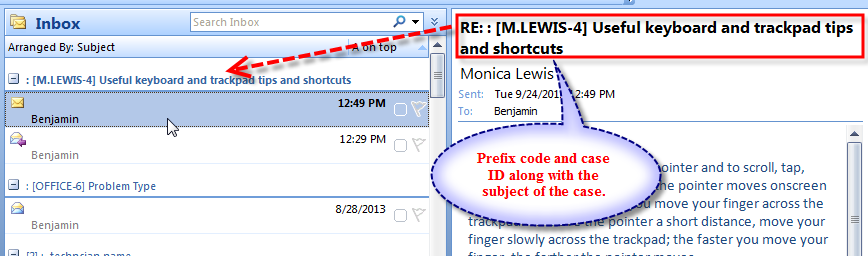You can add our own prefix code in the case ID to subject of the outgoing and incoming emails
Go to Helpdesk Manager >Case Options > Case ID and Prefix Code tab. And enable the option ‘Append Prefix Code in email subject’ and choose the particular prefix code.
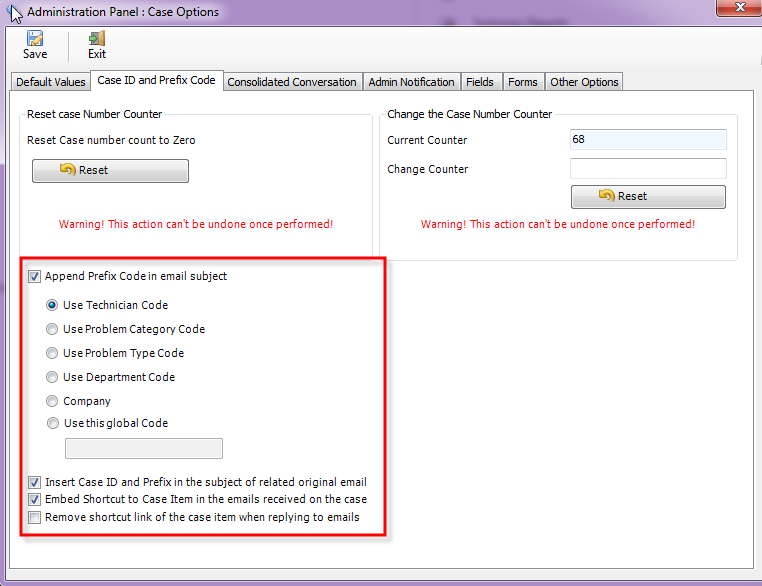
For instance, you can choose ‘Company‘ so that helpdesk can insert the prefix code of the caller company in the emails. You will need to specify the prefix for each company under Helpdesk Manager > Callers List > Company Lists tab.
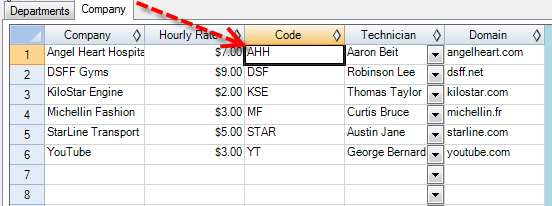
Alternatively, you can also define a global fixed code that would be prefixed in all the cases. By default, adding prefix code before the case ID in the subject of the email is disabled.
What are the benefits? By adding a prefix code to the subject of the outgoing emails, when callers reply back, the received emails would contain the same prefix code. And this in turn may aid in quick recognition of the particular case, by simply looking at the prefix code. For instance, if the department code is set as the prefix code, you and other technicians can easily recognize that a particular reply belongs to a specific department. Likewise, if the technician code is set as the prefix code, you can easily recognize who is responsible for attending to the reply or the case. Moreover, it is easy to differentiate important emails from the less trivial ones.
For example, let’s select ‘the Technician Code’ for the Prefix Code. Below is an image of an email received by the caller with the ‘Prefix Code and Case ID’ along with the Subject of the case.