Team TimeSheet supports publishing of your timesheets in 4 ways:
a) One timesheet at a time
This is done by opening the particular Outlook appointment or task item and tagging project/activity and any custom fields to it. Project and activity can be tagged directly from the corresponding drop down fields available in the toolbar/ribbon. For custom fields and billable hours, click ‘All Fields’ button. And then click ‘Publish’ to publish it. You can also publish directly from the Outlook main Explorer window (Calendar view for instance).
b) Multiple timesheets at once
You can select multiple appointment or task items and click ‘All Fields’ button. That would allow you to tag the same project/activity and custom field values to all the selected items in single action. And then you can press ‘Publish Selected’ button located in the Team TimeSheet toolbar/ribbon to publish all the selected items in single click.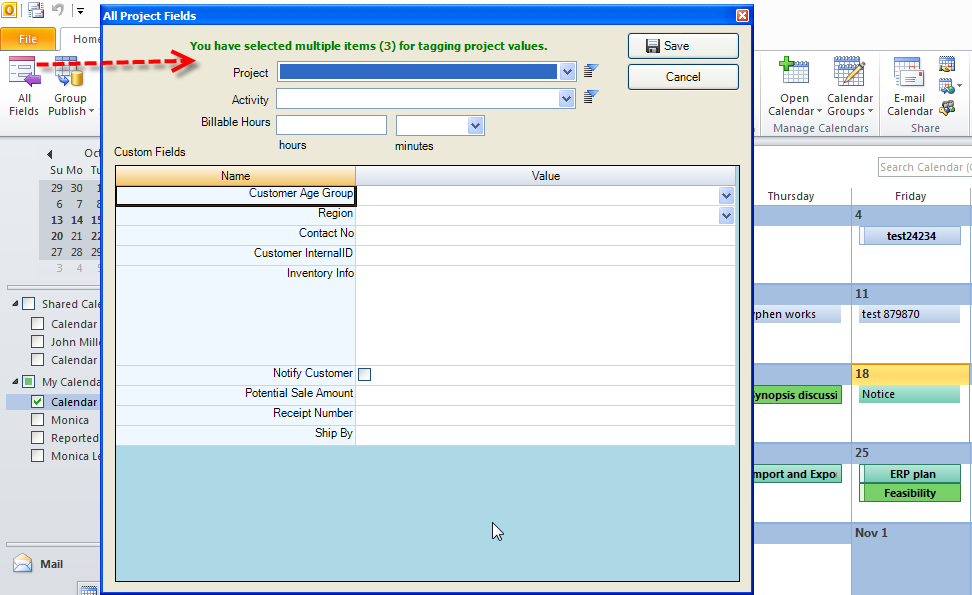
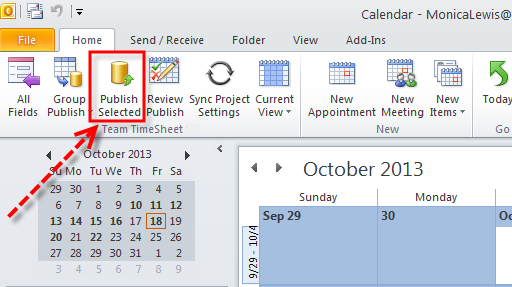
c) Use the ‘Group Publish’ utility to publish timesheets in batch. This utility provides you with finer control in choosing which timesheets are to be published. You can use the ‘time period’ option to only show those timesheets that occur in that period. For instance, ‘This Month’ period will show all timesheets that fall within the current running month. 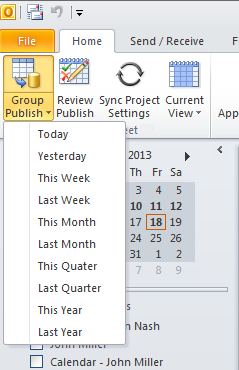
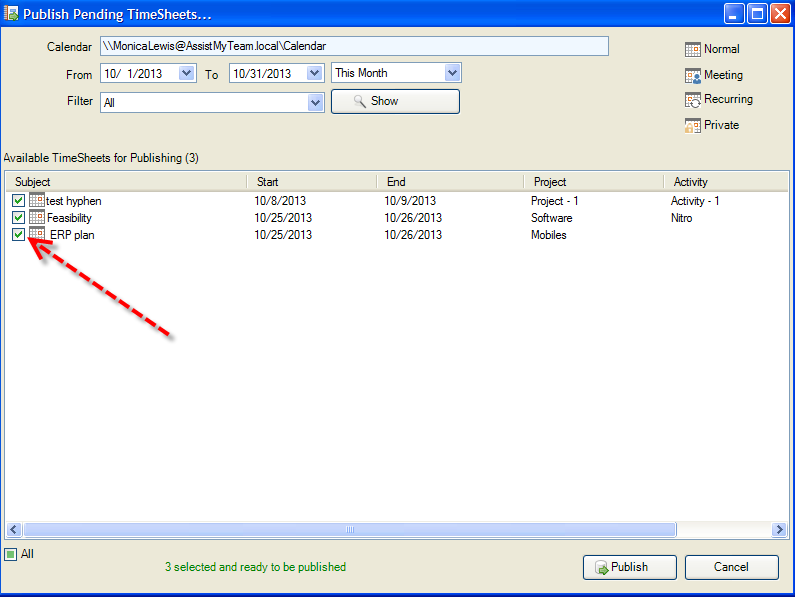
You can also further apply a filter, such all items that have project/activity values, or without it. And you can also simply double click to directly edit the project/activity or any custom fields before publishing. And you can then select all items to publish in a single click.
d) Multiple saved appointments
You can also select multiple saved appointments or task items and just click ‘Publish selected’.
